Panasonic WJ-MX50 User Manual
Page 33
Attention! The text in this document has been recognized automatically. To view the original document, you can use the "Original mode".
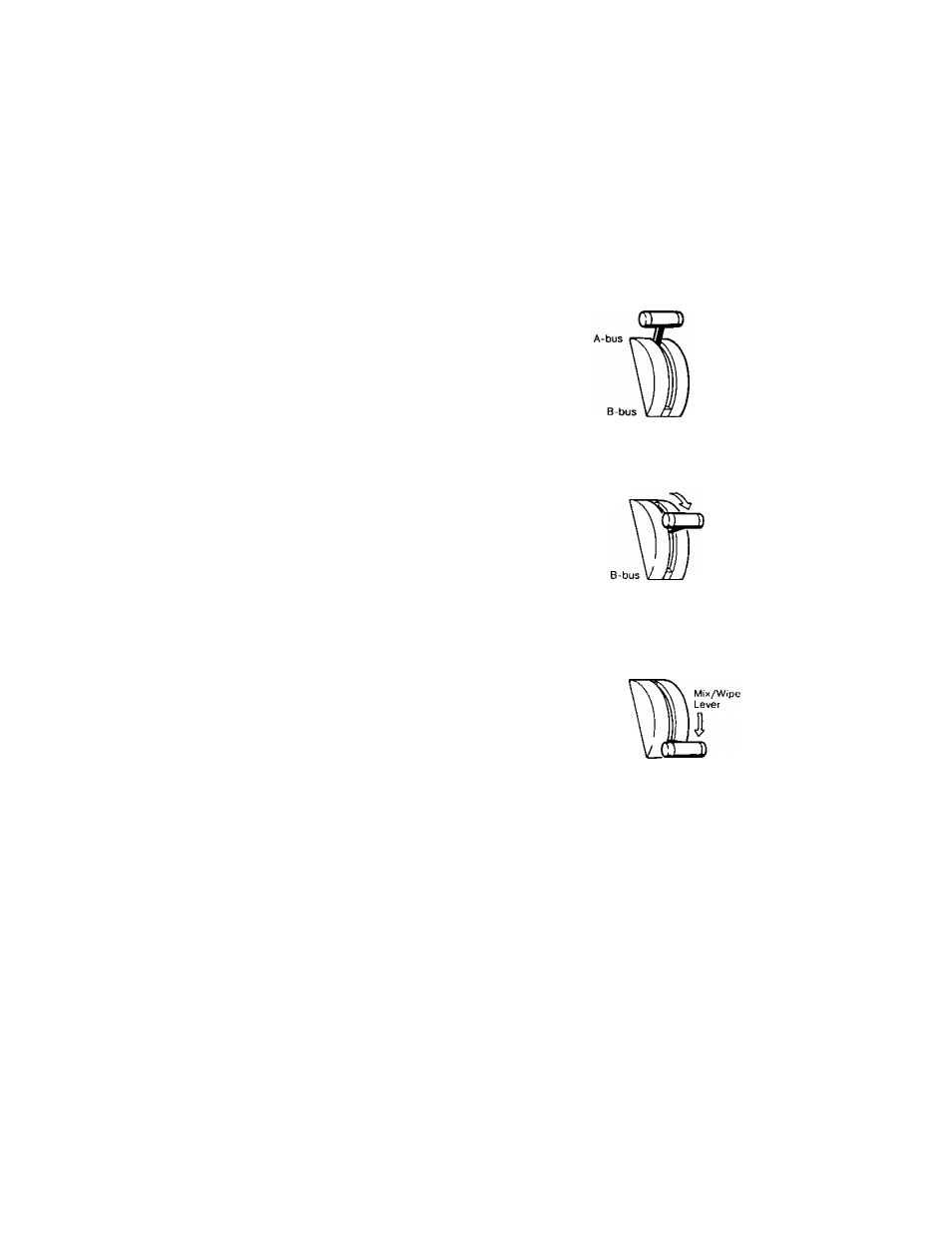
Notes :
1. If the automatic fading is to be operated, first
adjust the TRANSITION Control {91) to the desired
auto fading time. Then press the AUTO FADE
Button (92) when ready to execute. The Auto-Fade
can be stopped during Auto-fading by pressing this
button. The LED on the AUDIO Button (84) blinks
while stopping. The Auto-fading will start again by
pressing the AUTO R^DE Button (92) again,
2. The headphone audio does not fade.
3. When either MATTE, WHITE or BLACK is selected
for the fade out scene, no sound comes out.
However when-either A or B is selected for the
fade out scene, A-bus audios, Aux-1 and Aux-2
audios or B-bus audios, Aux-1 and Aux-2 audios
will be outputted.
Remarks :
1. Any combination of VIDEO, DSK and/or AUDIO can be
selected for fading. The LED in each button indicates
which of the three are currently selected. If none are
selected the Fade Control Area is effectively disabled.
2. The video signal can be Faded-out to,
- MATTE (81)~The selected MATTE Color.
- WHITE (83)-A White background.
- BLACK (85)-A Black background.
- A-Bus (93)-Uneffected A video signal.
- B-Bus (94)-Uneffected B video signal.
3.
A partial Fade which is either interrupted (by
re-pressing Auto Fade (92) while Fade is in progress)
or by releasing the Fade Control (95) before completion
will display a mixed image of the selected signals,
4. Only the outputs selected for fading are processed.
Example-1 ;
If VIDEO is chosen but not DSK (while the
Downstream Key Function is activated) then only
the VIDEO portion of the final image will Fade -
the Downstream Key image will remain on screen,
un-faded.
Example-2 ;
If both VIDEO and AUDIO are selected
(Downstream Key not activated, so not eligible for
fading) and fade-out to B-bus is also selected,
then the combined video-audio (at Fade In
position) with all effects will fade to the uneffected
B-Bus video and audio.
(i.e. any A-Bus inputs and effects will fade-out,
leaving only B. If AUX 1 and/or MIC/AUX 2 Audio
are present, they also will remain.)
G. Basic operation-6
Audio Follow
Audio can be processed either separately or in conjunction
with video source selection.
The Audio Follow provides automatic audio ratio mixing
(between A-bus and B-bus inputs) via the Mix/Wipe Lever
(99), according to the ratio of A and B inputs as effected.
•
Press the AUDIO FOLLOW Button (79)
•
Adjust the Mix/Wipe Lever (99) to the A-bus or B-bus
position.
•
The audio level ratio between the A-bus and B-bus
changesjaccording to the position of the Mix/Wipe
Lever (99).
A B
Audio
Output
Mix/Wipe
Lever
A-bus
A B
Audio
Output
A-bus
B-bus
A B
Audio
Output
Note
If AUXt and/or MIC/AUX2 inputs are used they
are controlled directly via their respective faders
(87), (88) - i.e. they will be uneffected by the Audio
Follow function.
- 3 4 -
