Matte fade button (matte), B-bus fade button (b), Dsk fade button (osk) – Panasonic WJ-MX50 User Manual
Page 11: White fade button (white), Fade control, Fade led (in/out), Audio fade button (audio), Black fade button (black), Master audio fader (master), Mic/aux-2 audio fader (mic/aux2)
Attention! The text in this document has been recognized automatically. To view the original document, you can use the "Original mode".
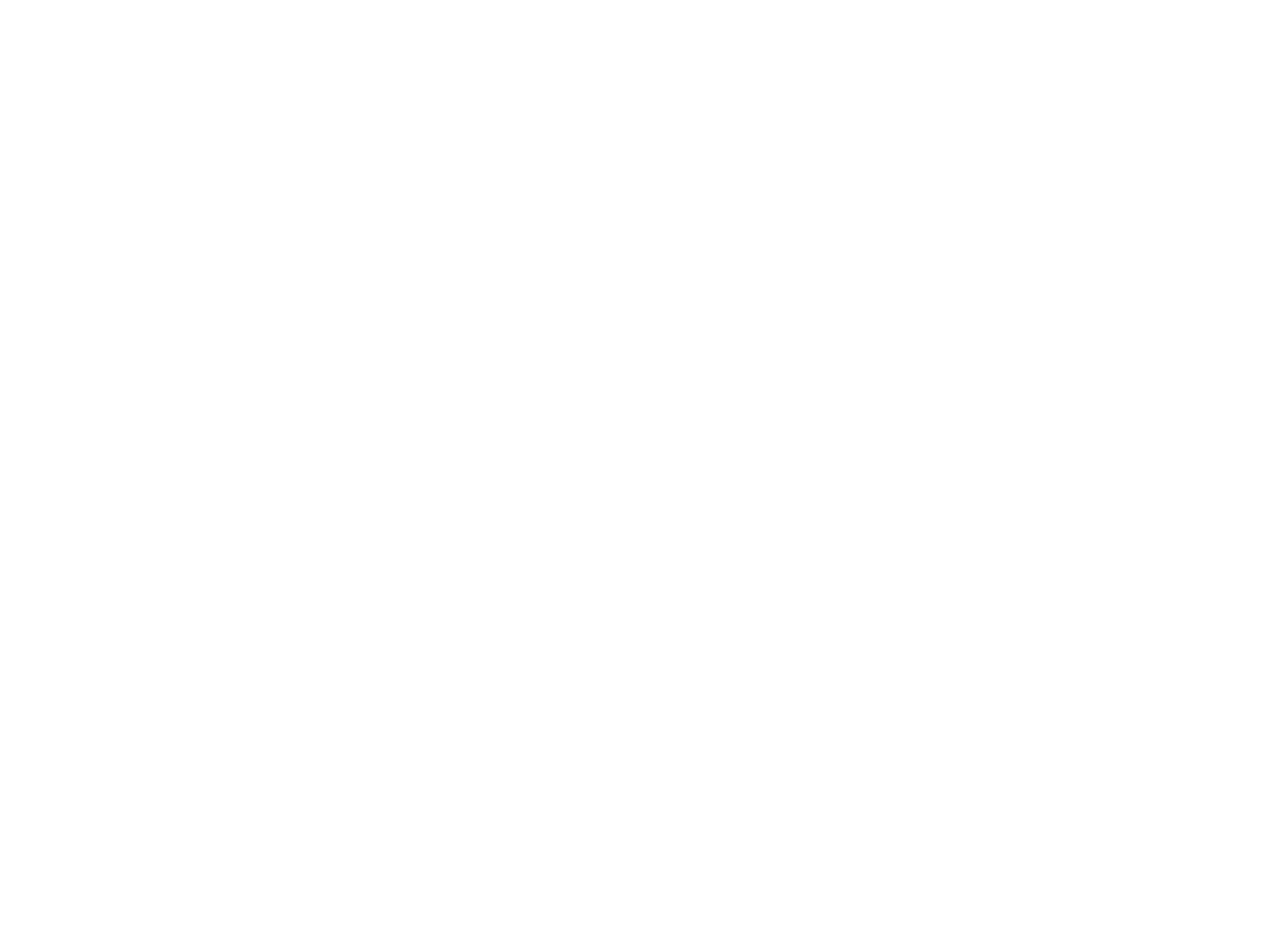
81. Matte Fade Button (MATTE)
The video fade signal is faded out to the selected Matte
Color by pressing this button.
94. B-bus Fade Button (B)
The video fade signal is faded out to the B-bus video
signal by pressing this button.
82. DSK Fade Button (OSK)
When this button is pressed, the Dovwnstream Keyed
signal will fade-in or fade-out by using the Fade Control
(95).
83. White Fade Button (WHITE)
The video fade signal is faded out to White by pressing
this button.
95. Fade Control
The fade-in and fade-out can be rfianually controlled
by using this control.
96. Fade LED (iN/OUT)
When the IN (OUT) LED is continuously turned on, the
fade is In (Out) situation. When the IN (OUT) LED is
blinking, the fade-in (fade-out) is currently incomplete.
84. Audio Fade Button (AUDIO)
When this button is pressed, the audio will fade-in or
fade-out by using the Fade Control (95).
85. Black Fade Button (BLACK)
The video fade signal is faded out to Black by pressing
this button.
86. Master Audio Fader (MASTER)
The total audio level of the mixed audio signals is
adjusted by sliding this fader.
87. Mic/Aux-2 Audio Fader (MIC/AUX2)
The audio level connected to the Microphone Jack
(106) or the Auxiliary Audio Input-2 Jack (136) can be
adjusted by sliding this fader. Select the Mic or Aux-2
audio signal by the Mic/Aux-2 Switch.(105).
88. Aux-1 Audio Fader (AUX1)
The audio level connected to the Auxiliary Audio Input-1
Jack (137) can be adjusted by sliding this fader.
89. B-bus Audio fader (B)
The audio level from the B-bus source inputs can be
adjusted by sliding ttiis fader.
90. A-bus Audio Fader (A)
The audio level from the A-bus source inputs can be
adjusted by sliding this fader.
91. Auto Fade Transition Control (TRANSITION)
This control adjusts the automatic fading time from 0 to
510 frames for every 2 frames.
This amount is then displayed on the "Auto Fade Time
Indicator" (21).
97. Auto Take Button (AUTO TAKE)
The Auto Take effect - Automatic Wipe/Mix/NAM - can
be executed by pressing this button. This button lights
during the Auto-Take interval.
98. Auto Take Transition Control (TRANSITION)
The Auto Take interval time can be adjusted by this
control from 0 to 510 frames for every 2 frames.
99. Mix/Wipe Lever
In the wipe mode, manually moving this lever between
the A-bus and B-bus will increase the relative portion
of each bus signal, according to the option selected. In
the mix mode, the audio/video are together switched
between A-bus and B-bus.
100. Mix/Wipe LED
When the A-bus (or B-bus) LED is continuously turned
on, the Wipe/Mix/NAM is A-bus (or B-bus) situation.
When the A-bus (or B-bus) LED is blinking, the
Wipe/Mix/NAM effect is only partially completed on
the A-bus (or B-bus) side.
101. B-bus Buttons (8)
These
buttons are
used to select the desired
audio/video signals allocated to the B-bus input. The
Source 1/2/3/4 corresponds to the Source 1/2/3/4
audio/video inputs on the rear panel of the instrument.
102. A-bus Buttons (A)
These
buttons are
used to select the desired
audio/video signals allocated to the A-bus input. The
Source 1/2/3/4 corresponds to the Source 1/2/3/4
audio/video inputs on the rear panel-of the instrument.
92. Auto Fade Button (AUTO FADE)
When this button is pressed, the automatic fade
sequence for the selected input(s) begins, with the
time set by the Auto Fade Transition Control (91), This
button remains tit during Auto-fading.
93. A-bus Fade Button (A)
The video fade signal is faded out to the A-bus video
signal by pressing this button.
- 10 -
