To unlock the player, Note, 1 english – Panasonic DVD-A320U User Manual
Page 33: 2 frangais/s español, 1 on-screen messages, 2 color and position, When “2 color and position” is selected, A, t)
Attention! The text in this document has been recognized automatically. To view the original document, you can use the "Original mode".
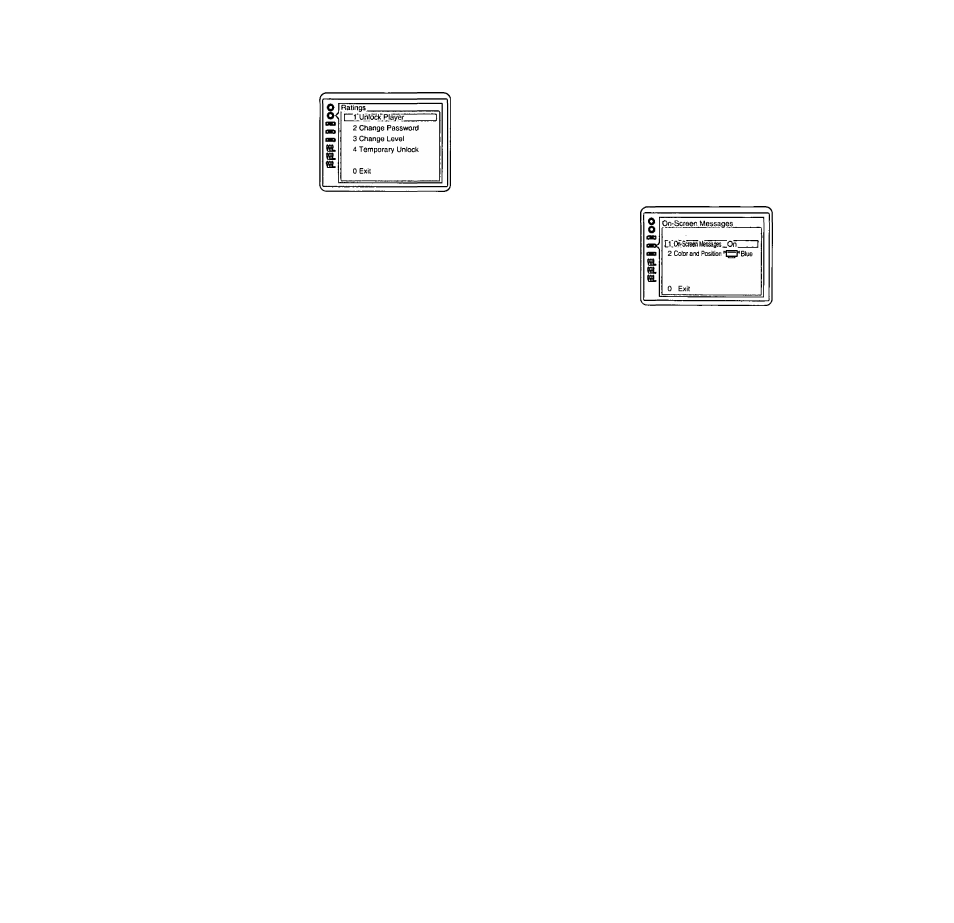
1. Input your 4-digit password and press SELECT.
2. To unlock the player
Press “1” and then press SELECT.
To change the password
Press “2”, enter a new 4-digit password and press
SELECT, then press SELECT again.
To change the rating level
Press “3", select a new level with the joystick (A, ▼), then
press SELECT.
To unlock the player temporarily
Press “4” and then press SELECT.
•The rating is uniocked temporariiy only for the current
disc. The player is locked again when OPEN/CLOSE is
pressed or the player is set to the standby mode.
To finish setting without changing the rating level
Press “0”.
Setting is finished and the initial settings screen is displayed.
Also refer to “Common procedures" on page 30.
Note
•Some discs may not be encoded with specific rating level
information though its disc jacket says that it is for "adults".
For those discs, the age restriction will not work.
Selecting On-Screen Display menu
language
This is to select the language to be used in the On-Screen Dis
play menus which the player will show on the TV monitor.
1
At the initial settings screen (on page 30)
Tilt the joystick
(A,
▼) to select “3 Menu
Language” and press SELECT.
Select the language
^fof.theseMenus,_
I English
2 Français
3 Español
Press RETURN to cancel
2
Tilt the joystick (A, ▼) to select the lan
guage and press SELECT.
1 English:
English is selected. (Factory preset)
2 Frangais/S Español:
The language is selected.
Setting is finished and the initial settings screen is displayed.
Also refer to “Common procedures” on page 30.
Selecting On-Screen Display format
You can select whether “Play”, “Still” and other displays will be
displayed or not, and the color and position of “Play”, “Still” and
other displays as well as On-Screen Menu Icons.
1
At the initial settings screen (on page 30)
Tilt the joystick
(A, T)
to select “4 On-
Screen Messages” and press SELECT.
2
Tilt the joystick
(A,
▼) to select the item
and press SELECT.
1 On-Screen Messages:
To select whether “Play”, “Still” and other displays are
displayed or not.
2 Color and Position:
To select the color (BlueA/iolet/Green) and position
(above/slightly below) of “Play", “Still" and other dis
plays as well as On-Screen Menu Icons.
3
Tilt the joystick
(A,
▼) to select the setting
and press SELECT.
When “1 On-Screen Messages” is selected
1 On:
“Play”, “Still” and other displays will always ap
pear on the TV screen. {Factory preset)
2 Off:
“Play”, “Still” and other displays will not appear
on the TV screen.
When
“ 2
Color and Position” is selected
The colors and positions are set as follows:
1 Nr
ik Blue {Factory preset)
2
>| = |<] Violet
S3
CO 3 t>|'==| 4 E> ' ' <1 Blue 5 I> = <1 Violet 6 >^^<1 Green (Continued on the next page) 33
