While watching movies, When the menu continues onto another screen, Stopping play and returning to the menu screen – Panasonic DVD-A320U User Manual
Page 15: After operation, Note, Press stop during play, Resume function, Chapter preview function (dvd only), A, t
Attention! The text in this document has been recognized automatically. To view the original document, you can use the "Original mode".
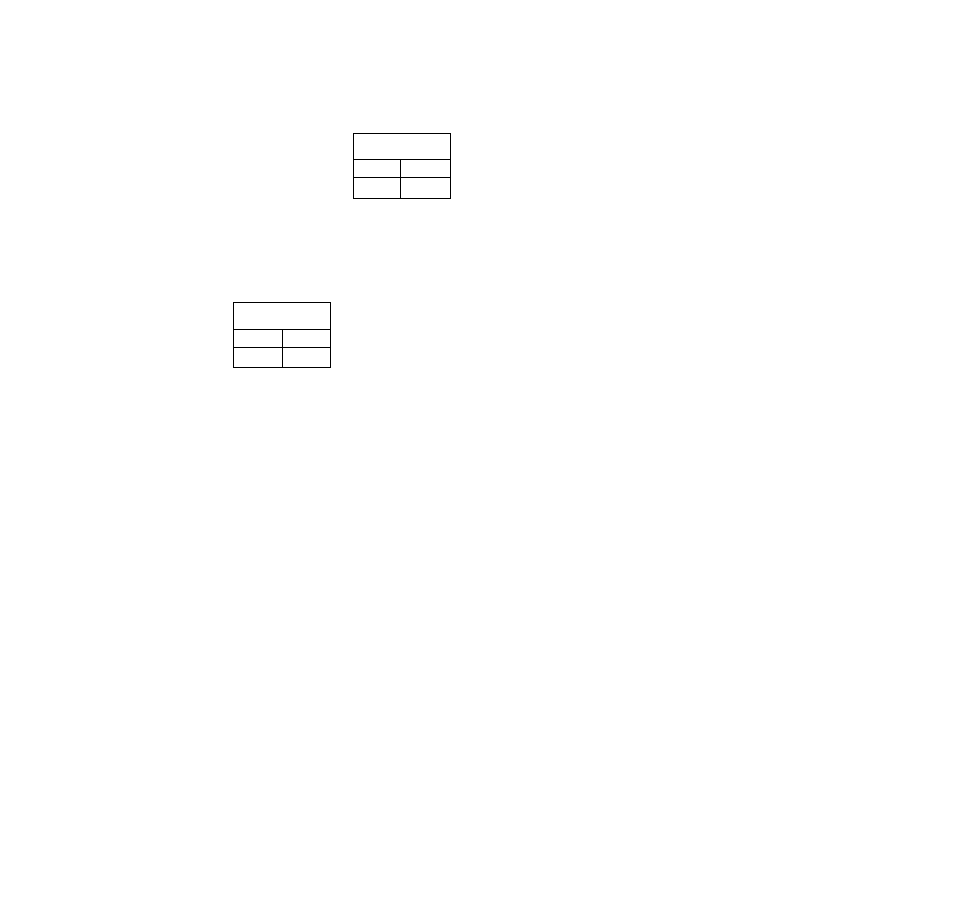
The disc tray is automatically closed and play begins.
•When the disc tray is closed by pressing OPEN/CLOSE,
press PLAY to start play.
•When a menu screen appears on the TV monitor
In the case of many movie
DVDs, an interactive DVD or
Video CD with playback control,
a menu screen appears on the
TV monitor. Perform step 5 to
start play.
T I T L E M E N U
D o g s
¡ C a s t 1 e s
L o v e r s
B i r d s
* ... " " .. - b
(Example of DVD)
5
Tilt the joystick
(A, T,
◄, ►) and press
SELECT, or press the numeric buttons, to
select the item.
•The joystick is not effective for selecting items for Video
CDs.
T I T L E M E N U
D o g s
C a s t 1 e s
L o v e r s
J . .. ...- 1
B i r d s
В i r d s
o f t h e w o r l d
Play of the selected item now begins.
(Example)
While watching movies
•Adjusting picture quality for movie viewing
Using the On-Screen Menu Icons (for player information) will
select the optimum picture quality for movies. This setting
gives a gentler feel to videos, producing more detail in darker
scenes and helping to reduce noise. (See page 21.)
• Raising dialogue volume
The volume for the dialogue can be raised by displaying the
On-Screen Menu Icons (for player information) and setting
“Dialogue Enhancer” to “ON”. (See page 21.)
This setting takes effect only for discs which are recorded
with Dolby Digital (AC-3)/dts (2 channel or over) and with the
dialogue contained in the center channel.
When the menu continues onto another screen
After step 4 on page 14, press SKIP (►>!) [in case of the play
er, SKIP/SEARCH (►►!/►►)].
•To return to the previous menu screen
Press SKIP (!◄◄) [In case of the player, SKIP/SEARCH
•Due to the design of some software titles, SKIP (f«, ►>!)
or SKIP/SEARCH (!◄◄, ►►!/◄◄, ►►) may not always
work. For operation, refer also to the jacket of the disc con
cerned.
Stopping play and returning to the menu
screen
Press TITLE, MENU or RETURN (for DVD), or RETURN (for
Video CD).
Play is suspended, and the menu screen is displayed.
•The buttons may not work depending on the disc used.
After operation
When the player is not in use, remove the disc and press
POWER to set the player to the standby mode.
The player is automatically set to the standby mode after
30 minutes or so have elapsed in the stop mode.
(Auto power-off function)
What is playback control?
If a Video CD has “playback control” written on its disc or
jacket, it means that particular scenes or information can
be selected for viewing interactively with the TV monitor
using the menu screen.
Note
•The disc continues to rotate while the menu is displayed
even after the player has finished playing a particular item.
When no further selections are to be played, be sure to press
STOP to clear the menu display.
• If the disc is put in upside down (and it is a single sided disc),
the FL display will indicate “NO PLAY".
For your reference:
•When Q appears on the TV monitor when a button is
pressed, the operation is prohibited by the player or disc.
Stopping play
Press STOP during play.
RESUME function
The player records the point where STOP was pressed during
play. flashes on the player’s FL display when this function
is activated.
• Press PLAY again while is flashing, and play will resume
from this point.
•When the tray is opened or STOP is pressed again while
is flashing, the RESUME function will be cleared.
The RESUME function works only with titles for which the
elapsed playing time appears on the player’s FL display during
playback.
This feature remains active if the player is set to the standby
mode and then turned back ON.
Chapter preview function (DVD only)
When PLAY is pressed while
is flashing, the message
shown on the right is briefly dis
played.
Press PLAY to Chapter Preview
If PLAY is pressed again while the above message is dis
played on the screen, the first few seconds of each chapter
from the beginning of the title up to the point where operation
was stopped will be played. This makes it possible to review
previous chapters. Normal playback will commence from the
point where operation was stopped.
Note
►Canceling the RESUME function will also clear the chapter
preview function.
►The chapter preview function may not work with some DVDs.
15
