71 dvd, 13 video cd, General information about on- screen menu icons – Panasonic DVD-A320U User Manual
Page 18: 1 press display during play or in the stop mode, 2 tilt the joystick (◄, ►) to select the item, O tilt the joystick (a, t) to select the setting, Examples of on-screen menu icons, For your reference, General information about on-screen menu, Icons
Attention! The text in this document has been recognized automatically. To view the original document, you can use the "Original mode".
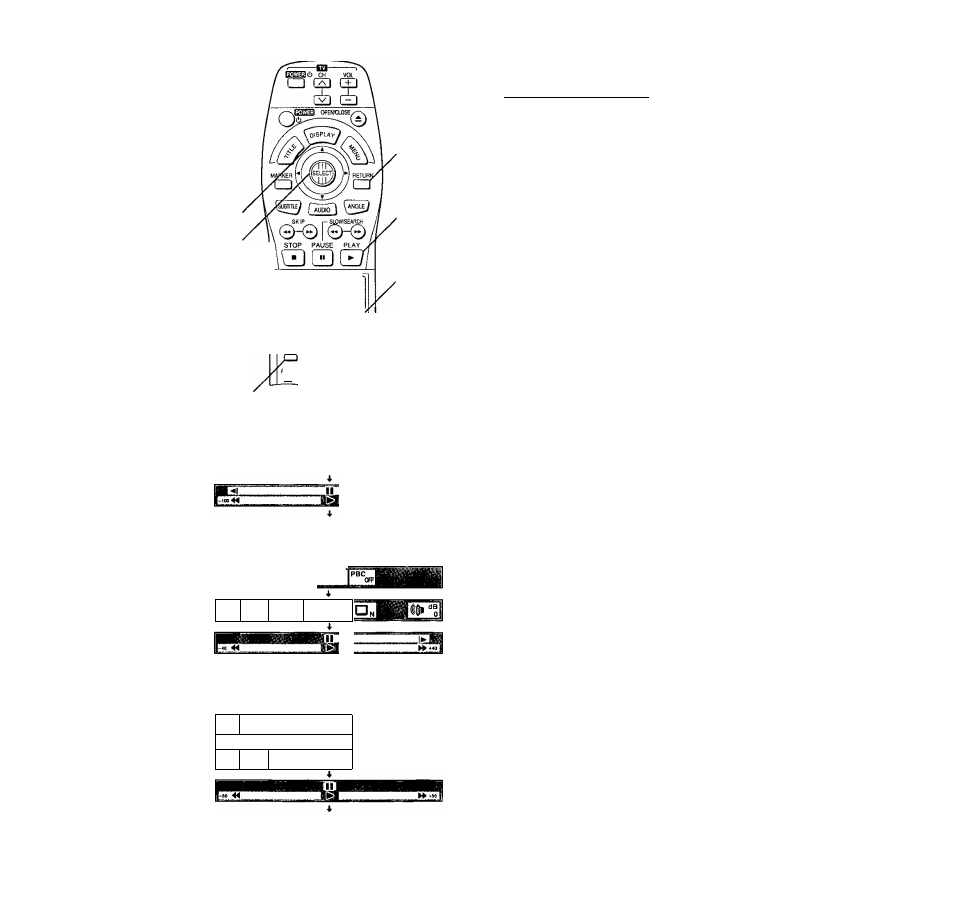
DISPLAY
Joystick/
SELECT
RETURN
CANCEL
CD CD
CD CX> CD
CD CD CD
I CD CD
REPEAT Al0
p
L
ay
'
CANCEL MODE REPEAT MC©E
a a a
ACTION VSS
m Q
‘PLAY
'Numeric
buttons
71 DVD
Ti;e
dB
13 Video CD
3:37
H
0
1 OFF
PRG
% % % % %
CD
ITTI Mil 3:37[^H
t)
CD
1 OFF
PRGK
General information about On-
Screen Menu Icons______________
This player features On-Screen Menu icons providing various
functions. A “banner” wiil be displayed on the TV when DIS
PLAY button on the remote control is pressed.
Operating the joystick/SELECT button on the remote control
will show disc Information (tille/chapter/track number, elapsed
playing time, audio/subtitle language, and angle) and player
information {repeat play, play mode, marker, picture mode.
Virtual Surround Sound, master volume, etc.).
Some icons allow the settings to be changed.
Common procedures
1
Press DISPLAY during play or in the stop
mode.
Each time this button is pressed, the TV monitor changes
as shown below.
»■On-Screen Menu Icons for selecting disc information
On-Screen Menu Icons for selecting player information
i
Shuttle screen
i
—On-Screen Menu Icons are cleared
•Some functions cannot be accessed from the stop
mode.
2
Tilt the joystick (◄, ►) to select the item.
•The currently selected item is indicated by the yellow
frame on the On-Screen Menu Icons.
O
Tilt the joystick (A, T) to select the setting.
• For some functions, the setting will be registered imme
diately; for others, SELECT or PLAY must be pressed.
•When numbers are displayed (e.g. title No.), the numeric
buttons are also effective for setting instead of the joy
stick ( A , ▼). When numbers are entered with numeric
buttons, press SELECT to register the setting.
Press RETURN or CANCEL to clear the On-Screen Menu
Icons.
Examples of On-Screen Menu Icons
See
0, E
and
0
for detailed illustration.
The screens depend on the disc contents.
For your reference:
•The On-Screen Menu Icons may not be displayed when play
ing some kinds of DVD software, or if the television’s auto
matic picture zoom function is on.
If this is the case, change the position of the icons in “4 On-
Screen Messages”. (See page 33.)
•The color (blue, violet or green) of the On-Screen Menu
Icons can be changed. (See page 33.)
18
