Web operation, Network connection, Login – DVR systems DVR31xxH Series User Manual
Page 82: 7 web operation, 1 network connection, 2 login
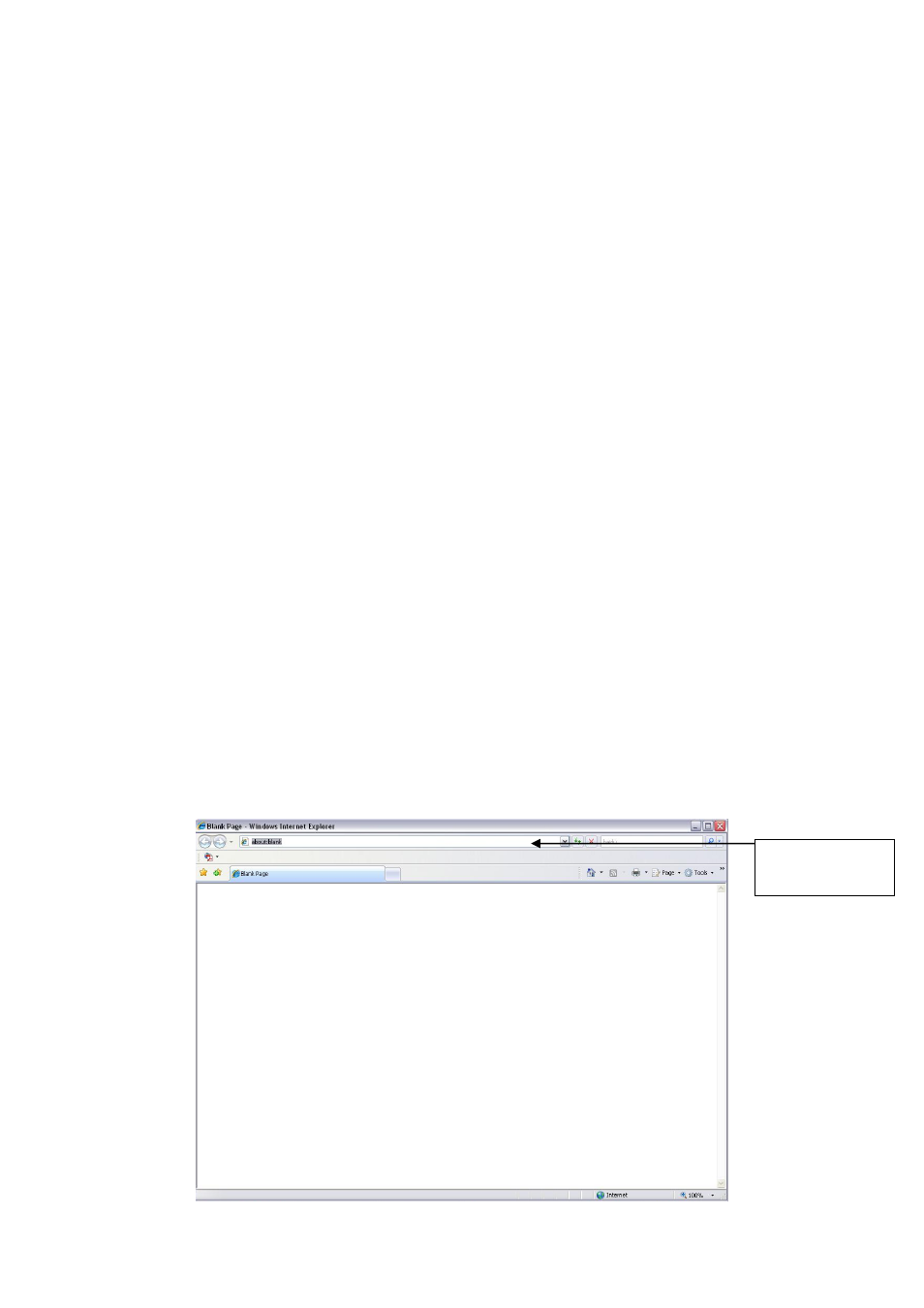
82
7 WEB OPERATION
Important
Slight difference may be found in the interface. All the interfaces listed below are based on
the mini 1U series product.
The simple entry level series product does not support RS232 function.
The 8/16-channel simple entry level series product does not support schedule snapshot
function and etc. Please note for the 8-channel simple entry level series product, when you
logged in the Web to operate real-time monitor/network playback/network download, the
local-end 8-channel playback is disabled, and vice versa. The 16-channel simple entry level
series product does not have the all-channel playback mode. That is to say, the 16-channel
simple entry level series product only support 1/4-cannel playback mode.
7.1 Network Connection
Before web operation, please check the following items:
Network connection is right
DVR and PC network setup is right. Please refer to network setup(main menu->setting-
>network)
Use order ping ***.***.***.***(* DVR IP address) to check connection is OK or not. Usually
the return TTL value should be less than 255.
Open the IE and then input DVR IP address.
System can automatically download latest web control and the new version can overwrite
the previous one.
If you want to un-install the web control, please run uninstall webrec2.0.bat. Or you can go to
C:\Program Files\webrec to remove single folder. Please note, before you un-install, please
close all web pages, otherwise the un-installation might result in error.
7.2 Login
Open IE and input DVR address in the address column. For example, if your DVR IP is
10.10.3.16, then please input http:// 10.10.3.16 in IE address column. See
X428H4 28H428H
X
Input your IP
address here.
