Schedule, 1 schedule menu, 4 schedule – DVR systems DVR31xxH Series User Manual
Page 36
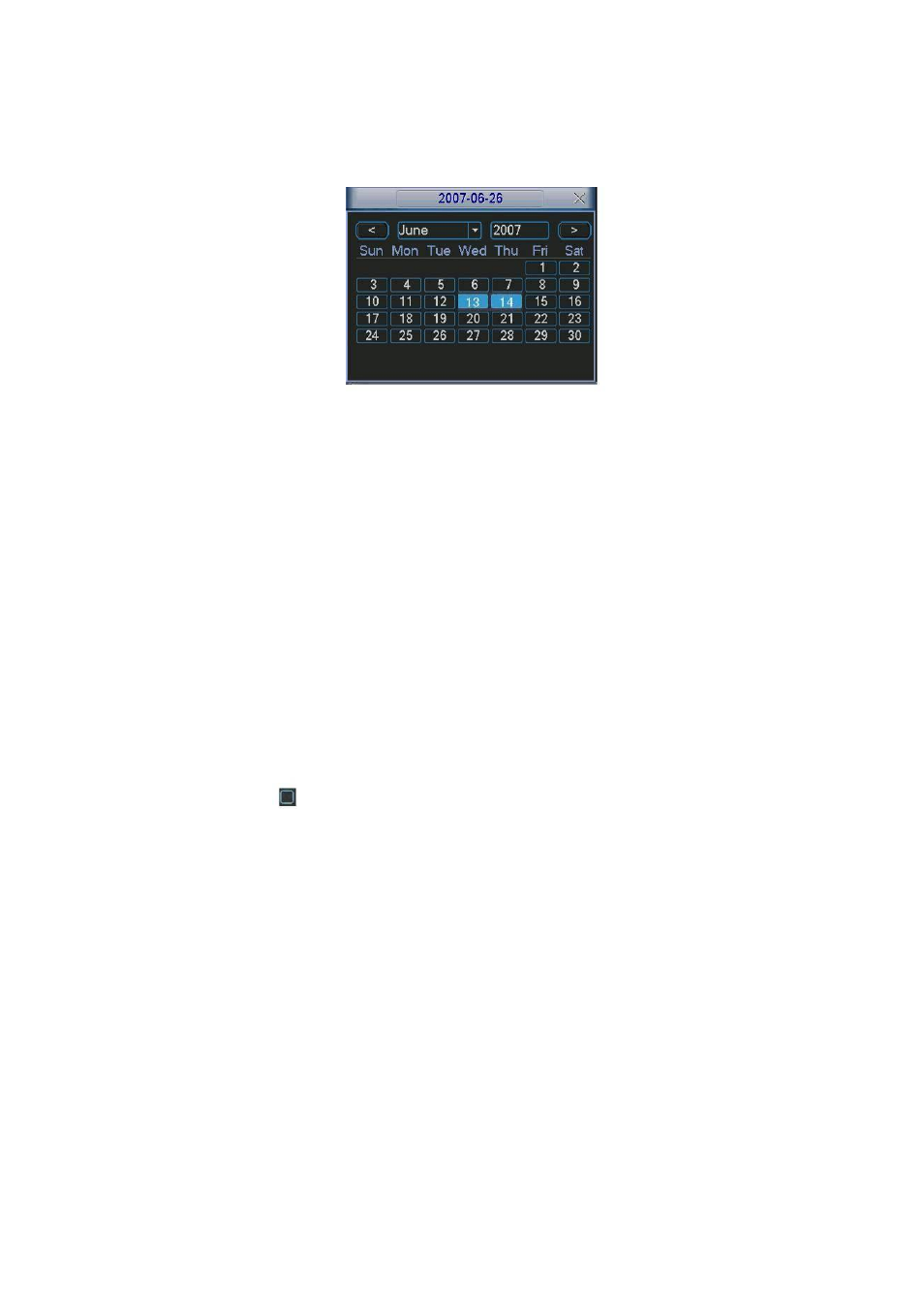
36
The highlighted date means there are record files in that day. You can click blue date to view
file list.
In
X300H300H300H
Figure 4-12, there are video files in June 13th and 14th. Double click the date to view its
file list.
Figure 4-12
4.4 Schedule
After system booted up, it is in default 24-hour regular mode. You can set record type and
time in schedule interface.
4.4.1 Schedule Menu
In the main menu, from setting to schedule, you can go to schedule menu. See Figure 4-13.
Channel: Please select the channel number first. You can select
“all” if you want to set for
the whole channels.
Week day: There are eight options: ranges from Saturday to Sunday and all.
Pre-record: System can pre-record the video before the event occurs into the file. The value
ranges from 1 to 30 seconds depending on the bit stream .
Snapshot: You can enable this function to snapshoot image when alarm occurs.
Record types: There are four types: regular, motion detection (MD), Alarm, MD & alarm.
Please highlight icon
to select the corresponding function. After completing all the setups
please click save button, system goes back to the previous menu.
At the bottom of the menu, there are color bars for your reference. Green color stands for
regular recording, yellow color stands for motion detection and red color stands for alarm
recording. The white means the MD and alarm record is valid. Once you have set to record
when the MD and alarm occurs, system will not record neither motion detect occurs nor the
alarm occurs.
