Preview zoom function, Manual record, Live viewing – DVR systems DVR31xxH Series User Manual
Page 29: 2 manual record
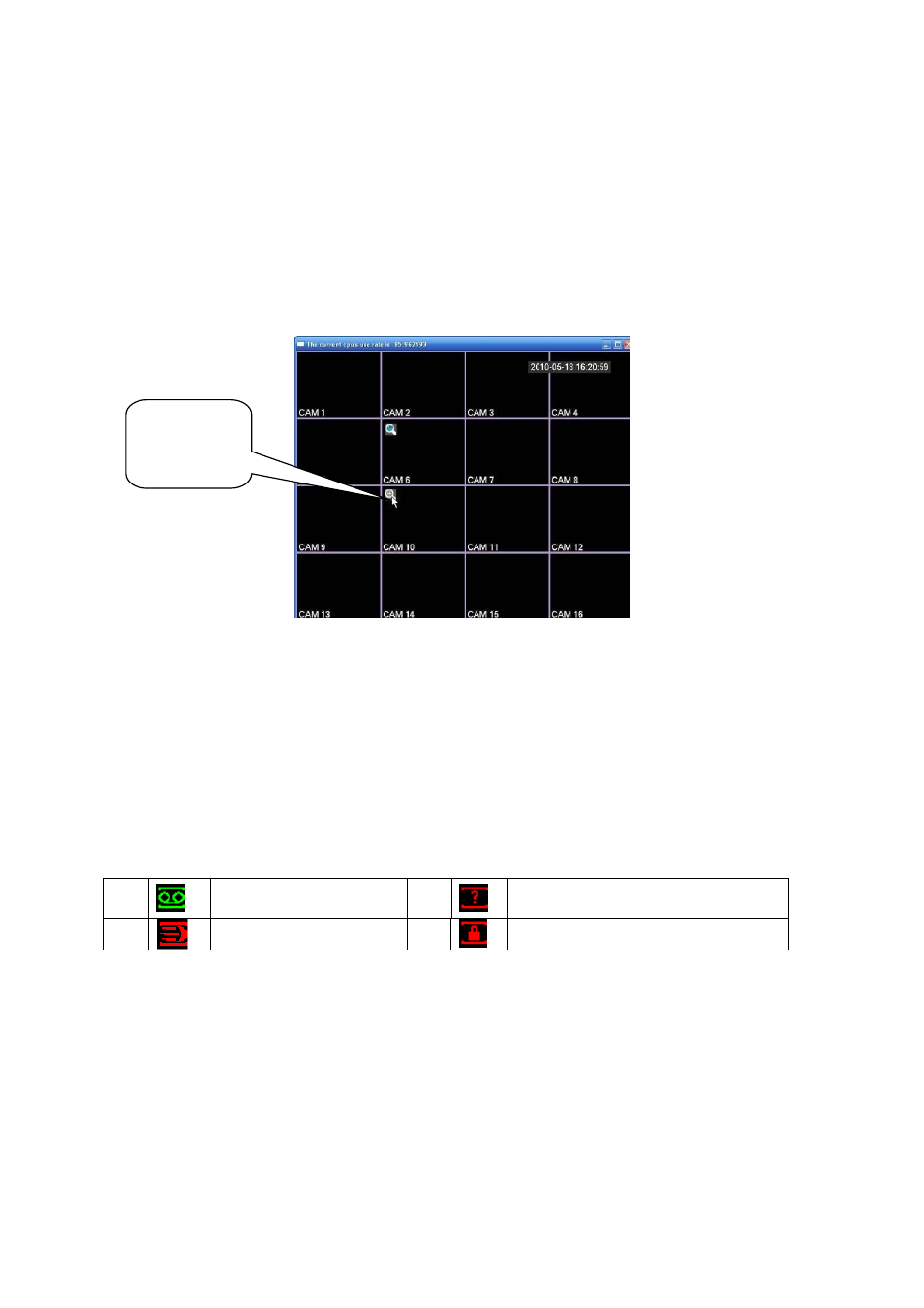
29
We recommend replace battery regularly (such as one-year) to guarantee system time
accuracy.
Note:
Before replacement, please save the system setup, otherwise, you may lose the data
completely!
4.1.6 Preview Zoom Function
Move your mouse to the left top corner of the preview interface; you can see the preview
zoom button. See Figure 4-5. Left click the icon; you can see a hook icon. Now you have
enabled the preview zoom function. You can drag the mouse to zoom in the image.
Figure 4-5
4.2 Manual Record
4.2.1 Live Viewing
After you logged in, the system is in live viewing mode. You can see system date, time and
channel name. If you want to change system date and time, you can refer to general settings
(Main Menu->Setting->General). If you want to modify the channel name, please refer to the
display settings (Main Menu->Setting->Display)
4.2.2 Manual record
Note:
You need to have proper rights to implement the following operations. Please make sure the
HDD has been properly installed.
4.2.2.1 Manual record menu
There are two ways for you to go to manual record menu.
Right click mouse or in the main menu, Advanced->Manual Record.
In live viewing mode, click record button in the front panel or record button in the remote
control.
Manual record menu is shown as in Figure 4-6.
1
Recording status
3
Video loss
2
Motion detection
4
Camera lock
Preview
zoom button
