CANOGA PERKINS 9145E NID Software Version 3.1 User Manual
Page 70
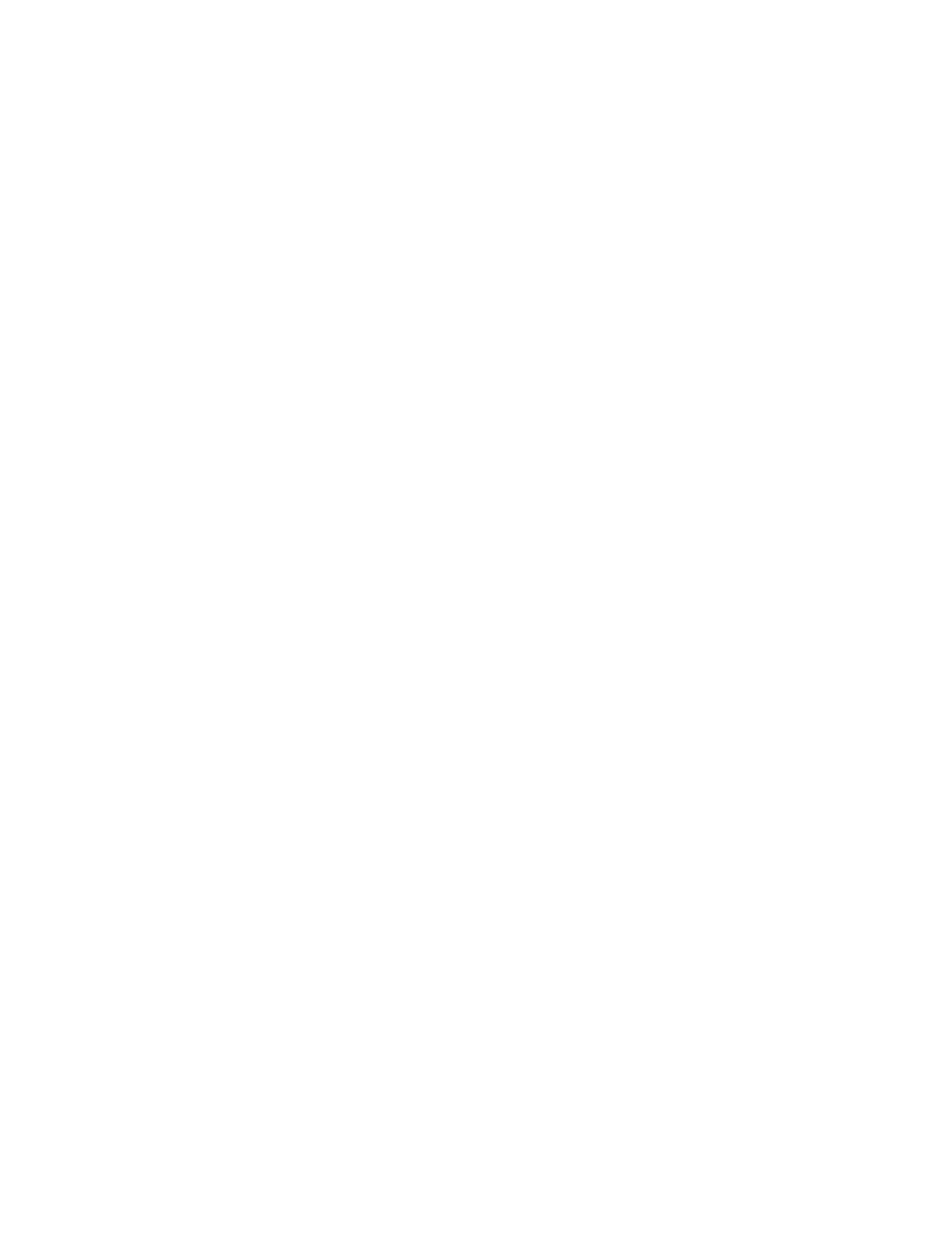
Diagnostics
9145E NID Software User’s Manual
Throughput Test
55
21. Edit Packet Data Used to edit the user data contents in the UDP or TCP data field. Up to 64
bytes are user editable. Your can use ASCII mode to edit printable characters and binary mode to
edit non-printable characters. The first 8 bytes will be displayed on the screen. Non-printable
characters will be displayed as a dot sign. When this command is issued, the screen will be
switched to the User Data Edit screen, where the tool tip message will tell you how to edit the data.
22. Packet Generation Rate Specify the packet generation rate in either a percentage of the line rate
or in Mega Bits Per Second. In percent of line rate, enter a value from 1 to 99 followed by the %
sign. In MBPS:
•
Enter a value from 1 to 1000, followed by the letter M for the line speed 1 Gig;
•
Enter a value from 1 to 100, followed by the letter M for the line speed 100M
•
Enter a value from 1 to 10 followed by the letter M for the line speed 10M.
23. Packet Generation Duration Specify the packet generation duration in either seconds or total
number of packets. If specifying packet generation duration in seconds, enter a value from 1 to 10,
followed by the letter S. If specifying packet generation in total packets:
•
Enter a value from 1 to 2000000, followed by the letter P for a speed of 1Gig
• Enter a value from 1 to 200000 followed by the letter P for a speed of 100
•
Enter a value from 1 to 20000 followed by the letter P for a speed of 10M
24. Start Throughput Test Because this is an intrusive test, when this command is issued the
software will ask the user to confirm. If the user answers Yes, the software will verify the configured
parameters first, and then check if any other test (PM, SAM, Latency, L3 Ping, L2 Ping, Loopback,
OAM Loopback) is in progress. If there are no configuration errors and no other tests are in
progress, the software will initiate the Throughput Test and display the test results once the test is
done.
25. Show Last Test Result Displays the last test results or the test currently in progress.
