4 main menu, Main menu – CANOGA PERKINS 9145E NID Software Version 3.1 User Manual
Page 21
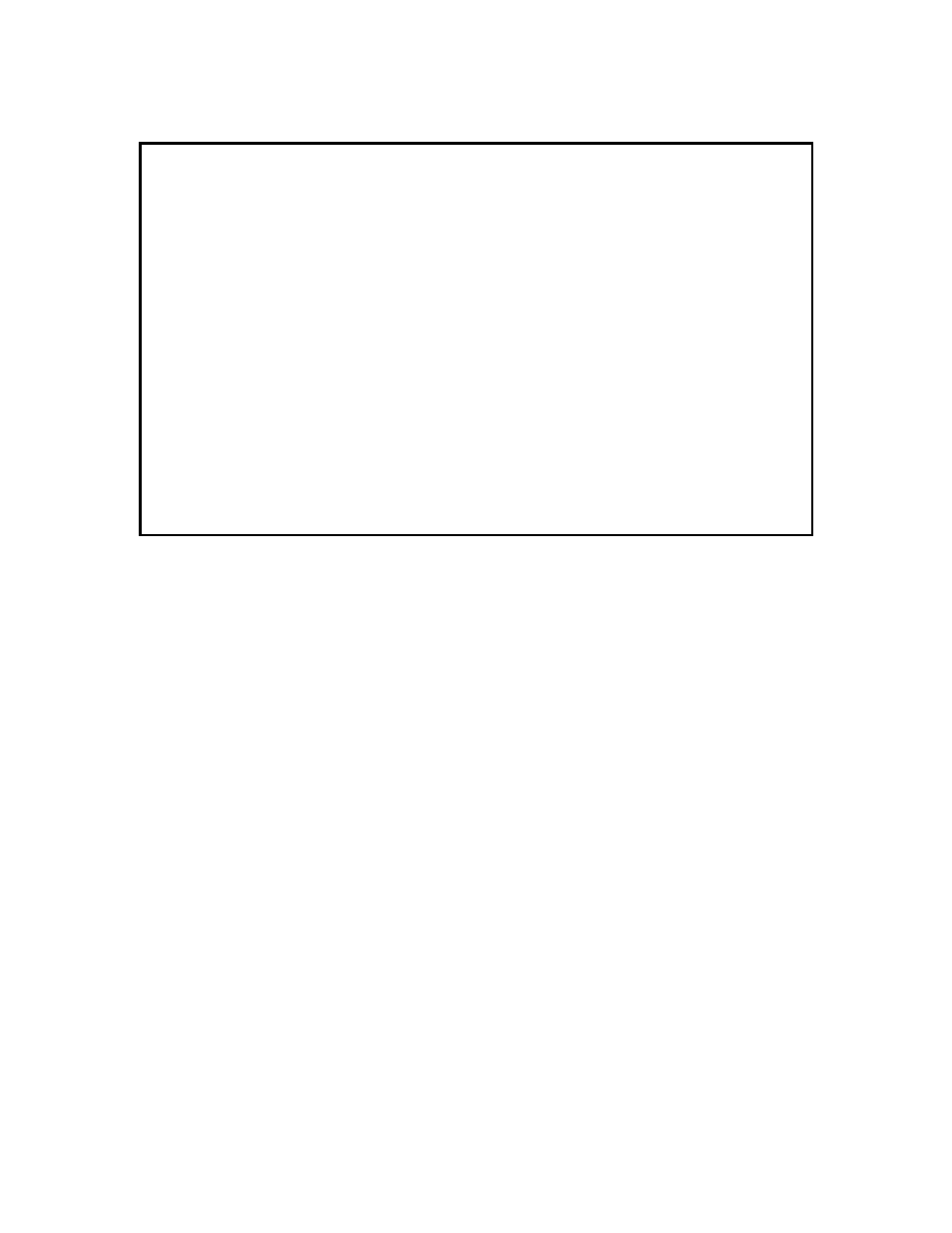
9145E NID Software User’s Manual
Getting Started
Main Menu
6
Figure 2-2 Login screen
When you successfully log in, the Main Menu (Figure 2-3) opens. Use the Main Menu to access
all 9145E functions, including setup, diagnostics, and reports.
Refer to “Account Configuration” on page 27 and “Password Configuration” on page 24 for
information about configuring you account and changing your password.
CAUTION: If you lose both your Username and Password, return the unit to
Canoga Perkins for Factory Service and reset.
2.4 Main Menu
Following is a brief description of the Main Menu items.
1. System Configuration The System Configuration menu is used to view and set values for system
information and TCP/IP management communications parameters.
2. Diagnostics The Diagnostics menu is used to set up various troubleshooting tests, including
Loopback, Latency/Jitter, PING tests, VLAN Loopback, or Cable Diagnostic.
3. Port Information The Port Information menu is used to ascertain the current conditions for all
ports in the 9145E-MP, to set and view the configuration information for specific ports, check Link
Status and Layer 2 Statistics and configure Link Aggregation functionality.
4. System Alarms The System Alarms screen is used to view current alarm conditions.
5. System Log The System Log screen displays a list of recent traps, alarms, and events.
6. Utilities The Utilities menu is used to set-up and display basic functional information.
Canoga Perkins Corp. Ethernet Network Interface Device 29-JAN-2009
9145E-101-1-0 V03.10(GA0014) 11:14:16
--------------------------------------LOGIN SCREEN-----------------------------
Please Enter Login Username : admin
Please Enter Login Password : *****
