4 trap table, 1 adding or editing a trap table, Trap table – CANOGA PERKINS 9145E NID Software Version 3.1 User Manual
Page 32: Adding or editing a trap table
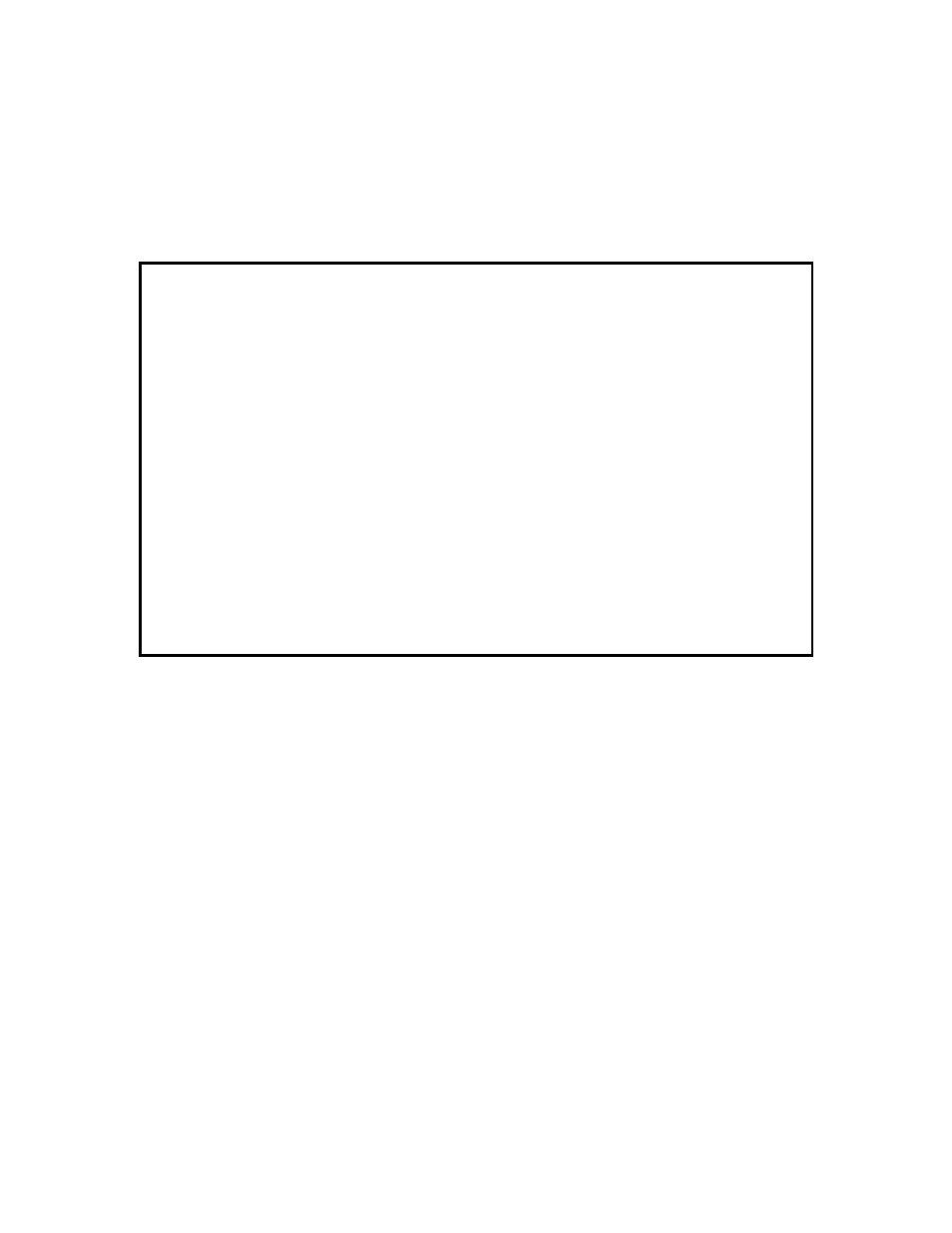
System Configuration
9145E NID Software User’s Manual
IP/SNMP Agent Configuration
17
10. Press Esc to return to the Host Access Table screen.
3.2.4 Trap Table
On the IP/SNMP Agent Configuration screen (Figure 3-2), type 4 and press Enter. The Trap
Notification Destination Table screen (Figure 3-8) opens.
Figure 3-8 Trap Notification Destination Table screen
The Trap Table screens are used to configure the SNMP Trap Managers
3.2.4.1 Adding or Editing a Trap Table
1. To add a Managing Host IP address, from the Trap Notification Destination Table screen
(Figure 3-8), type A and press Enter (to edit, type E and press Enter). The Edit Trap
Notification Type screen open (Figure 3-9).
2. Type the Managing Host IP address and press Enter.
3. Type the Trap/Notification Port and press Enter.
The default value is 162 for regular SNMP managers (163 for CanogaView). Any port
numbers from 1 to 65535 can be used to receive traps. Check with your IT manager to
ensure the port setting is correct.
4. Type the Notification type and press Enter.
NOTE:
Each Notification Type has a different configuration procedure. Follow the
specific procedure for the Notification Type selected.
Canoga Perkins Corp. Ethernet Network Interface Device 29-JAN-2009
9145E-101-1-0 V03.10(GA0014) 11:53:23
---------------------TRAP/NOTIFICATION DESTINATION TABLE-----------------------
Managing Trap Username/ Security
Host Port Type Community Level
172.002.015.032 162 V2c-Inform Private N/A
172.002.145.011 162 V3-Trap admin Auth/Priv
172.016.002.034 162 V3-Inform admin Auth/Priv
172.016.150.014 162 V1-Trap public N/A
Select [(A)dd, (D)elete, (E)dit, (M)ore]:
------------------------------------Messages-----------------------------------
