3 delete a maintenance end point, 4 modify a maintenance end point, Delete a maintenance end point – CANOGA PERKINS 9145E NID Software Version 3.1 User Manual
Page 164: Modify a maintenance end point
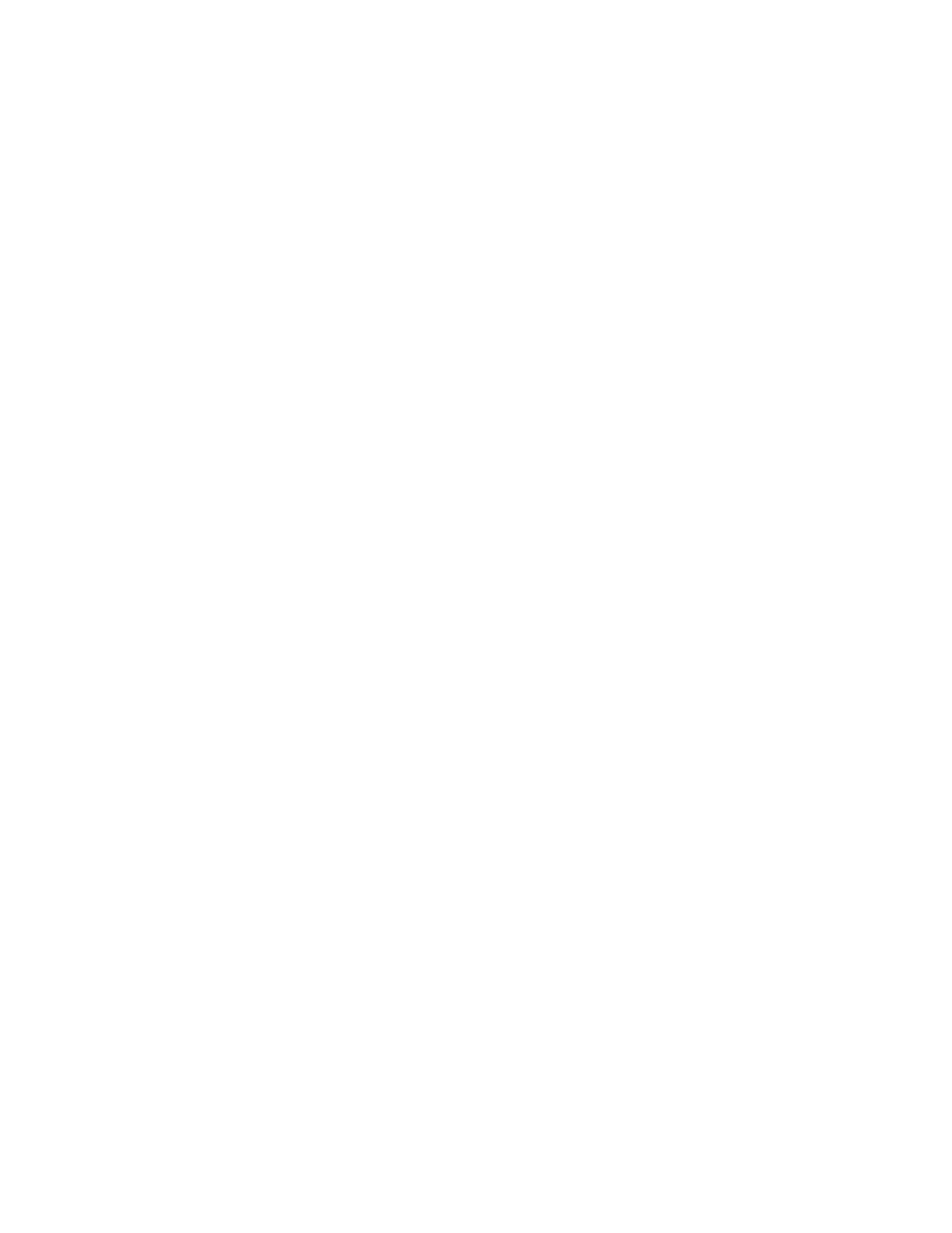
Service OAM
9145E NID Software User’s Manual
Maintenance End Points
149
11.6.3 Delete a Maintenance End Point
When you delete a Y.1731 Maintenance End Point, it is also deleted from the AIS client list.
1. On the Maintenance End Point List screen (Figure 11-18), type D and press Enter. The current
MEP is highlighted.
2. Press the Space bar to scroll through the list and highlight the entry you want to delete.
3. Press Enter to delete the highlighted MEP.
11.6.4 Modify a Maintenance End Point
1. On the Maintenance End Point List screen (Figure 11-18), type E and press Enter. The current
MEP is highlighted.
2. Press the Space bar to scroll through the list and highlight the entry to modify.
3. When the MEP you want to modify is highlighted, press Enter. The Maintenance End Point
Attributes screen for that MEP opens (Figure 11-21 for 802.1ag or Figure 11-22 for Y.1731).
4. To change the Admin Status, type 1 and press Enter. Select Enabled or Disabled and press Enter.
5. To change CCM Transmit Status, type 2 and press Enter. Select Enabled or Disabled and press
Enter
.
6. To change the Primary VLAN ID, type 3 and press Enter. Select a VLAN Tag Type and press
Enter
.
7. To change the fault alarm detect time, type 4 and press Enter. This is the time that defects must be
present before a fault alarm is issued. Type an entry between 2500 and 10000 milliseconds and
press Enter.
When a defect is detected, a fault alarm is raised. When the defect is no longer present,
the fault alarm is not cleared immediately. The system waits for the fault alarm clear time
before clearing the alarm.
8. To change the fault alarm clear time, type 5 and press Enter. This is the time that defects must be
absent before a fault alarm is reset. Type an entry between 2500 and 10000 milliseconds and
press Enter.
9. To change the CCM/LTM Priority, type 6 and press Enter. This is the priority parameter (P-bits) for
CCMs and LTMs transmitted by the MEP. Type a number from 0 to 7 and press Enter.
10. To change the lowest alarm priority, type 7 and press Enter. All defects with priority equal or higher
than the one specified will generate an alarm. Select from the list of alarms (MacRemErrXcon,
RemErrXcon, ErrXcon, Xcon, NoDefects, AllDefects) and press Enter. Beneath the configurable
items on your screen is the following read-only information:
• Fault notification state: The current state of the Fault Notification State generator.
• Defects: The current list of active defects.
• Next Linktrace trans. ID: The transaction ID that will be used in the next Linktrace
message.
• Next Loopback trans. ID: The transaction ID that will be used in the next Loopback
message.
11. If you are configuring a Y.1731 MEP, go to step 12. If you are configuring an 802.1ag MEP, type A
to accept the settings and press Enter. Press Esc to return to the Maintenance End Point List
screen. If you are modifying a Y.1731 MEP (Figure 11-22):
