Welch Allyn Acuity Software Upgrade CD - Installation Guide User Manual
Page 24
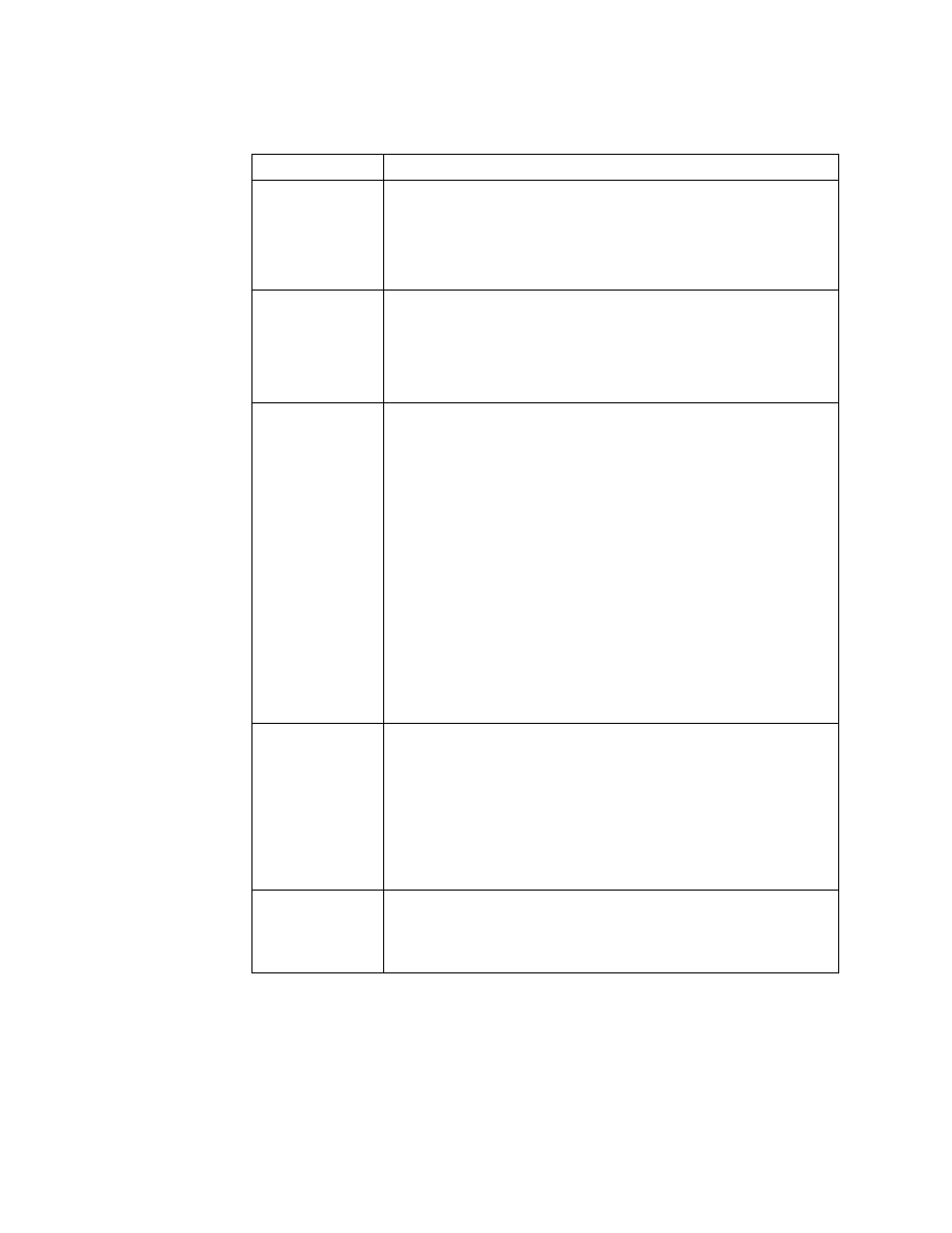
20
Troubleshooting
Welch Allyn Service Engineering
System cannot locate the CDROM
Problem
System displays /cdrom/cdrom0: No such file or directory
Solution 1
•
Verify light on CDROM drive have stopped flashing.
•
Type cd /cdrom and press Return (there is a space before the /).
•
Type ls (that’s L and S in lowercase letters) and press Return.
•
If system return with just the # and no additional info, see section
Solution 2
•
Verify light on CDROM drive have stopped flashing.
•
Type cd /cdrom and press Return (there is a space before the /).
•
Type ls (that’s L and S in lowercase letters) and press Return.
•
If system displays cdrom cdrom0 you are in the wrong directory.
•
Type cd cdrom0 to navigate to the correct directory.
Solution 3
•
Manually mount the CD.
•
Login as root, see section
•
Type /etc/init.d/volmgt stop and press Return.
•
Type mkdir /7.01.01 and press Return to make a directory
•
Type mount -F hsfs /dev/sr0 /7.01.01 and press Return to
manually mount the CD to the 7.01.01 directory.
Note: Type the command exactly as shown:
•
There is a space after mount, after -F after hsfs, and after sr0.
•
Pay close attention to the direction of the slash.
•
The character before the F in -F is a “dash” or “minus sign”.
•
The last character in sr0 is a ZERO.
•
Type ls /7.01.01 and press Return to view the files from the CDROM.
•
If you still cannot view the files, contact Welch Allyn Technical Support.
•
If you can view the files, type cd /7.01.01 and press Return.
•
Type ./upgrade.sh and press Return to begin the installation.
Solution 4
•
Ensure that the CRDROM drive does not contain excessive amounts of dust. Clean
if necessary.
•
Some customers have reported that cleaning the CDROM drive, with compressed
air (blowing outward) or using a vacuum cleaner has resolved these issues.
Warning: Always power the CPU off before opening the covers to perform
cleaning and preventative maintenance.
Warning: Always use proper static controls when opening CPU covers,
including an anti-static vacuum cleaner if necessary.
Solution 5
•
Some problem have been reported when the CPU is mounted in a manner that puts
the CDROM drive in a vertical orientation.
•
Adjust the CPU orientation during the upgrade as necessary, so that the CDROM
drive is in a horizontal orientation.
