Notification, Obtaining system access – Welch Allyn Acuity Software Upgrade CD - Installation Guide User Manual
Page 10
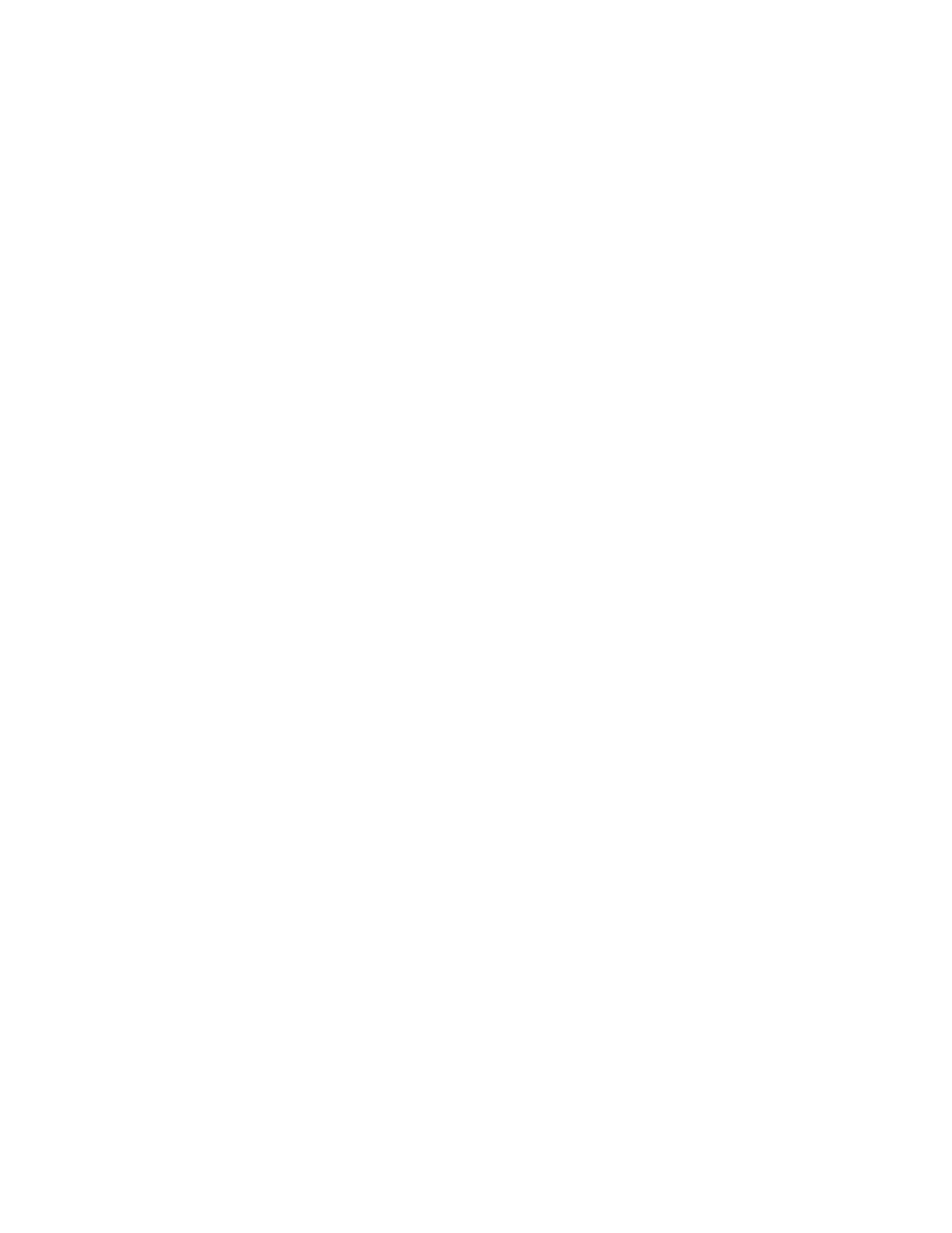
6
Preparing the System
Welch Allyn
7.
If the system version is not listed as compatible, contact Welch Allyn Technical
Support to discuss your options.
Notification
Take whatever precaution is necessary to warn the hospital staff that the system to be
updated will be down for 20 minutes. This time is approximate and may be less or
more. The unique characteristics of each system make this impossible to predict with
100% accuracy. However, allocating 20 minutes of time is enough in most cases.
Obtaining system access
The software update is installed while the Central Station application is running and
monitoring patients. The actual downtime occurs when the CPU is rebooted for the new
software version to take affect.
The software update is installed using a Command Line Interface (CLI). Access to this
area of the system is hidden and password protected. The first level of access is through
a Command Tool window, and the second level of access is via root user. Follow the tasks
below to begin preparations for the software update
To open a Command Tool:
1.
On the Central Station screen:
a.
Move the pointer into the gray area in the upper left hand corner of the screen,
between the screen view icons and the system time clock.
b.
Hold down the
◆
key on the keyboard and press the right trackball/mouse key.
2.
When the Acuadmin window appears in the upper left corner, click on the thumbtack
in the upper left corner of the window.
3.
Type the acuadmin password, click Confirm.
4.
After successfully entering the Acuadmin password and clicking Confirm, the
Acuadmin window options become available.
5.
Click on Command Tool to open a text window. A small window with a white
background appears on the screen with a system prompt. (e.g.
ed1-north% ).
To obtain root access:
You must be the root users to install the update. If you are not root you will receive the
following error message when attempting to install the update.
You must be root to execute this program!
Usage:
upgrade.sh [-options]
options:
-h:
Display this usage info.
1.
Within the text window, type su and press the Enter (or Return) key.
Note
All text entries are case sensitive. When typing in a window, the trackball/mouse
pointer must maintain focus within the window you are typing.
