Completing the installation, Prior to rebooting, Quit the application – Welch Allyn Acuity Software Upgrade CD - Installation Guide User Manual
Page 15
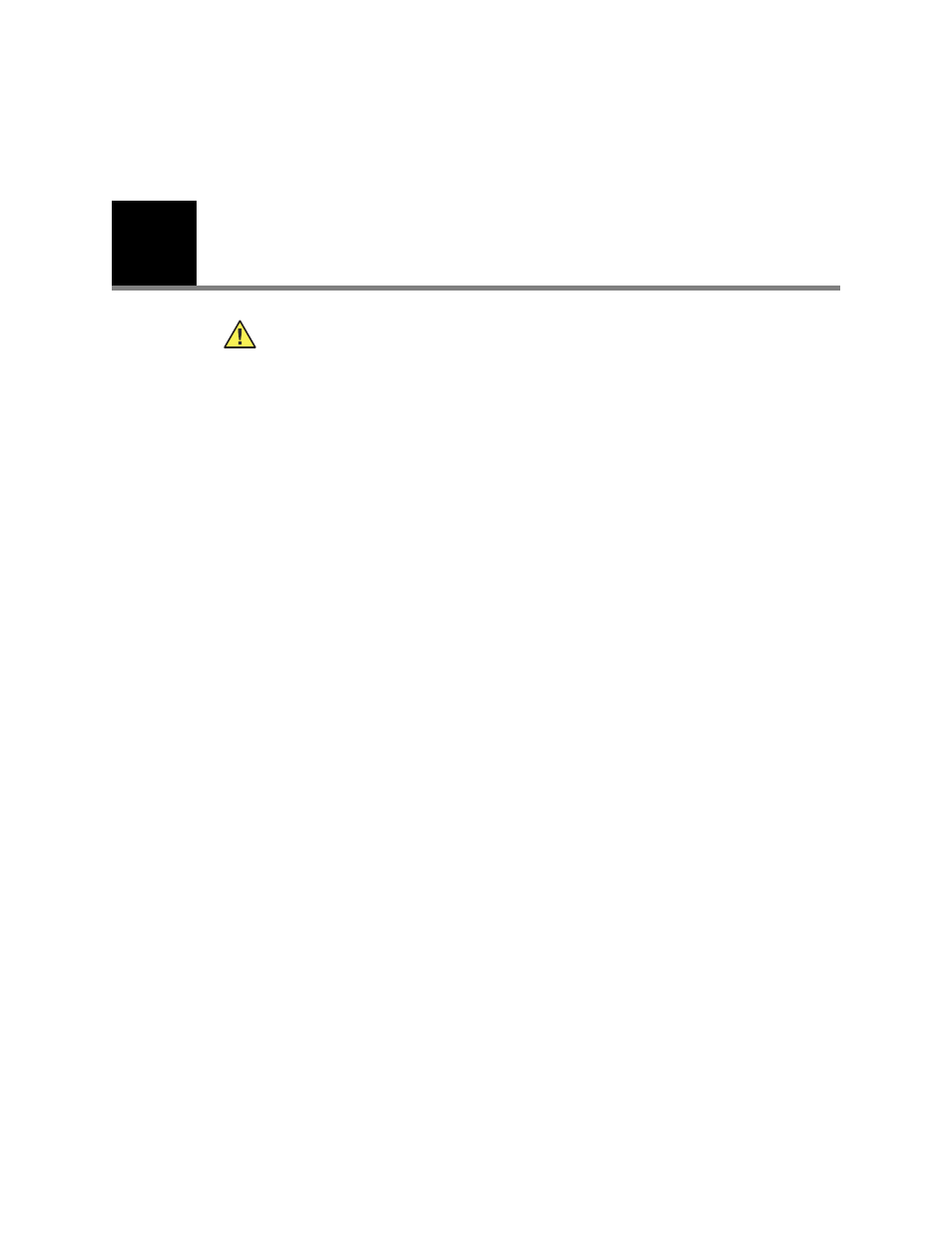
4
11
Completing the Installation
Prior to rebooting
Before rebooting the CPU, it is important to take note of the current system state.
1.
Ask a clinician to print a current copy of the Patient List.
2.
Note how many patients monitors are currently displayed on the Central Station.
3.
Note the number of patient monitors which are currently displayed in a blue state
where there is no active connection with incoming patient waveform data.
•
While the patient information and data associated with these monitors will be
maintained, the blue waveform window display of these may be lost after the
system is rebooted.
•
The patient monitor will go to the ID state upon re-connection to the Central
Station.
4.
Note the number of patient monitors which are currently displayed with a yellow
colored ID icon on the Central Station map screen.
•
Full disclosure data, including all patient waveforms and trend data is lost for
unconfirmed patient monitors upon rebooting the CPU.
•
Confirm all patients to preserve data and information.
•
Enter accurate Room Number and Patient Note information as applicable. Ask a
clinician for assistance as necessary.
5.
If the system has multiple displays, note the orientation with respect to each other
and which one is the map screen.
Quit the application
To quit Central Station Application:
1.
On the Central Station screen:
a.
Move the pointer into the gray area in the upper right hand corner of the screen.
b.
Hold down the
◆
key on the keyboard and press the right trackball/mouse key.
Caution Do not proceed with this section if error messages were observed
when the upgrade was run. The system may be rendered inoperable. Instead
contact Welch Allyn Technical Support for additional assistance.
