4 capturing and displaying trend data – Welch Allyn Atlas Monitor - User Manual User Manual
Page 47
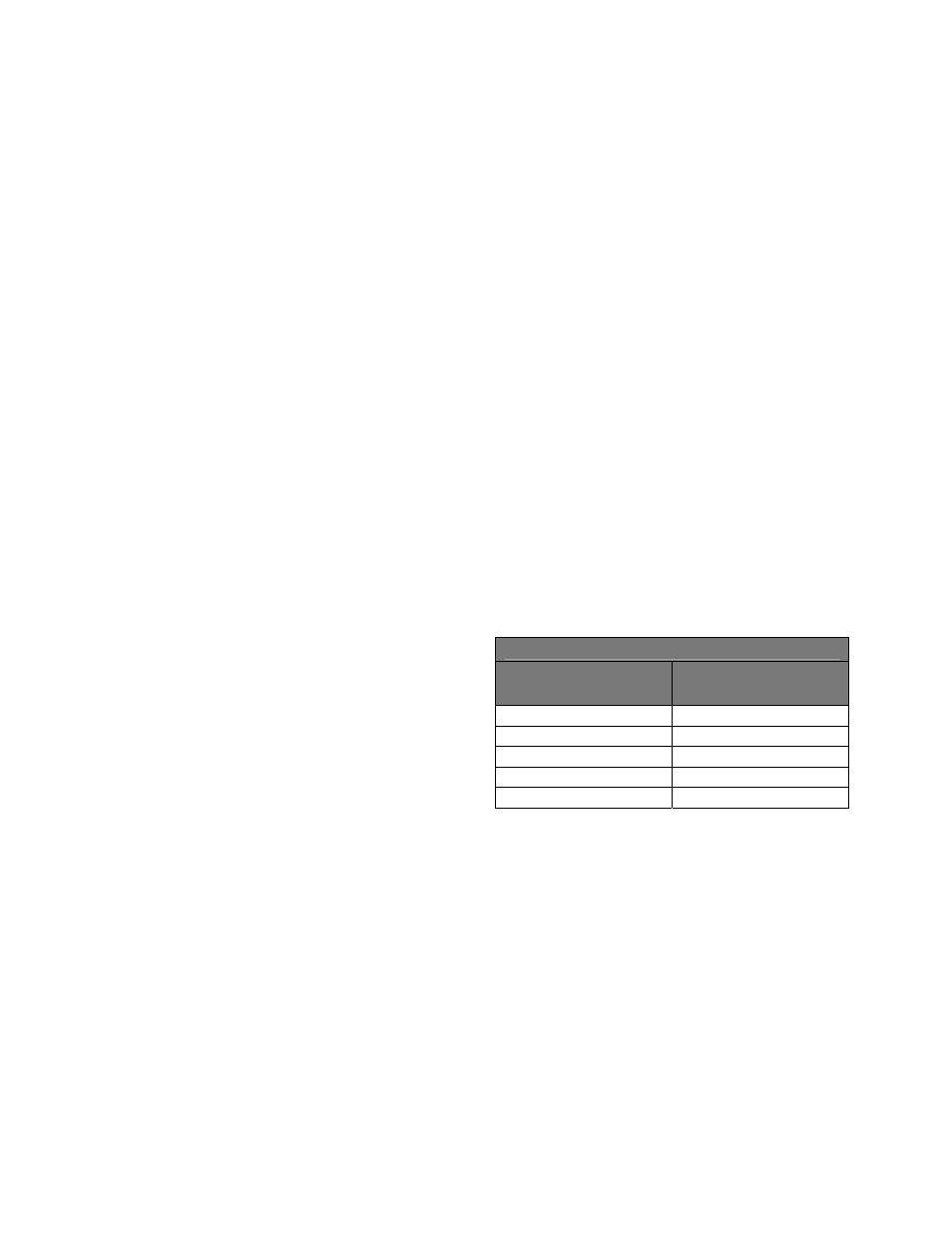
35
4 Capturing and Displaying Trend Data
Trend data is captured at every Blood Pressure cycle, whether it is automatically timed or manually
initiated. If automatic BP timing is turned off, trend data will be captured every 15 minutes. Display the
data by pressing
Trend
. Then press
to print it. Trend data is erased when the instrument is shut off.
The Atlas Monitor can capture and hold up to 144 lines of trend data. This is 36 hours of data at 15
minute intervals. If the intervals are shorter, naturally the total time covered in the trend data is shorter.
A table on this page shows these times.
Viewing trend data - To see trend data, press
the
Trend
button below the screen. The latest
measurements are shown at the top of the screen.
Scroll through the trend data with either
Set
button. Return to the waveform screen by
pressing
Trend
again. The system will
automatically return to the waveform screen
after 3 minutes of displaying the Trend screen.
All trend data is captured at every blood
pressure cycle whether automatically timed or
manually initiated. Automatic blood pressure
cycles occur at 1, 3, 5, 10, 15, 30 or 60 minute
intervals, as determined by the
Auto
button
located below the blood pressure indicators.
Pressing the
Auto
button cycles to the next
interval. One of these intervals is labeled “X” for
manual timing mode. When this is lit, blood
pressure is not taken automatically, and trend
data is captured every 15 minutes without any
action from you. If the blood pressure
Auto
setting is greater than 15 minutes, Trend data
will be captured every 15 minutes.
A blood pressure cycle is manually started by
pressing the
BP Start/Cancel
button. All trend
data is captured when this happens. Also, a
blood pressure cycle that has been canceled by
pressing the
BP Start/Cancel
button is shown
by dashes in the trend screen.
Trend data: Printing, Erasing - The only way
to preserve the trend data is to print it. Press
Trend
to display the data, then press
. All
the trend data will be printed; you do not need to
scroll to the other screens of data to print them.
Trend data is always erased when the instrument
is shut off.
Note: If the monitor was not turned off between
patients, the printed trend data will include
that recorded from previous patients. Trend
data is only erased when the unit is turned
off.
Invalid or missing trend data – Invalid data or
measurements that are not active are displayed
by dashes in place of the data, on both the Trend
screen and the printout.
Trend Data Capacity
Auto setting
(minutes)
Trend capacity
(hours)
1 2.4
3 7.2
5 12
10 24
15, 30, 60, X
36
