Print to a thermal printer – Welch Allyn OAE Hearing Screener - User Manual User Manual
Page 43
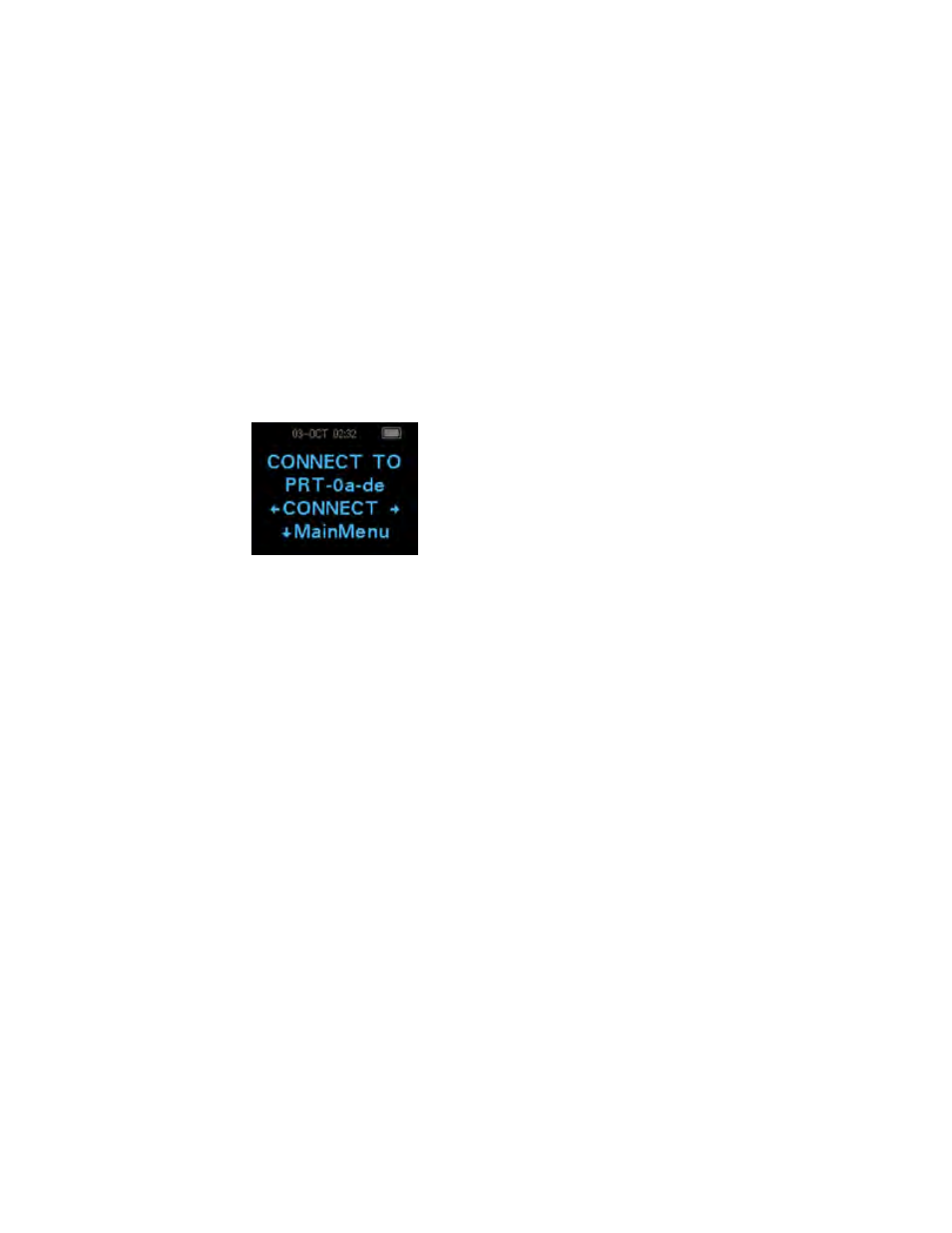
6. The first time the data manager software is launched, select Detect Com Port to
finalize the screener and computer connection.
7. To cancel the pairing process, press the CANCEL control panel button.
The screener returns to the Main menu.
Print to a thermal printer
You must have an optional Bluetooth-enabled thermal printer to print from the screener.
See “Pair the screener and Bluetooth device” for directions. You can only pair one
device with the screener at any given time.
1. Confirm that the printer is on and ready for printing.
2. Confirm that the screener is paired with the printer.
3. From the main menu, press the UP control panel button.
The CONNECT TO PRT screen appears.
4. Press the LEFT or RIGHT control panel button to connect to the printer.
The screener searches for the paired printer; when the screener pairs with the
printer, all stored results print. All printed test results are marked for deletion, but are
stored in memory until a new test is started. This enables you to reprint the tests if
printing was unsuccessful due to the paper running out or other issue. This also
allows you to transfer test data to the data manager for long term storage before you
start a new test. When a new test is started, all tests in the screener memory are
erased. The screener turns off automatically when printing is complete.
Directions for use
Manage results 39
