Delete test results, Delete results in save l/r mode, Delete results in save 250 mode – Welch Allyn OAE Hearing Screener - User Manual User Manual
Page 41: Connect the screener to a computer
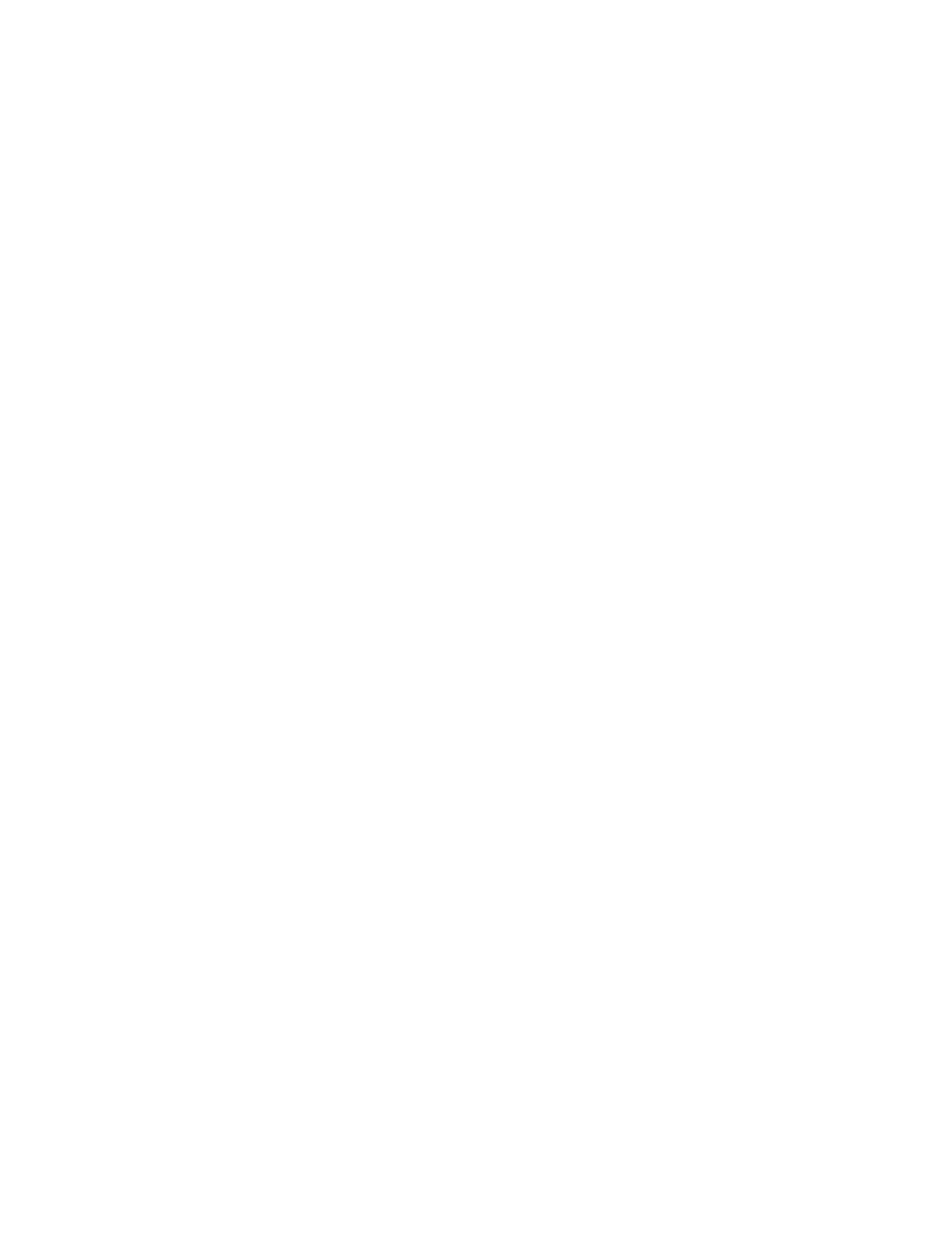
Delete test results
The screener holds data in non-volatile memory. The data stays in the memory even
after data is printed on the thermal printer or downloaded to the data manager. The save
mode determines how data is deleted.
Delete results in SAVE L/R mode
The most recent test for the left ear and the most recent test for the right ear is held in
memory. Data is deleted when a new test for the left or right ear is completed.
1. See "Access menus" for how to access menus.
2. Press the DOWN control panel button to advance to the X TEST RESULTS menu. "X"
represents the number of tests held in memory in the screener.
3. Press the LEFT or RIGHT control panel button.
4. Press the LEFT or RIGHT control panel button, and then press the appropriate LEFT
or RIGHT control panel button to select YES or NO to verify or cancel your choice.
If you select YES, the data is cleared from the screener. After printing results or
transferring data to your PC software, all tests saved in memory are marked for
deletion and are permanently deleted when a new test is started. It is not necessary
to manually clear these results.
Delete results in SAVE 250 mode
Data is deleted when new Patient Names are uploaded from the data manager to the
screener. A warning is provided that data will be deleted. Data can be deleted in the
screener from the data manager when the screener is connected to the data manager by
the USB cable orby bluetooth. When Names is selected, the window allows data to be
deleted using the Clear Instrument button.
To delete data using the TEST RESULTS menu:
1. See "Access menus" for how to access menus.
2. Press the DOWN control panel button to advance to the TEST RESULTS screen.
3. Press the LEFT or RIGHT control panel button.
4. Press the LEFT or RIGHT control panel button, and then press the appropriate LEFT
or RIGHT control panel button to select YES or NO to verify or cancel your choice.
If you select YES, the data is cleared from the screener. After printing results or
transferring data to your PC software, all tests saved in memory are marked for
deletion and are permanently deleted when a new test is started. It is not necessary
to manually clear these results.
Connect the screener to a computer
1. Power on the screener and ensure that the screener is charged.
2. Plug the micro-USB connector into the port on the bottom of the screener.
3. Plug the USB connector into a USB port on the computer.
4. Power on the computer, and then launch the data manager.
The message, “Waiting on computer” appears on the screener.
Directions for use
Manage results 37
