Check the printer/charger – Welch Allyn MicroTymp 3 portable tympanometric instrument - User Manual User Manual
Page 57
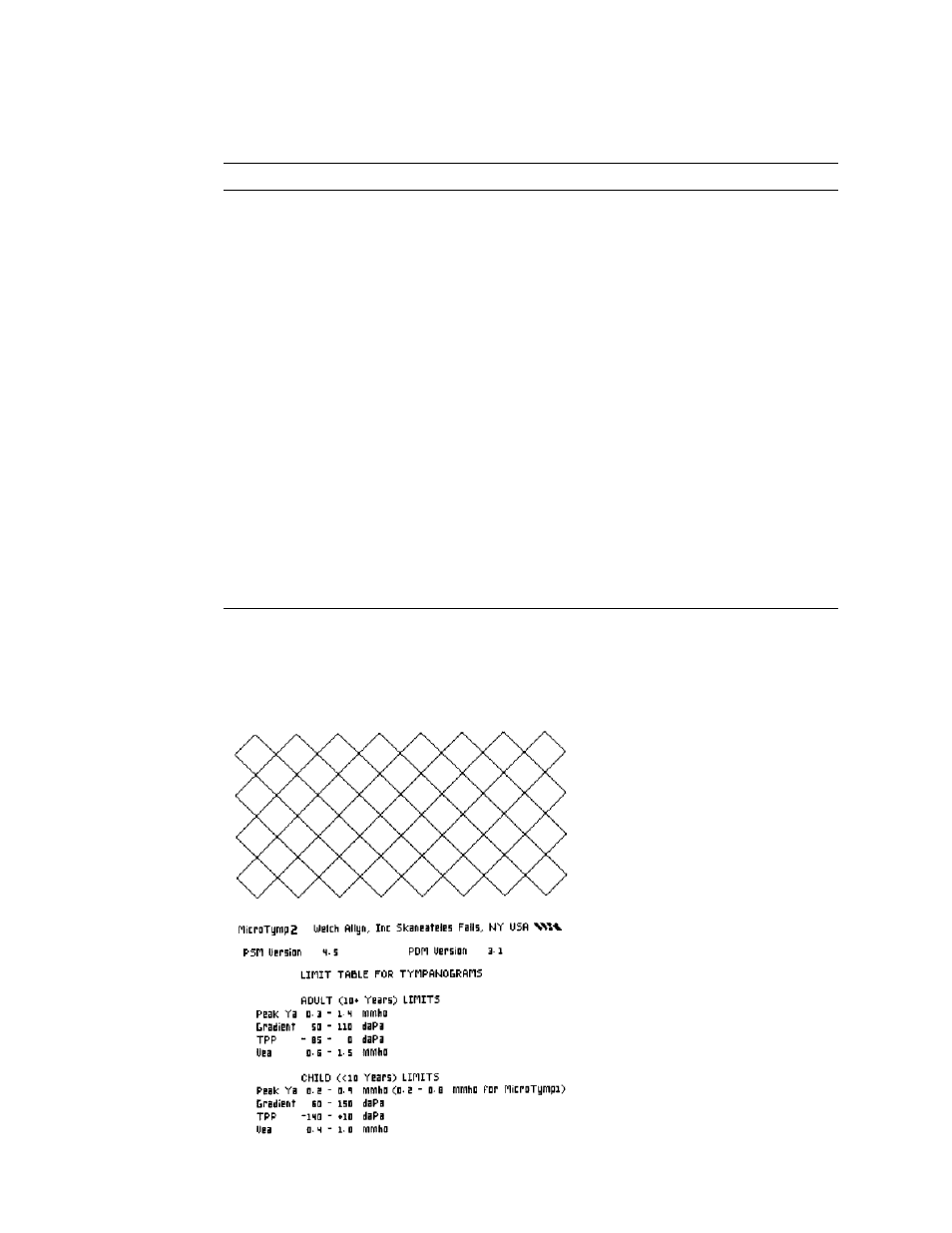
Directions for use
Maintenance and troubleshooting
57
Check the printer/charger
Pressing the FEED and PRINT buttons simultaneously causes a test pattern to print, as
shown below.
Troubleshooting the Handle
Symptom
Possible Cause
Possible Solution
Handle does not turn on
No battery.
Put battery in. Reset the battery protection circuit.
Battery is in backwards.
Reposition the battery observing correct polarity. Reset
the battery protection circuit.
Battery is not charged/dead.
Charge/replace the battery. Reset the battery
protection circuit.
If symptom still persists, return to local Welch Allyn
service location for service.
Battery protection circuit was
not reset.
Place the Handle in the Printer/Charger for a minimum
of 10 seconds to reset the battery protection circuit.
Too much artifact on LCD
Too much movement during
test.
Handle has too much internal
noise.
Check handle in MicroTest cavity. If handle passes
functional check, artifact is due to motion. If handle
does not pass functional check, return to Welch Allyn
service location for service.
“Frozen” display on LCD
OR
“Checkerboard” pattern on
LCD
Microcomputer has
malfunctioned.
Push TEST and repeat.
If symptom persists, push all three handle buttons
(TEST, R MEM, L MEM) simultaneously to reset
microcomputer.
If symptom persists, remove and reinsert the battery.
If symptom persists, return to local Welch Allyn service
location for service.
1 Test Pattern
2 Software Version
3 Normative Data Reference
