Iso/glp-compliant printout – Rice Lake Secura - Quintix and Practum Series - User Manual User Manual
Page 70
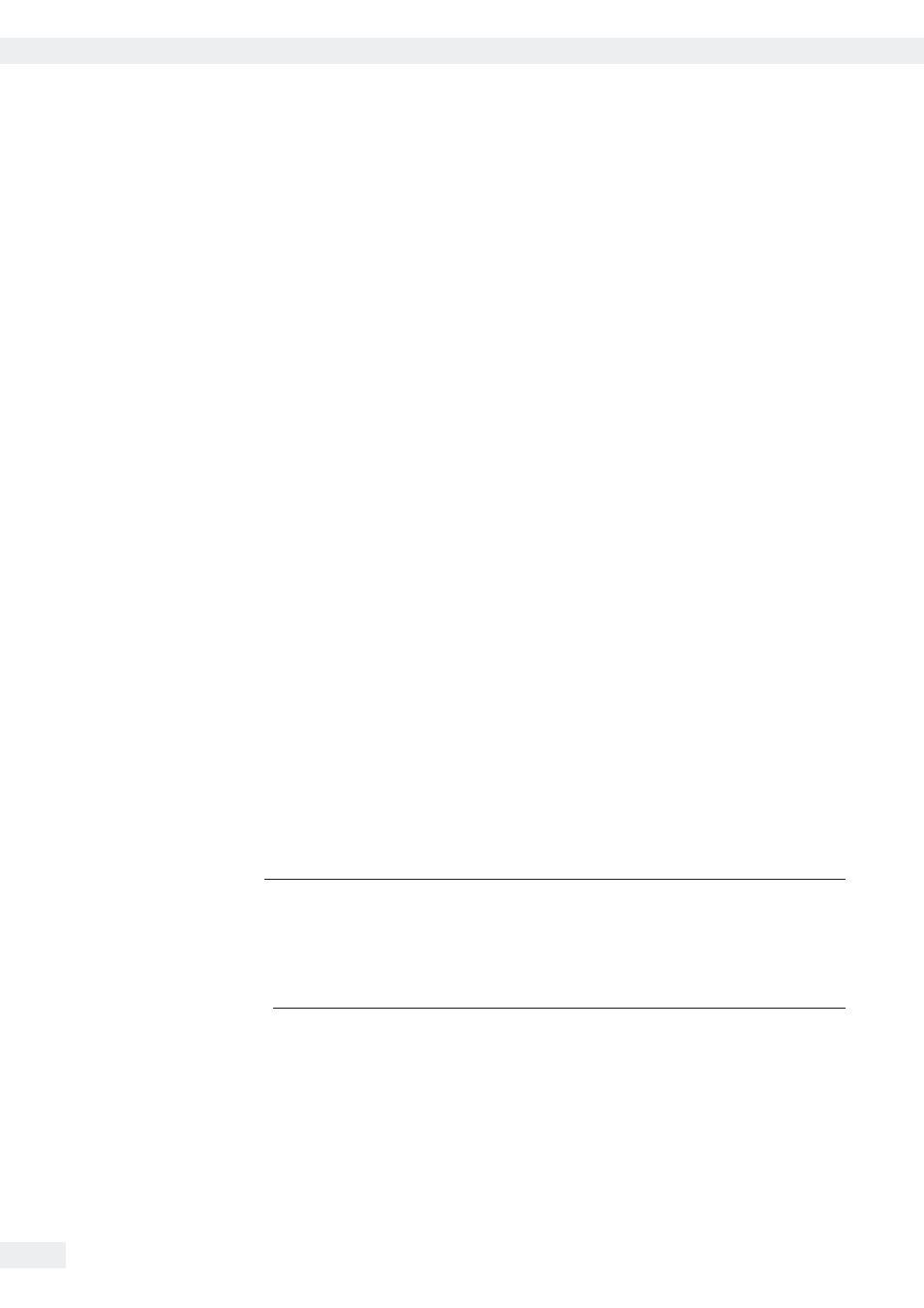
70
ISO/GLP-compliant Printout
User Manual for Secura, Quintix, Practum
ISO/GLP-compliant Printout
Characteristics
The device information, ID, and the current date can be printed before (GLP header)
and after (GLP footer) the values from the weighing series.
The following data is printed out:
GLP Header:
– Date
– Time at the start of a weighing series
– Balance
manufacturer
– Balance
model
– Model serial number
– Balance software version number (BAC)
– Display software version number (APC)
– Identification number (ID)
– Device and batch ID (if activated in the system settings)
GLP Footer:
– Date
– Time at the end of a weighing series
– Field for signature
Configuration
To print the ISO/GLP printout, define the following system settings (see “Printout"
on page 28):
t
Activate ISO/GLP-compliant printouts:
Go to the
Printout
menu, select “Manual with stability,” and then under
Manual print
set the
ISO/GLP printout
option to
On
.
t
Set printout format of date and time:
Go to the
Printout
menu and then under
Manual print
select
Manual print format
. Select any setting except “Value w/o identifier."
h
–
The ISO/GLP printout is not printed if “Value w/o identifier” is set when
connecting to a PC.
– The ISO/GLP printout is only printed if the “Manual with stability” setting is
selected under Printout.
“Value w/o identifier” is only displayed under “Manual print format” when
printing out to the PC.
Operation
t
To print the header and the first measurement value:
Select the
d
button, or
w
if an application is active.
y The header is included with the first printout.
t
To print the header and reference data automatically when an application
program is active: Select the
x
button.
t
Print the footer and exit the application: Select the
f
button.
