Display brightness, Acoustic signal – Rice Lake Secura - Quintix and Practum Series - User Manual User Manual
Page 31
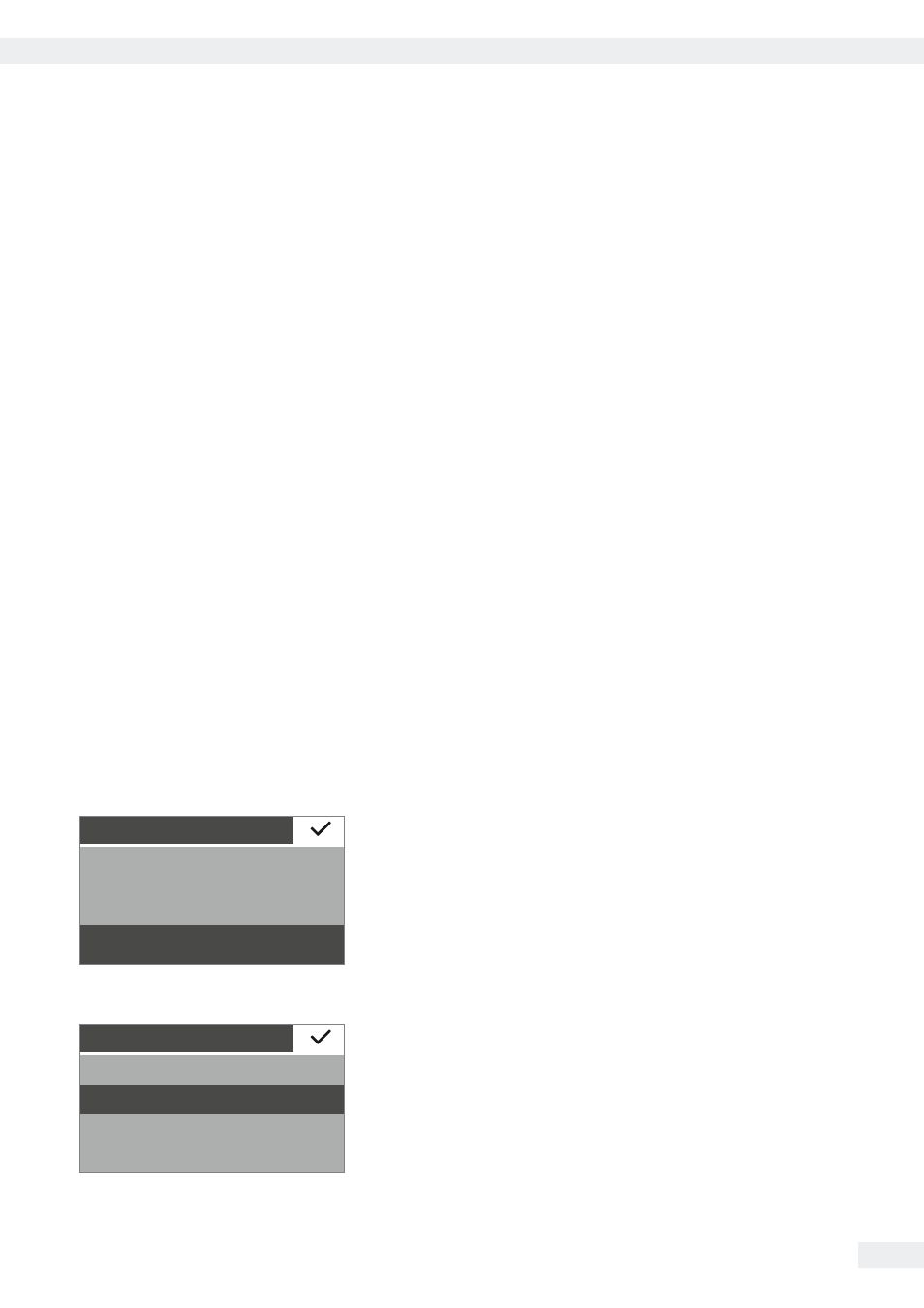
31
System Settings (Setup Menu)
User Manual for Secura, Quintix, Practum
2) Connection with Sartorius lab printer via the supplied printer cable
Device / Protocol
menu option:
t
Select the desired setting for connection to the printer.
–
YDP30 | YDP40
: The connected printer is automatically detected and the
connection is established.
–
Off
: The connection to the printer is deactivated.
3) Connection to a serial printer or another external serial device via a 9-pin
serial interface (Mini A for RS-232)
Device / Protocol
menu option:
t
Select the desired setting for connection to the device.
–
Printer YDP20-0CE
–
Second display YRD03Z
–
USB-RS232 SBI
–
USB-RS232 xBPI
(Secura
®
and Quintix
®
only)
–
Off
: The connection is deactivated.
RS232 Configuration
menu option:
This option can be selected by going to
Device / Protocol
and choosing the
USB-RS232 SBI
setting.
t
Select the desired setting for the RS-232 interface.
–
Baudrate
: 600 to 19,200 (factory setting:9600) 9600)
–
Databits
: 7 Bits or 8 Bits (default: 8 Bits) 8 Bits)
–
Parity
: Odd, Even, or None (default: Odd)
–
Stopbits
: 1 Bit or 2 Bit (default: 1 Bit)
–
Handshake
: Software (XON, XOFF), Hardware (CTS, RTS), or Off
[default: Hardware (CTS, RTS)]
Display
Brightness
Display brightness
Eco mode
Medium
Bright
Set the display brightness here.
The following brightness levels are available:
–
Bright
–
Medium
–
Eco mode
: energy-saving mode (default). Brightness is reduced after two
minutes of inactivity.
Acoustic
signal
Acoustic signal
Medium
Low
Loud
Off
Set the volume of the acoustic signal here.
The following volume levels are available:
–
Loud
–
Medium
–
Low
–
Off
