3 manual weigh-outs, 4 managing in-process trucks, 3 manual weigh-outs 5.4 managing in-process trucks – Rice Lake OnTrak Truck Scale Data Management - Operation Manual User Manual
Page 34
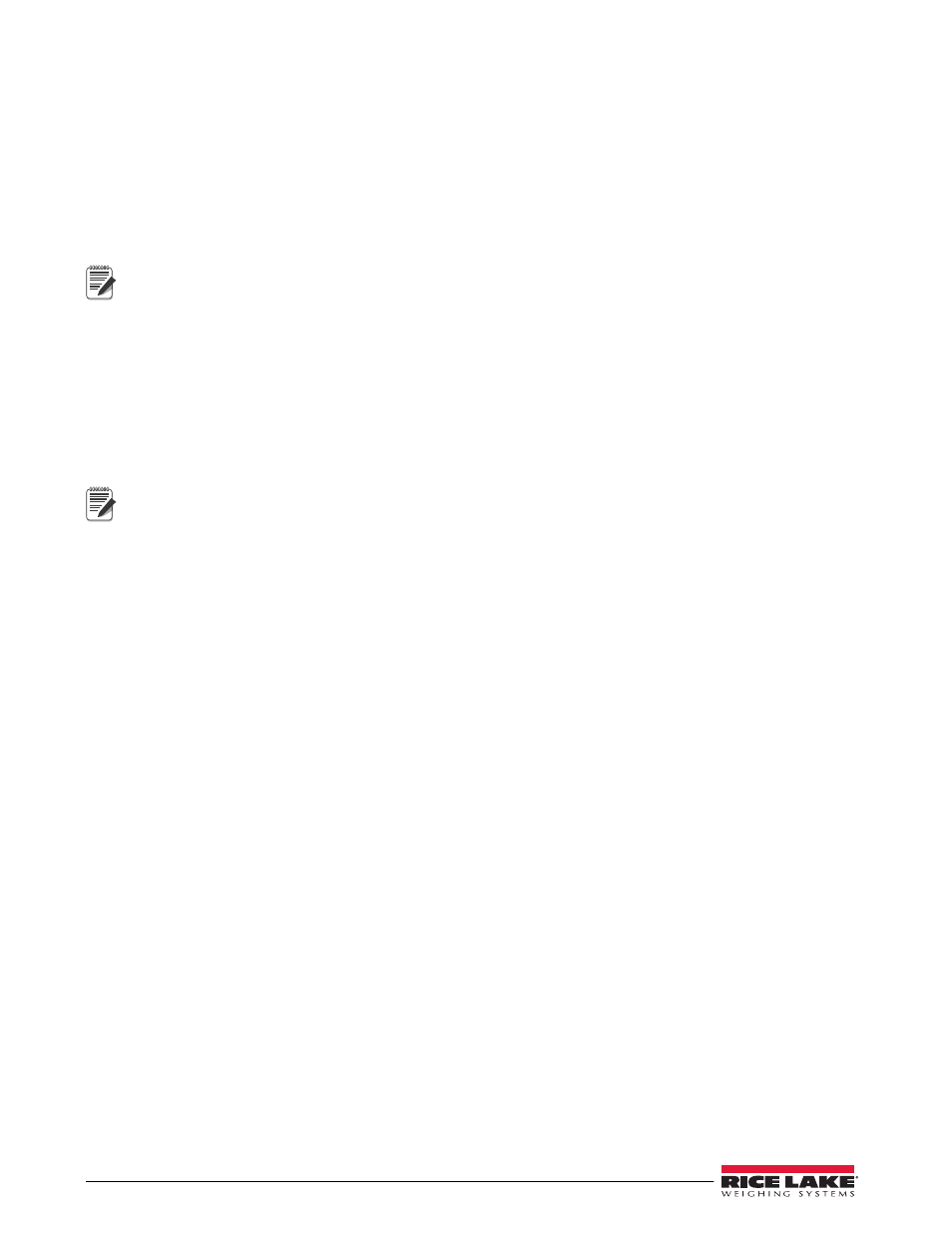
30
OnTrak Manual
3. If this weighment relates to a specific job, from the
Job
pull-down menu, select the applicable job.
4. From the
Customer
pull-down menu, select the appropriate customer.
5. From the
Product
pull-down menu, select the product being weighed.
6. Have the truck drive onto the scale.
The light next to the standstill annunciator on the virtual indicator displays gray when the load is in
motion, and it displays red when the load is stable and ready for weighment.
7. Click
Weigh
. The transaction is added to the
Load Stack (In-Process Trucks)
section of the screen.
To add any applicable notes about the weighment, click the Notes button.
5.3
Manual Weigh-Outs
When the truck is ready to be weighed out,
1. If the truck has been weighed in (and you are using a tare acquired from the scale), select the truck from
the
Load Stack (In-Process Trucks)
section and click
Weigh
.
The weighment is complete and the ticket (and any audit information you have set up) is printed.
2. If you are using a keyed or stored tare, the truck will not appear in the
Load Stack (In-Process Trucks)
section. The ticket (and any audit information you have set up) will be printed.
If a truck has been weighed in and cannot be weighed out, ensure its tare is set to Weighed. If you want to
delete a truck from the load stack, refer to Section 5.4. If indicator communications are lost, refer to
Section 7.3 on page 33.
5.4
Managing In-Process Trucks
If a truck has been weighed in and you would like to delete it from the load stack (in-process trucks grid),
1. From the
View
menu, select
Manage In-Process Trucks
.
The
In-Process Trucks
dialog box appears, displaying all trucks in the grid.
2. Click the
Delete
button.
A confirmation dialog box appears.
3. Click
Yes
to remove the truck from the load stack (in-process trucks grid).
Note
Note
