Read-aloud function, Manually, Navigation – Mercedes-Benz G-Class 2010 COMAND Manual User Manual
Page 91: Traffic messages
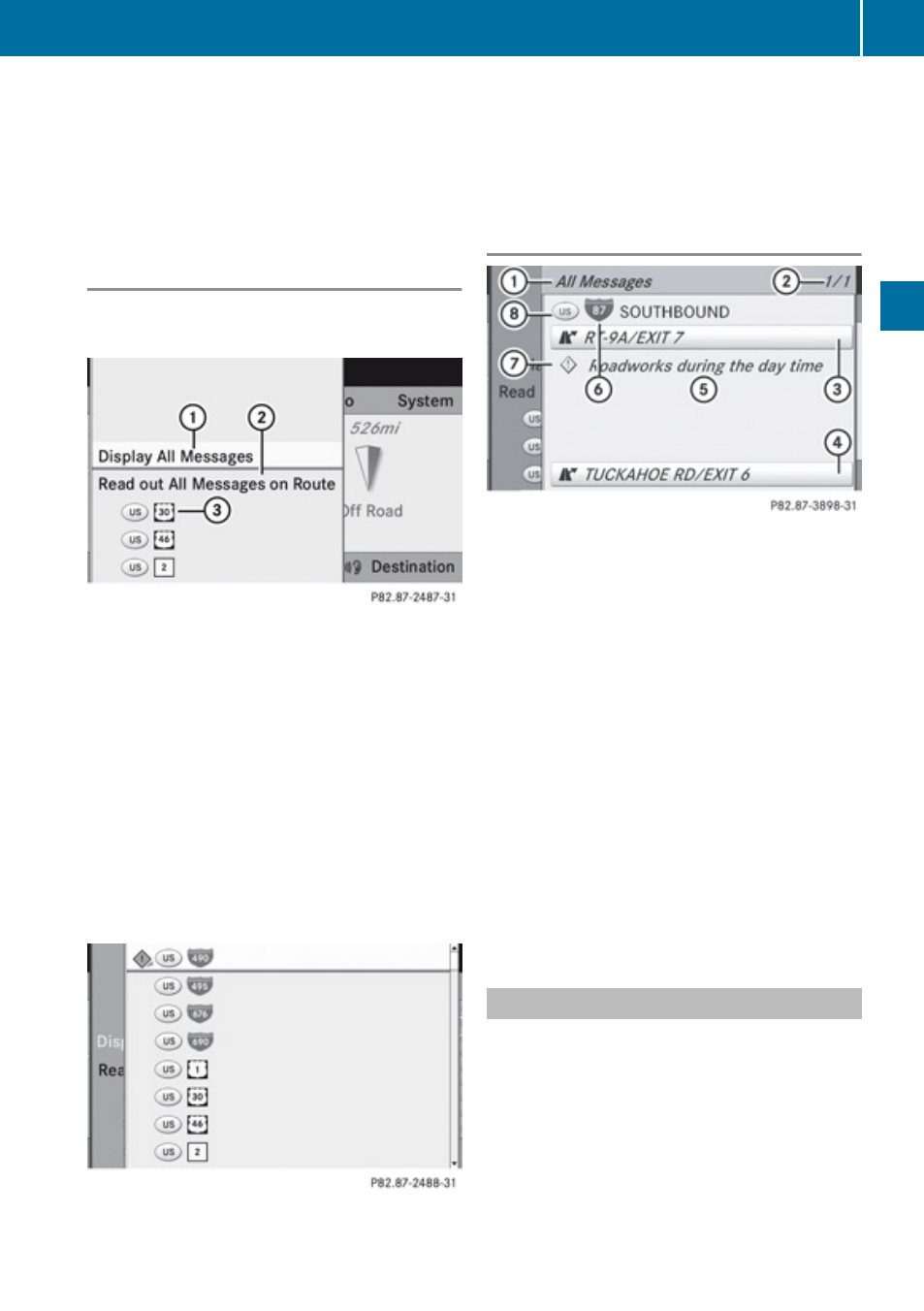
i
A traffic message may also concern an
area or region rather than a road, e.g.
impaired visibility due to fog.
X
To read a traffic report: Select a road, an
area or region.
List When Route Guidance is Active
The list first shows roads, areas or regions on
the route for which there are traffic reports.
1
To display all traffic messages (including
those not concerning the route)
2
To have traffic reports read aloud, see the
read-aloud function (
3
Affected roads, areas or regions (only
available when there are traffic messages
for the route)
X
To display all messages: Select Display
All Messages.
You will see a list of all roads, areas or
regions for which reports are available,
including those that do not affect the route.
X
To display a traffic message: Select a
road, area or region from the list.
X
To close the list: Press the ; or =
button once or repeatedly.
Example of a Traffic Message
1
Depending on your selection:
Messages
on the Route or All Messages
2
Message 1 of 1 for the road affected
3
Beginning of the affected road section
4
End of the affected road section
5
Text of message
6
Road, area or region for which there is a
message
C
Icon for message type, e.g. warning
message
D
Country designation
X
To scroll within the message or to the
next message: Press 9 or :.
X
To return to the message list:
Press ; or =.
Read-aloud Function
The read-aloud function is only available
when route guidance is active. It can read out
traffic reports relating to the route. You can
set the read-aloud speed (
If the automatic reading function of traffic
messages is activated, incoming traffic
messages are read aloud automatically
(
Traffic Messages
89
Navigation
Z
