Navigation, Introduction – Mercedes-Benz G-Class 2010 COMAND Manual User Manual
Page 59
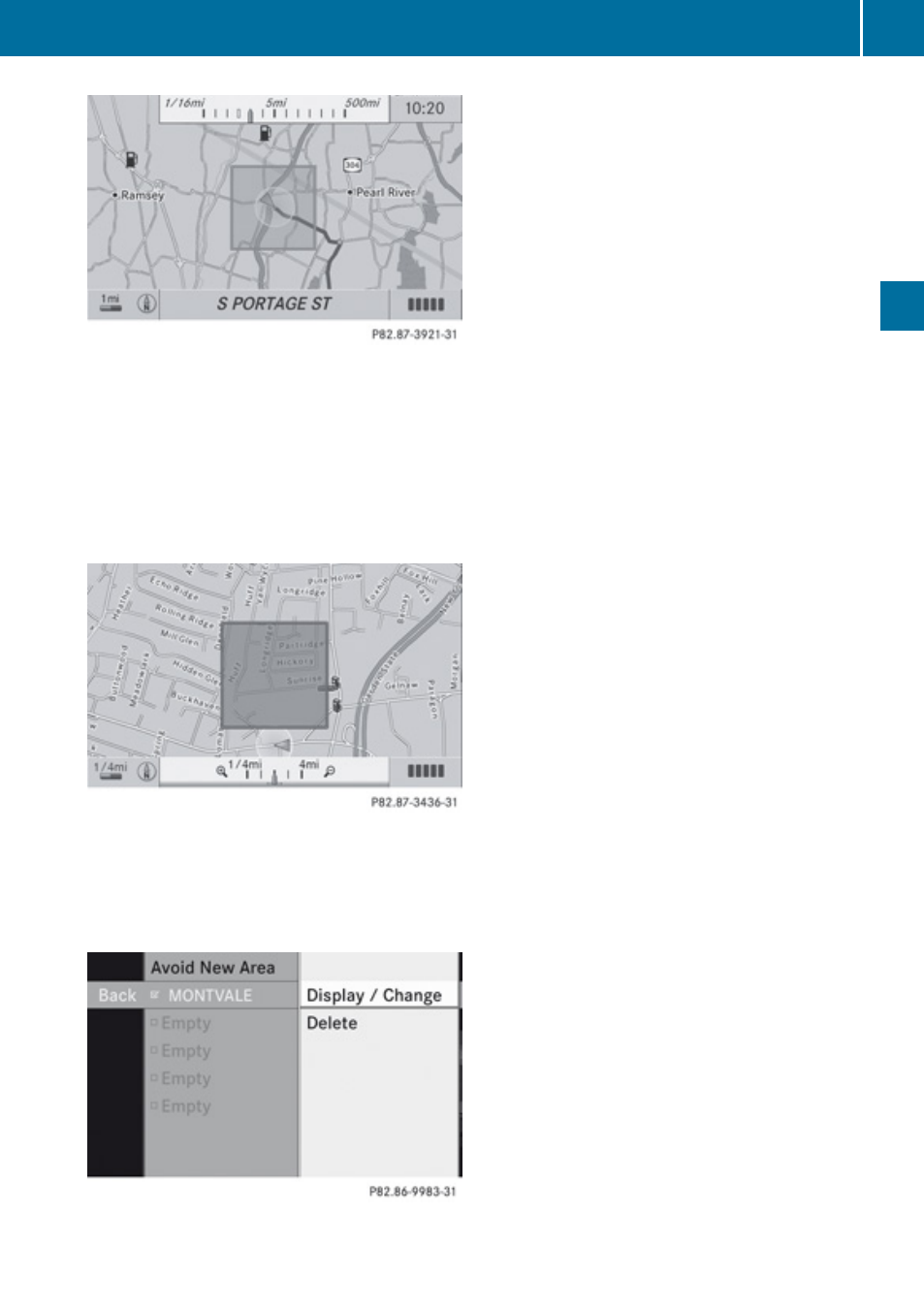
The blocked area appears in red.
X
To enlarge the map scale: Press U.
X
To reduce the map scale: Press T.
X
To set the size of the blocked area: Press
9.
A scale for setting the size of the area is
displayed
X
Press U or T to change the size of
the blocked area.
X
Press 9.
The area is added to the blocked area list.
A checked entry indicates an active blocked
area.
i
You can block several areas for the route
calculation and activate or de-activate
them by setting or removing the check
mark.
Displaying and Changing an Existing
Block Area
X
To select the area you want to display
or change: Press 9 or :.
X
Select
Display/Change.
The map display appears with the block
area marked red.
X
Press U or T until the desired size
of the block area is set.
X
Press 9, :, ; or = to shift the
block area to the desired region.
X
To confirm the area and exit map
display: Press 9.
X
Hide menu system if applicable
(
Defining a New Block Area
X
Select
Avoid New Area
The map display appears with a default new
block area in red.
X
Press U or T until the desired size
of the new block area is set.
X
Press 9, :, ; or = to shift the
new block area to the desired region.
X
To confirm the area and exit map
display: Press 9.
X
Hide menu system if applicable
(
Introduction
57
Navigation
Z
