Switching bluetooth® on or off, Connecting bluetooth devices, System settings – Mercedes-Benz G-Class 2010 COMAND Manual User Manual
Page 45: Bluetooth
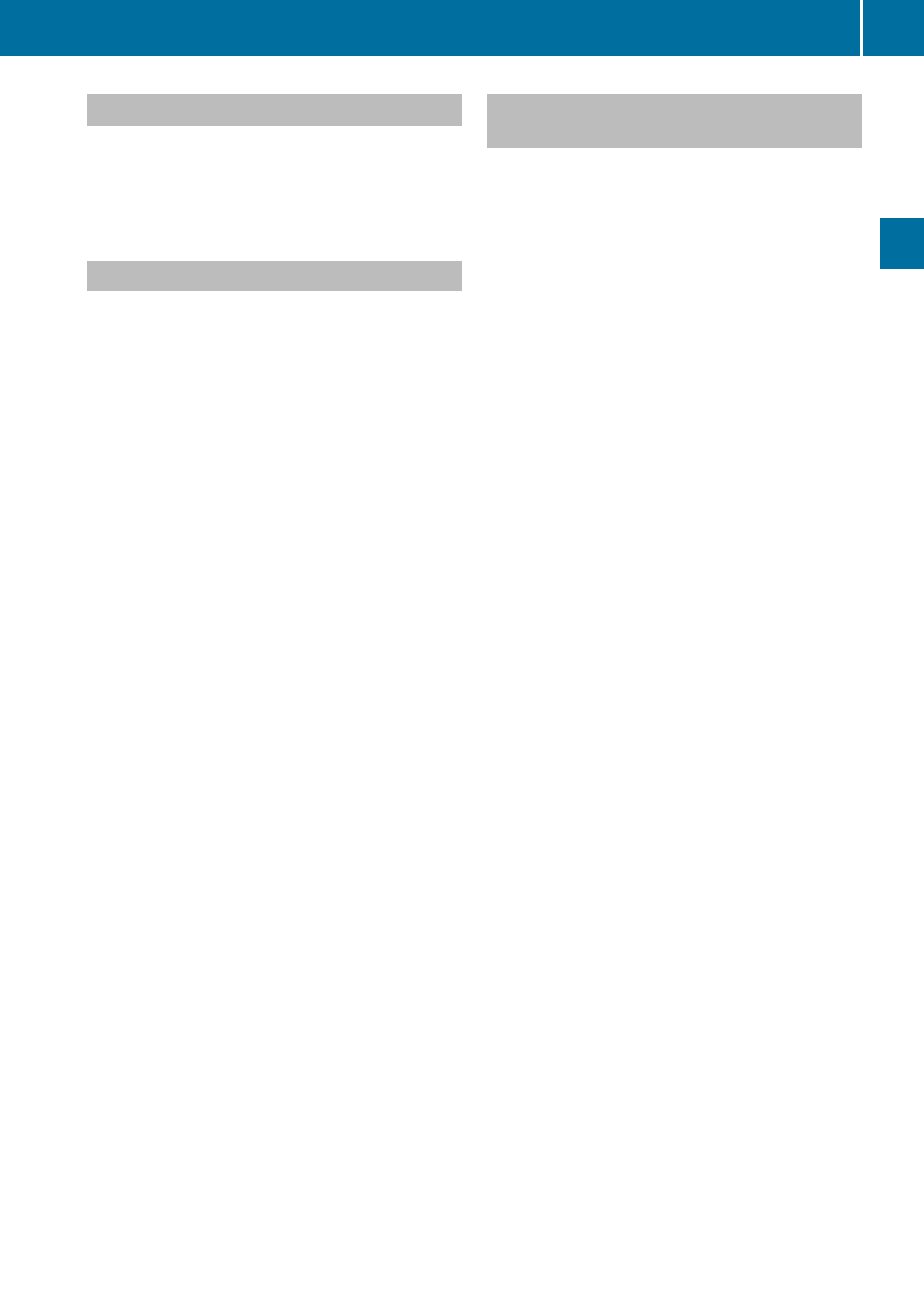
Switching Bluetooth
®
On or Off
X
Select
System£Settings
£Bluetooth£Activate Bluetooth.
Bluetooth is switched on Ç or offc.
Connecting Bluetooth Devices
i
To connect a Bluetooth device, the
Bluetooth function must be switched on in
COMAND and on the particular device. The
Bluetooth device must also be “visible” to
COMAND in order for COMAND to find and
display it. For the setting procedures,
please see the operating instructions for
the Bluetooth device.
It is possible to establish a Bluetooth
connection between COMAND and the
following types of device:
R
Mobile phone
i
Bluetooth-enabled mobile phones must
correspond to particular profiles to be
connected to COMAND.
Further information on suitable mobile
phones and connecting Bluetooth-enabled
mobile phones to COMAND is available via
the Internet Or
call the Mercedes-Benz Customer
Assistance Center at 1-800-FOR-
MERCedes (1-800-367-6372) (US), or
Customer Relations at 1-800-387-0100
(Canada).
The volume of telephone conversations can
change after the phone has been
connected.
R
Portable personal computer
You can connect up to ten devices to
COMAND.
The connection process includes searching
for the device and its subsequent
authorization.
Opening the Bluetooth Device List
and Searching for a Device
i
You must first switch on Bluetooth to be
able to call up the list of Bluetooth devices
(
X
To open the list: Select System
£Settings£Bluetooth £
Bluetooth Device List.
X
To start the search: Select Update.
COMAND starts the search for devices
within reception range. The device list
appears after a short time.
i
If you open the device list again, it may
not display all devices as you may have
removed one from the car for a while, for
example. In this case, start a new search to
update the device list.
X
To cancel search: Select Cancel.
The device list can contain the following
devices:
R
All (available) devices found, regardless of
whether they have been authorized or not.
R
All authorized devices, regardless of
whether they have been found (are
available) or not.
The device list may show the following icons
immediately after manual updating:
Bluetooth
43
System Settings
Z
