Displaying real-time traffic reports, Navigation, Traffic messages – Mercedes-Benz G-Class 2010 COMAND Manual User Manual
Page 90
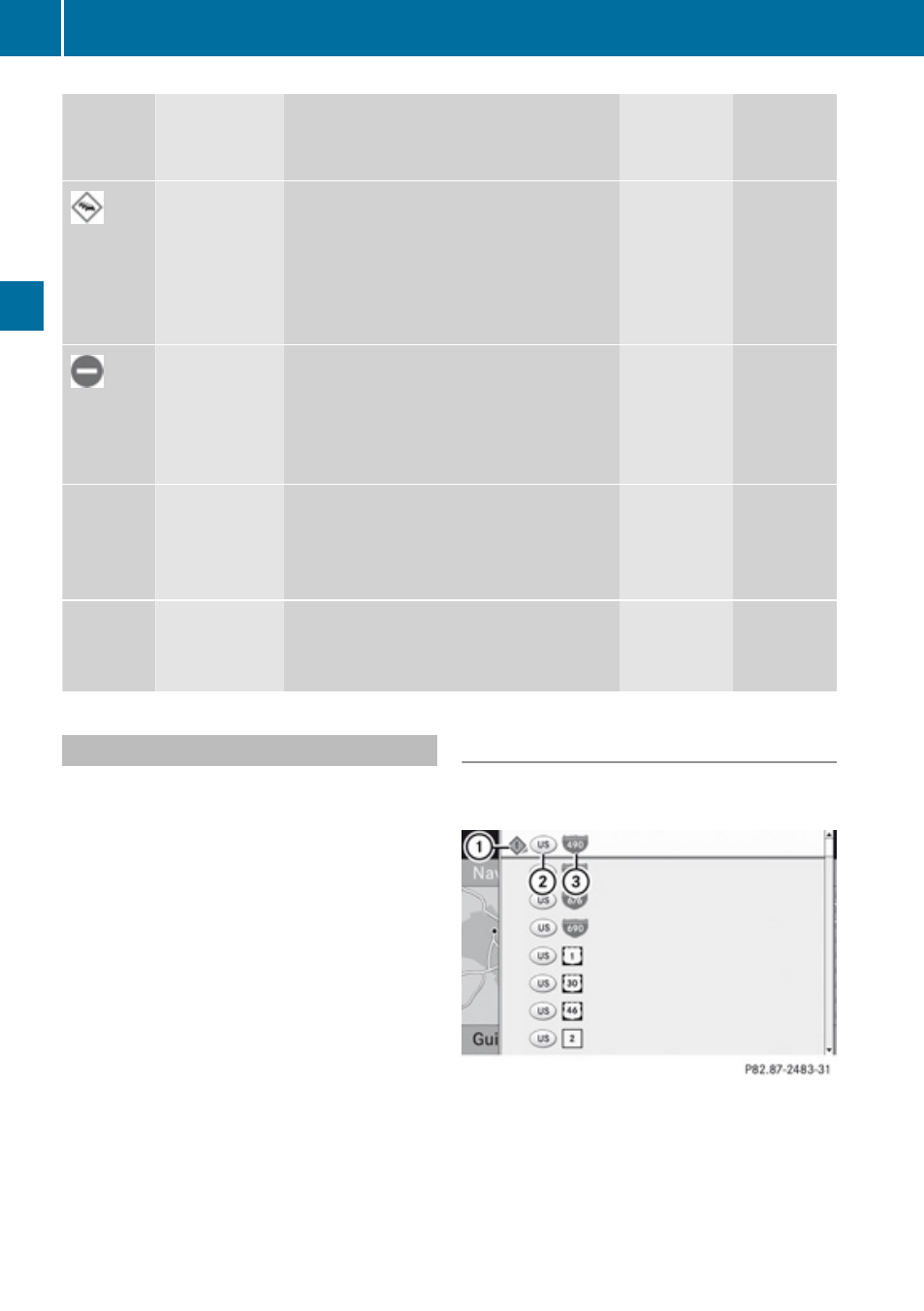
Symbol
Description Traffic Notifications in Map Display Traffic
Report
Lists
Traffic
Report
Message
Traffic jam
on route
Appears at the beginning of traffic
congestion (average speed 5
–
20
mph)
if route guidance is active and route
goes through congested area.
Red car symbols could appear in
combination with this symbol.
Appears
with Traffic
jam on
route entry
type
Appears
with
Traffic
jam on
route
entry type
Blocked
section on
route
Appears at the beginning of a blocked
area if route guidance is active and
route goes through blocked area.
XX
XX
symbols could appear in
combination with this symbol.
Appears
with
Blocked
section
entry type
Appears
with
Blocked
section
entry type
Yellow
line with
spikes
Incidents
Possible obstacles for traffic flow (e.g.
road works)
Appears on the affected side
(direction) of the road
(Not
possible)
(Not
possible)
Green
line with
spikes
Free flow
No obstacles for traffic flow
Appears only on the free-flow side
(direction) of the road
(Not
possible)
(Not
possible)
Displaying Real-Time Traffic Reports
X
If necessary, switch to navigation mode
and show the menu system (
X
Select
Traffic.
If you see a dialogue box displaying the
message
No Traffic Messages,
this either means:
R
Messages were not yet received or
R
there are no messages available.
X
To cancel the search: Select Cancel.
X
To close the message: Select OK
If there are traffic reports, you will see a list.
The content of the list varies depending on
whether route guidance is active or not.
List When Route Guidance is not Active
The list shows all the roads, areas or regions
for which messages are available.
1
Icon for warning message
2
Country designation
3
Road concerned
X
To display the list of traffic messages:
Select
Display All Messages.
88
Traffic Messages
Navigation
