Switching to media interface, Audio, Media interface – Mercedes-Benz G-Class 2010 COMAND Manual User Manual
Page 149
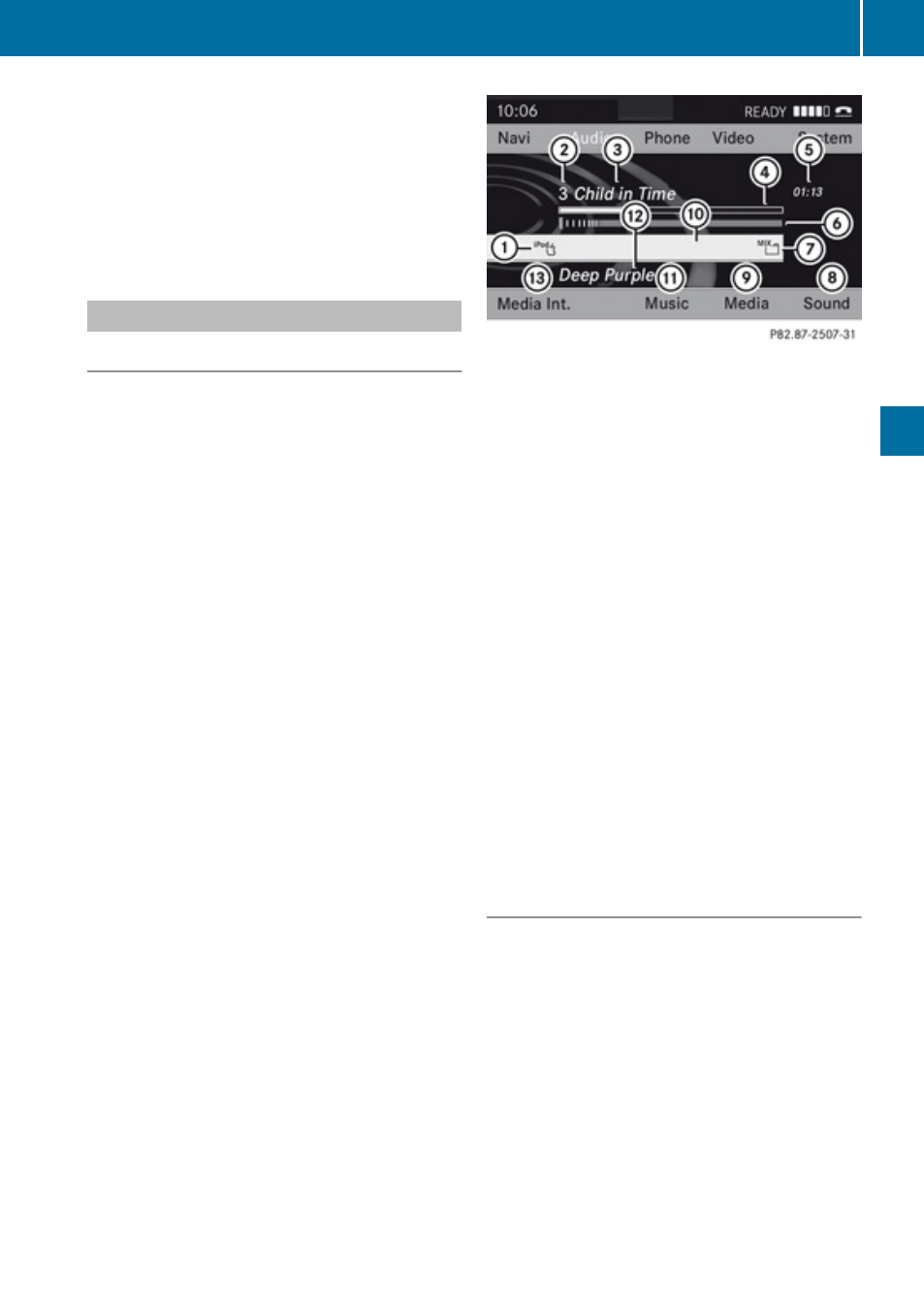
R
the device connected consumes too
much power
R
the Media Interface connection is
defective
If necessary, consult a Mercedes-Benz
Service Center.
Switching to Media Interface
From Another Main Function
X
Select
Audio£Audio£Media
Interface in the audio menu display.
i
If you previously selected operation with
Media Interface, you need only select
Audio.
or
X
Press the h function button.
Switch on the previous disc operating
mode.
i
If you previously selected operation with
Media Interface, it will now be switched on.
X
Press number key i.
This will automatically select the audio
device connected.
or
X
Select
Media.
The media list appears. The R dot
indicates the current medium being played.
X
Press 9 or : until position 0 is
highlighted in the media list.
i
If no device is connected, you will see the
entry
Media Interface instead of a
device name.
If COMAND does not support the device
connected or if two devices have been
connected, the
Not available entry
appears.
X
Press 9.
COMAND activates the connected device.
You will see a corresponding message. The
basic display then appears.
Example display: iPod operation
1
Device type
2
Track number
3
Track name
4
Visual elapsed track time
5
Numeric elapsed track time (also in
format 00:00:00 for audiobooks)
6
Visual track display
7
Current playback option
8
Sound settings
9
Media list
a
Album name, if available
b
Categories, playlists and/or folders
c
Artist, if available
d
Playback options
i
If the device connected does not contain
any playable tracks, a corresponding
message appears.
Within the Audio Function
X
COMAND activates the device. The basic
display appears.
or
X
Press number key x.
or
X
Select
Audio£Media Interface.
i
You can tell which type of device 1 has
been connected by the corresponding
icons for iPod, MP3 player or USB mass
storage device.
Media Interface
147
Audio
Z
