Na vigation, Map usage and settings – Mercedes-Benz GLK-Class 2011 COMAND Manual User Manual
Page 87
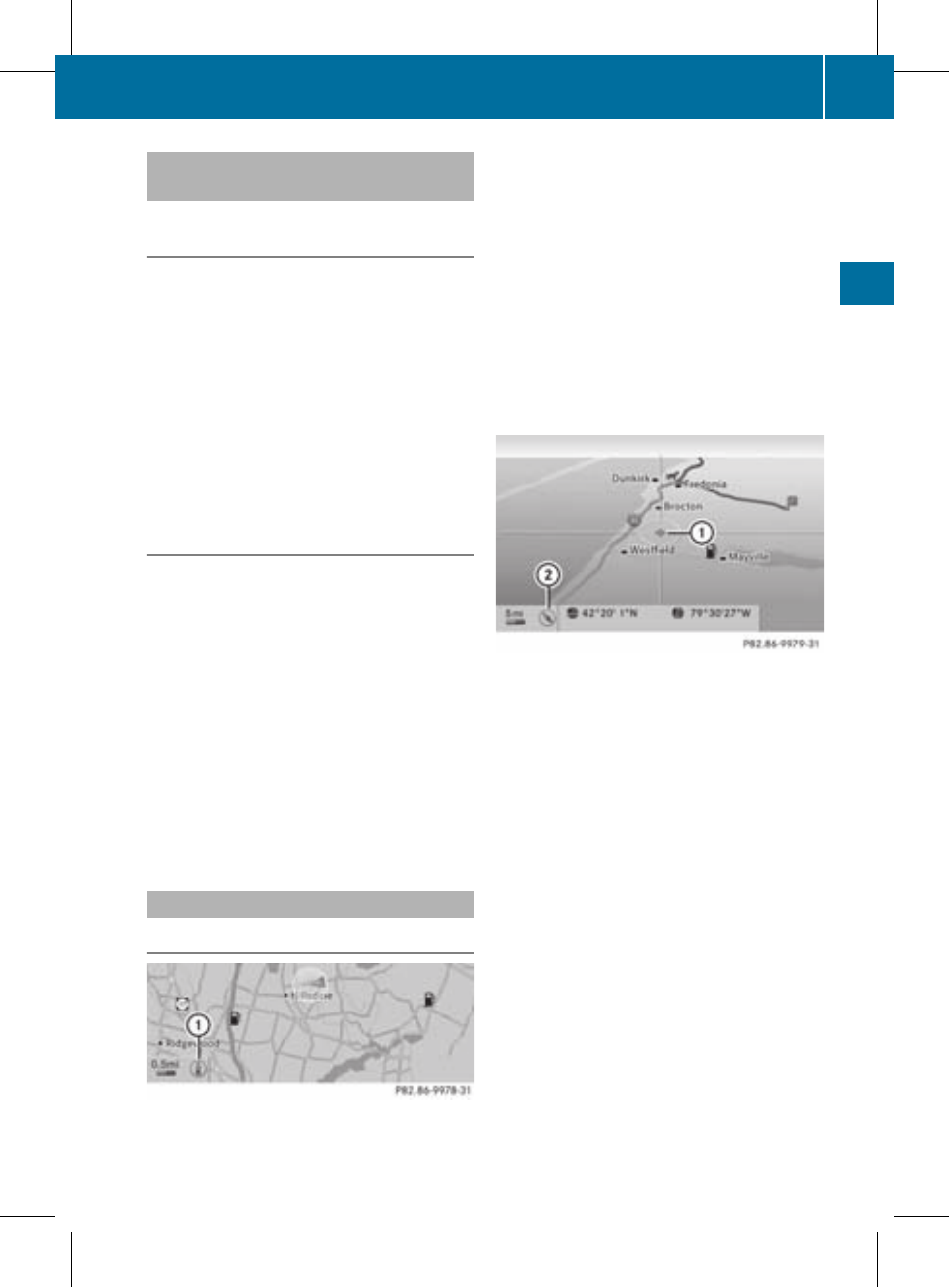
Centering the map on the vehicle or
destination position
Centering the map on the vehicle
position
X
To show the menu: press W the COMAND
controller.
X
Select Position in the navigation system
menu bar by sliding VÆ and turning cVd
the COMAND controller and press W to
confirm.
X
Select Vehicle Position Map and press
W to confirm or, if the crosshair is shown,
press the k back button.
This hides the crosshair.
Centering on the destination
This function requires that a route to a
destination has been calculated.
X
To show the menu: press W the COMAND
controller.
X
Select Position in the navigation system
menu bar by sliding VÆ and turning cVd
the COMAND controller and press W to
confirm.
X
Select Destination Position Map and
press W to confirm.
The crosshair is centered on the
destination.
Map display
Setting the map orientation
Map orientation
:
Currently set map orientation
The following display modes are possible:
R
0 North orientation (the map view is
displayed so that north is always up).
R
¤ Orientation in the direction of travel (the
map is displayed so that the heading is
always up; the orange point of the icon
points north).
R
¤ Bird's-eye view (the map is displayed so
that the heading is always up, the map
projection reproduces the curvature of the
earth, the orange point of the icon points
north)
Example display: Bird's-eye view
:
Current crosshair position
;
Current map orientation
X
To show the menu: press W the COMAND
controller.
X
Select Navi in the main function bar by
sliding ZV and turning cVd the COMAND
controller and press W to confirm.
X
Select Map Display and press W to
confirm.
A # dot indicates the current setting.
Map usage and settings
85
Na
vigation
ZA COMAND NTG4.0 BR204 USA Edition A 2011; 1; 3, en-US
d2irenkl
Version: 3.0.3.6
2010-05-31T09:21:57+02:00 - Seite 85
Z
