Audio, Media interface mode – Mercedes-Benz GLK-Class 2011 COMAND Manual User Manual
Page 147
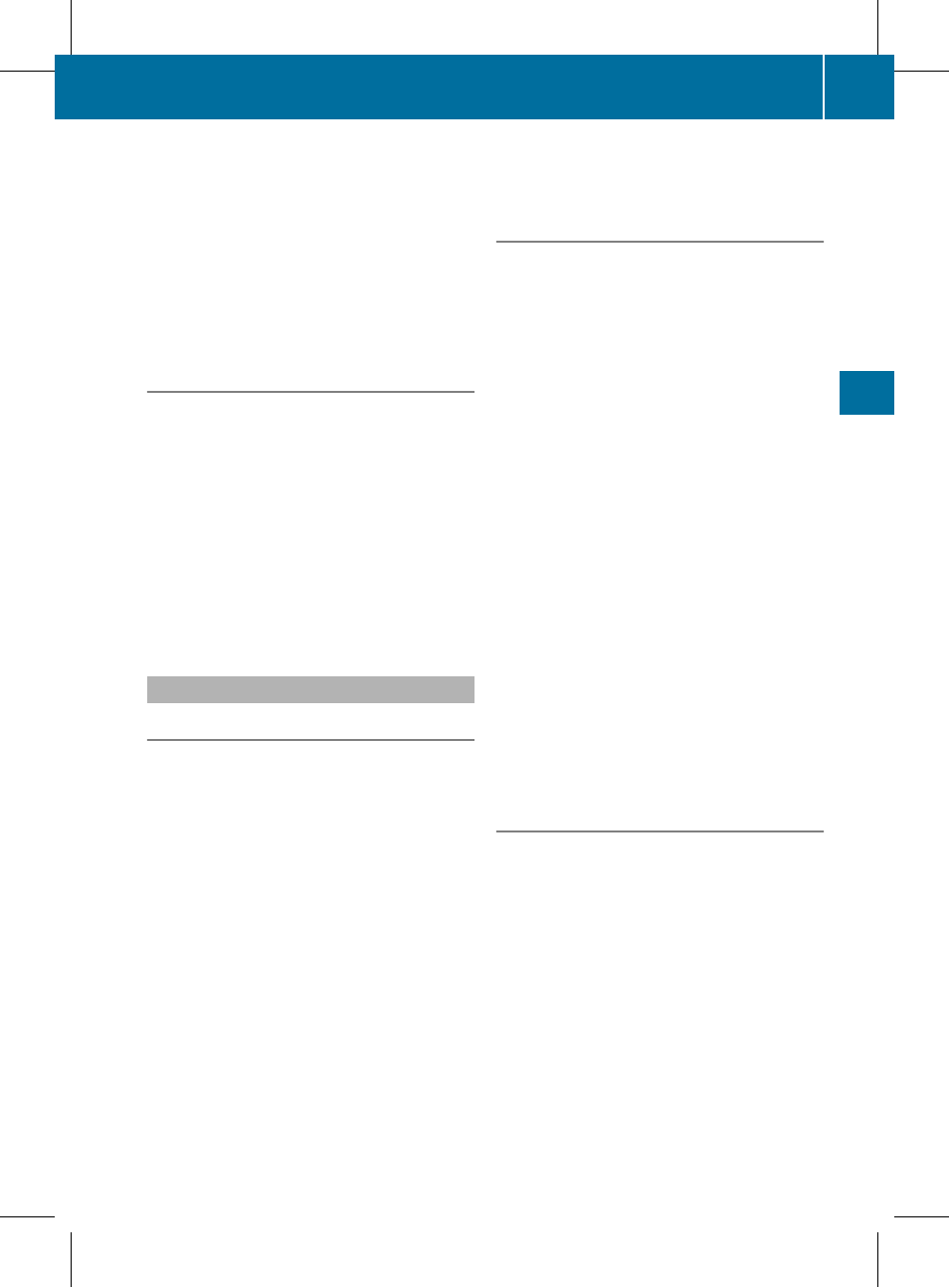
i
COMAND will ignore and not display an
invalid digit.
X
If desired, enter further digits.
X
To confirm an entry: press W the
COMAND controller or press and hold the
number key corresponding to the last digit
of the desired track number.
The selected track is played.
Fast forward/rewind
X
While the display/selection window is
active, slide XVY and hold the COMAND
controller until the desired position has
been reached.
or
X
Press and hold the F or E button
until the desired position has been
reached.
i
On an iPod
®
, fast rewind only functions
within the current track.
Selecting a category/playlist/folder
iPod
®
and certain MP3 players
You can select tracks for an iPod
®
and MP3
player according to categories and folders.
Depending on the device connected, the
following categories may be available, for
example:
R
Current Tracklist
R
Playlists (e.g. All)
R
Artists
R
Albums
R
Tracks
R
Podcasts
R
Genres
R
Composers
R
Audiobooks
i
Some playback categories contain the
All entry. If this entry has been selected,
the entire content of the category selected
will be played.
USB devices
For USB mass storage devices, you can select
folders and also playlists (if available).
COMAND can also display the album name
and artist (metadata) during playback, if this
information has been entered into the
system.
Playlists are indicated in the display by a
special symbol. When you open the playlist,
the corresponding tracks are opened and
playback begins. You can now select Random
Categories instead of Random Folder as a
playback option.
For USB mass storage devices, you can
choose to display the metadata contained in
the tags of the encoded music data, or to
display the file and directory names when the
music is playing.
X
To display the album and artist name:
select Media Int. in the basic display by
sliding VÆ and turning cVd the COMAND
controller and press W to confirm.
X
Select Display Metadata and press W to
confirm.
Selecting a category and opening a
folder
X
Press W the COMAND controller when the
display/selection window is active.
or
X
Select Music in the basic display by sliding
VÆ and turning cVd the COMAND
controller and press W to confirm.
You will see the available categories or the
folder content (e.g. other folders). The
category selected or the folder name is in
the status bar of the display.
i
The Music menu item is not available until
the device has been activated.
Media Interface mode
145
Audio
ZA COMAND NTG4.0 BR204 USA Edition A 2011; 1; 3, en-US
d2irenkl
Version: 3.0.3.6
2010-05-31T09:21:57+02:00 - Seite 145
Z
