Na vigation, Traffic reports – Mercedes-Benz GLK-Class 2011 COMAND Manual User Manual
Page 78
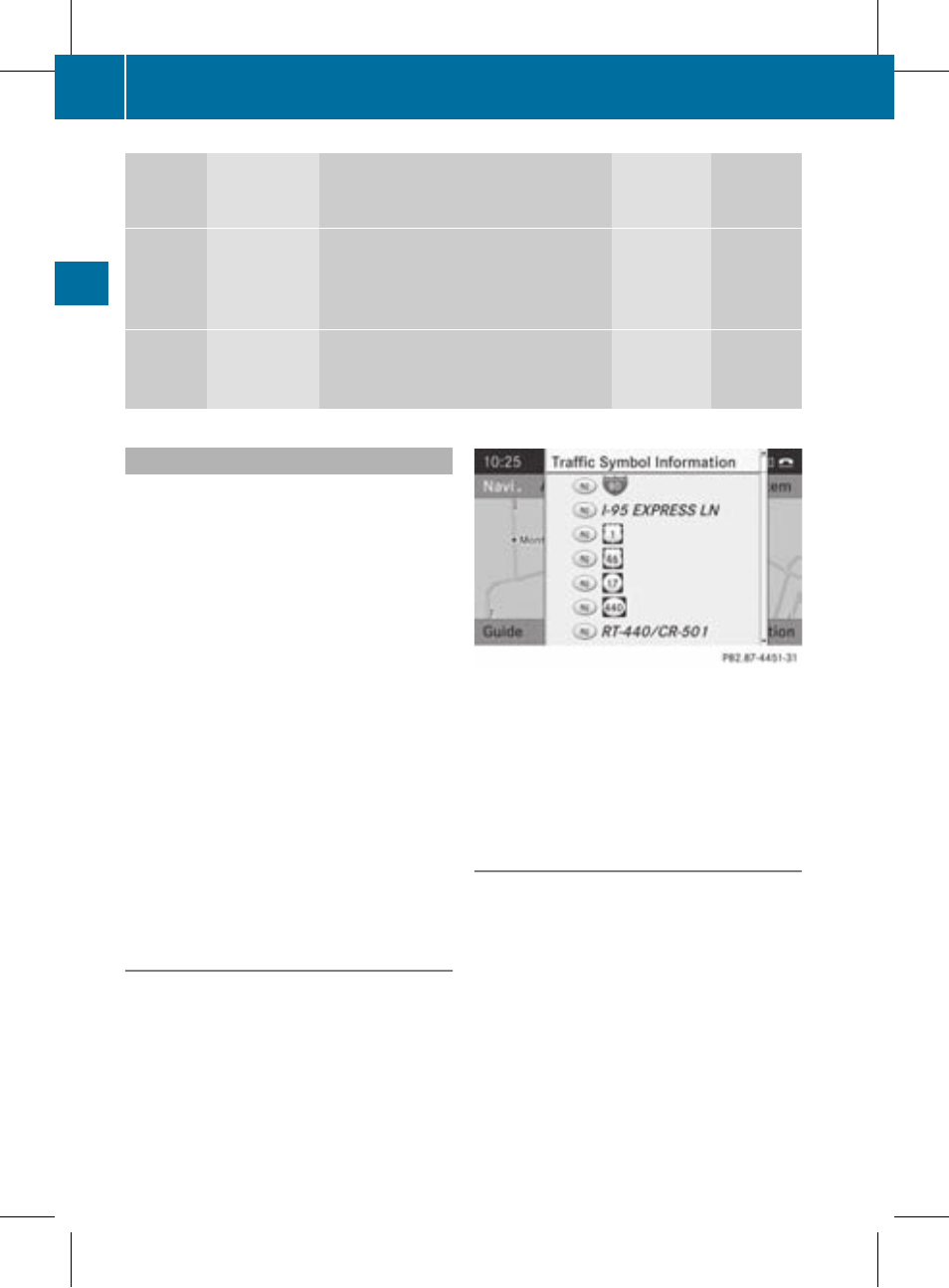
Icon
Description Traffic reports in the map display
List of
traffic
reports
Traffic
reports
Green
line with
arrows
Unimpeded
traffic flow
No delays
Only appears on the side of the road
(direction of travel) on which traffic
flow is unimpeded
(Not
available)
(Not
available)
Red line
with
arrows
Warning
message
Incident on road
Appears on the side of the road
affected (direction of travel)
(Not
available)
(Not
available)
Displaying real-time traffic reports
X
To switch on navigation mode: press the
Ø function button.
X
To show the menu: press W the COMAND
controller.
X
Select Traffic by turning cVd the
COMAND controller and press W to
confirm.
If the dialog field shows the No Traffic
Messages message, this means that:
R
no traffic reports have been received yet.
R
no traffic reports are available.
X
To cancel the search: select Cancel and
press W to confirm.
X
To close the report window: select OK
and press W to confirm.
If traffic reports exist, a list is shown.
The content of the list varies depending on
whether route guidance is active or not.
List when route guidance is not active
The list shows all the roads, areas or regions
for which reports are available.
A traffic report may refer to an area or a
region, e.g. if visibility is impaired due to fog.
X
To read a traffic report: select a road,
area or region by turning cVd the
COMAND controller and press W to
confirm.
List when route guidance is active
The first list shows the roads, areas and
regions that lie along the route and for which
traffic reports are available.
76
Traffic reports
Na
vigation
ZA COMAND NTG4.0 BR204 USA Edition A 2011; 1; 3, en-US
d2irenkl
Version: 3.0.3.6
2010-05-31T09:21:57+02:00 - Seite 76
