At a glance, Operating comand – Mercedes-Benz GLK-Class 2011 COMAND Manual User Manual
Page 32
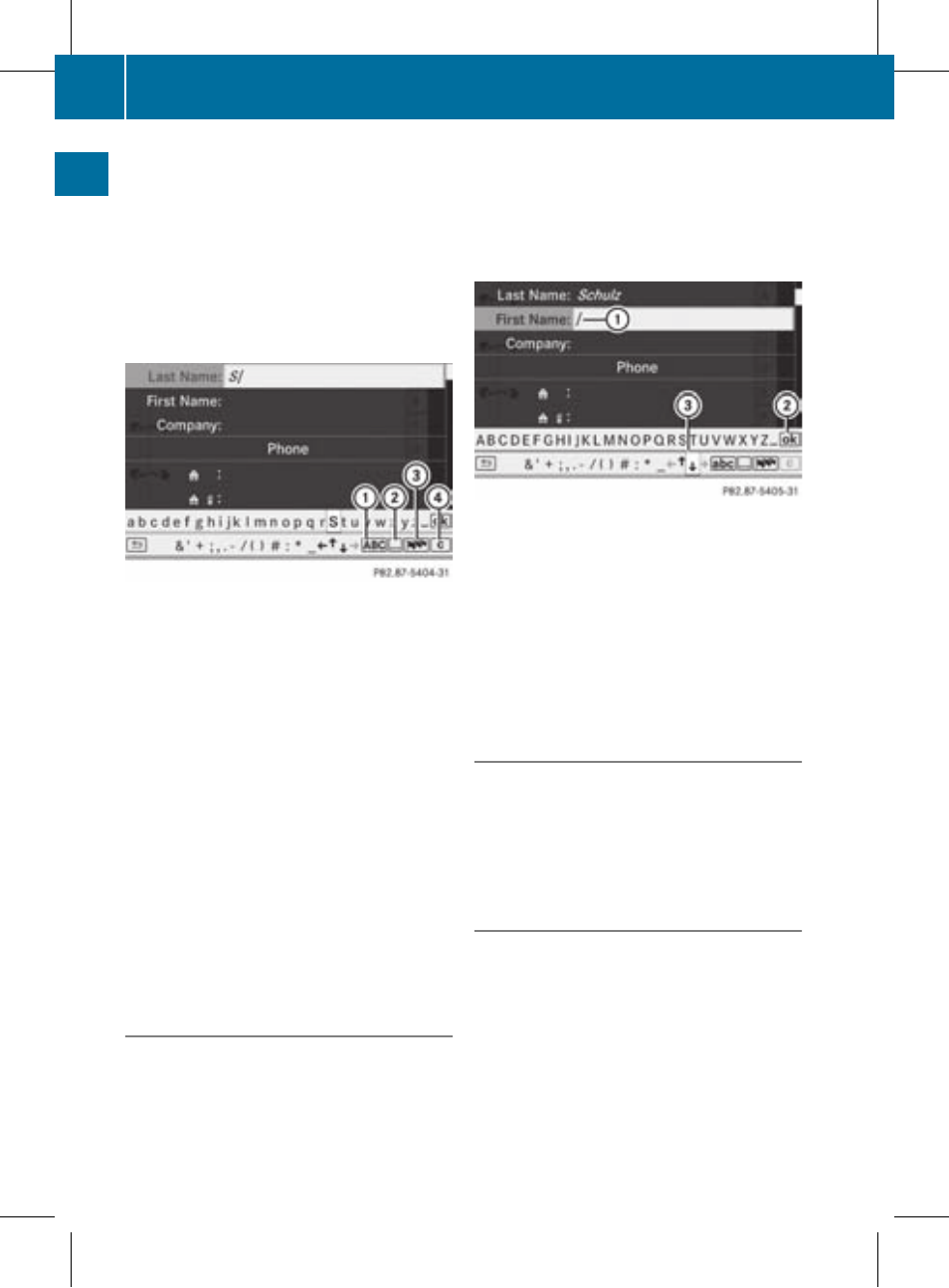
X
Select S by turning cVd and sliding ZVÆ
the COMAND controller and press W to
confirm.
S is entered into the data field. All
characters are shown in black and can
always be selected in the character bar.
The character bar offers characters
corresponding to the respective data field
(letters or digits).
:
To switch the character bar to upper-
case/lower-case letters
;
To switch the character bar from upper/
lower-case letters to digits
=
To change the language of the character
bar
?
To delete a character/an entry
X
Select c and confirm by pressing W the
COMAND controller.
The letter c is added to S in the data field.
X
Repeat the process until the name has
been entered in full.
X
To enter a phone number: select the
digits one by one in the corresponding data
field by turning cVd and sliding ZVÆ the
COMAND controller and press W to
confirm.
Switching the data field
If you want to enter a first name after you have
entered a surname, for example, proceed as
follows to switch between the data fields:
Option 1
X
Select 4 or 5 in the character bar and
press W to confirm.
The input menu displays the data field
selected.
:
Cursor in next data field
;
To save the entry
=
4 and 5 icons to select a data field
Option 2
X
Slide COMAND controller ZV repeatedly
until the character bar disappears.
X
Select the data field by sliding ZVÆ and
press W to confirm.
Saving the entry
X
Select ¬ in the character bar by turning
cVd the COMAND controller and press
W to confirm.
The entry is stored in the address book.
Further functions available in the
character bar
X
To switch the character bar to upper/
lower-case characters: select * or
E and press W to confirm.
X
To switch the character set: select
p and press W to confirm.
The character set switches between
upper/lower-case letters and digits.
30
Operating COMAND
At
a
glance
ZA COMAND NTG4.0 BR204 USA Edition A 2011; 1; 3, en-US
d2irenkl
Version: 3.0.3.6
2010-05-31T09:21:57+02:00 - Seite 30
