System settings, Bluetooth, Settings – Mercedes-Benz GLK-Class 2011 COMAND Manual User Manual
Page 46
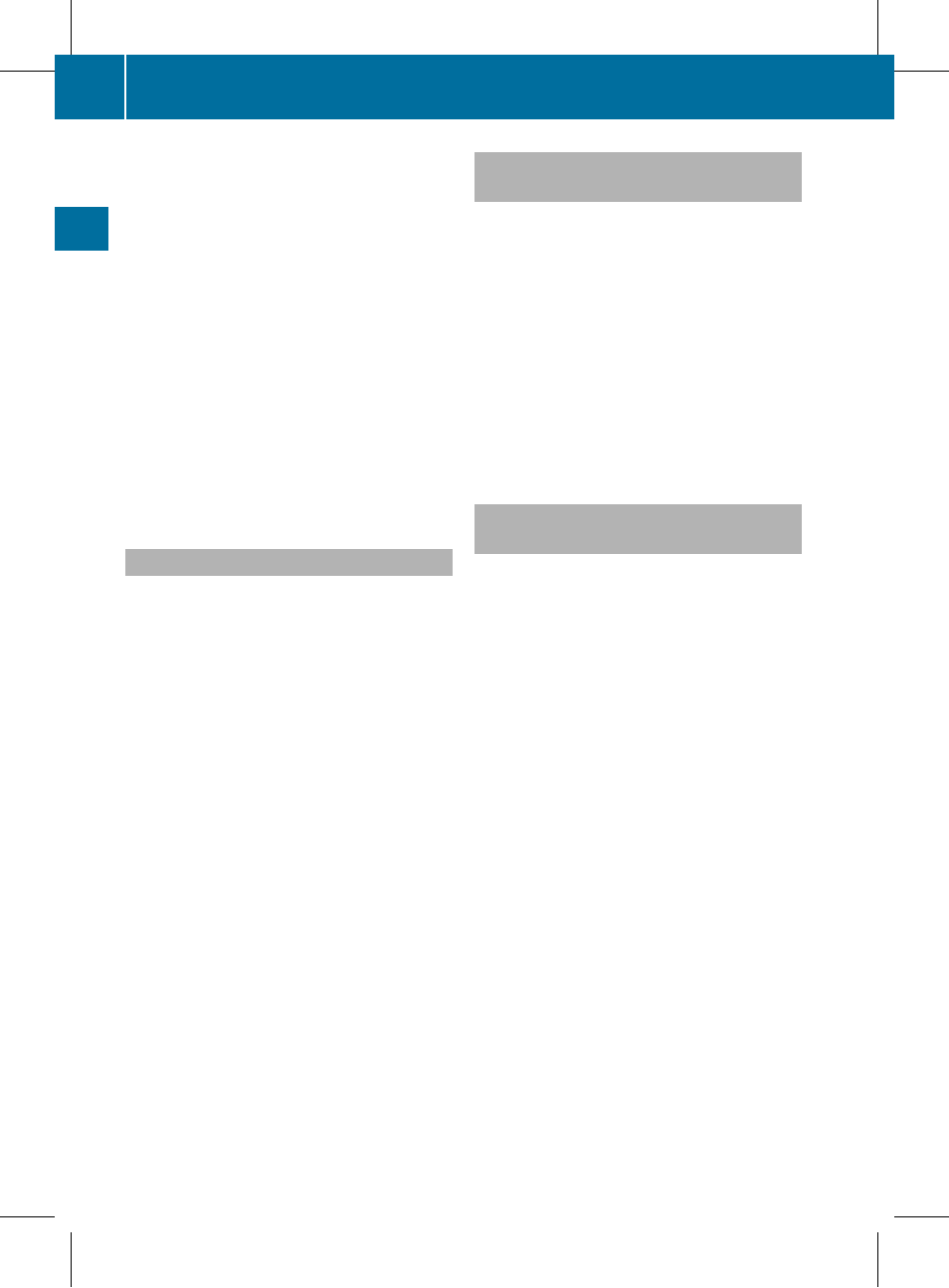
X
To enter a passcode in COMAND: press
the number keys in sequence.
¬ is highlighted after the first number
has been entered.
or
X
Select the digits one by one by turning
cVd the COMAND controller and press
W to confirm.
X
To confirm an entry in COMAND: select
¬ using the COMAND controller and
press W to confirm.
X
Enter the same passcode into the
Bluetooth
®
device (see the operating
instructions for the respective device).
The device is authorized.
External authorization
If COMAND does not detect your
Bluetooth
®
device, this may be due to
particular security settings on your
Bluetooth
®
device. In this case, check
whether your Bluetooth
®
device can locate
the COMAND system. The Bluetooth
®
device
name of COMAND is "MB Bluetooth".
X
In the Bluetooth
®
device list, select the
desired device by turning cVd the
COMAND controller.
X
Select Options by sliding VY the
COMAND controller and press W to
confirm.
X
Select External Authorization and
press W to confirm.
X
Start the Bluetooth
®
scan process on the
Bluetooth
®
device (see operating
instructions of the respective device).
X
Select COMAND ("MB Bluetooth").
X
When prompted, enter the passcode on the
Bluetooth
®
device and then on COMAND.
Displaying the details of a
Bluetooth
®
device
X
In the Bluetooth
®
device list, select the
desired device by turning cVd the
COMAND controller.
X
Select Options by sliding VY and press
W to confirm.
X
Select Details and press W to confirm.
The detailed display for this device
appears.
X
To close the detailed view: turn cVd or
slide XVY the COMAND controller.
De-authorizing (de-registering) a
Bluetooth
®
device
Mercedes-Benz USA, LLC recommends that
you de-authorize devices, e.g. mobile phones,
both in COMAND and on the respective
Bluetooth
®
device itself. Subsequent
authorization may otherwise fail.
X
In the Bluetooth
®
device list, select the
authorized device by turning cVd the
COMAND controller.
X
Select Options by sliding VY the
COMAND controller and press W to
confirm.
X
Select De-Authorize and press W to
confirm.
A prompt appears asking whether you
really wish to revoke authorization for this
device.
X
Select Yes or No and press W to confirm.
If you select Yes, the authorization for the
device will be revoked.
If you select No, the process will be aborted.
i
If a Bluetooth
®
device has been de-
authorized and is no longer in range, it will
no longer be shown in the Bluetooth
®
device list after the next search.
44
Bluetooth
®
settings
System
settings
ZA COMAND NTG4.0 BR204 USA Edition A 2011; 1; 3, en-US
d2irenkl
Version: 3.0.3.6
2010-05-31T09:21:57+02:00 - Seite 44
