Firmware installation, Alignment and test – Elecraft K2ATOBKIT User Manual
Page 10
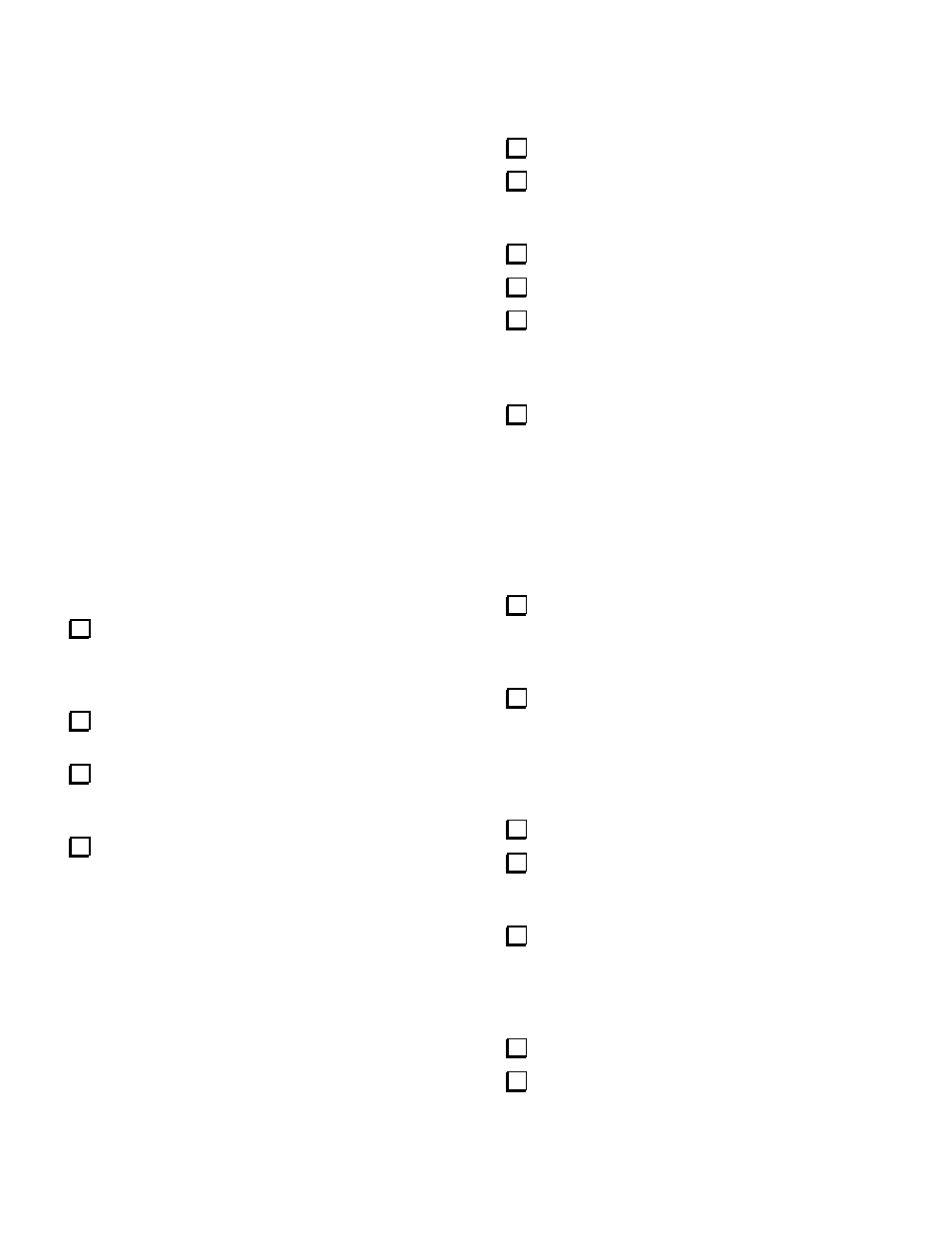
10
AGC Threshold Control
R1 on the Control board sets the AGC threshold, which
also establishes the K2's I.F. gain. On Rev. A and Rev.
XC Control boards, R1 is fixed. A small number of K2
owners found that reducing the size of R1 slightly
could optimize the AGC threshold setting and/or bring
up the I.F. gain, so we used a trimmer at R1 on the
Rev. B board.
We don't recommend replacing R1 with a trimmer on
older K2s, for two reasons: the number of K2s that
would benefit from it is quite small; and adding a
potentiometer here is difficult because R1 is very close
to the side panel.
After you've completed all hardware changes and have
the K2 reassembled, you can test your AGC threshold
to determine if a change in the value of R1 is
warranted. This is covered in on page 14.
11. Firmware Installation
If you determined earlier (page 3) that your
firmware must be replaced, complete the following
steps. Otherwise skip to Alignment and Test (right
column).
Touch an unpainted, grounded metal surface.
Remove the old K2 firmware, U6 (Control board),
using a small screwdriver to pry it gently out of its
socket at both ends. Store it in a safe place.
Straighten the leads of the new microcontroller
(PIC18C452).
Install the new microcontroller. Orient the
notched or dimpled end of the IC with the notched end
of its component outline.
If your I/O controller (IOC) firmware is revision
is 1.05 or earlier, or if you were sent a new I/O
controller by Elecraft (PIC16F872), remove U1 on the
RF board. Store it in a safe place. Install the
replacement IOC at U1.
12. Alignment and Test
Re-Installation of Boards and Panels
Reinstall the front panel assembly.
Reinstall the Control board (and KAF2 option if
applicable). Secure the Control board to the Front
Panel board using the provided hardware.
Reinstall the bottom cover.
Reinstall all options that plug into the RF board.
Reinstall the rear panel/heatsink if you have not
done so already (last two steps on page 7).
Firmware Configuration
Turn on the K2. You may see I N F O 2 0 1 (for
about 11 seconds) if you have installed new firmware.
The sidetone may not be working at this point, and the
filters and S-meter may not be calibrated.
If you saw I N F O 2 0 1 , you must re-enter all of
your menu and CAL parameters as explained in the
following steps. If you didn't see INFO 201, skip to
Supplemental Menu Parameters (next page).
Set up all primary menu entries using data
recorded in Table 2 (page 3). S T L and S T P must
be set up, even though you may not have any sidetone
at this point. This will be corrected later.
If your old firmware was older than revision 2.00,
please read the "K2 Revision 2 Firmware" manual,
which you should have received with the new firmware
(you can also download it from our web site). This will
explain what the secondary menu entries are used for,
and how to access this menu.
Set up all secondary menu entries from Table 2.
If you have the K60XV option installed (60 meter
adapter), set the D 1 9 secondary menu entry to Y (see
K60XV manual). Otherwise leave D 1 9 set to N .
Set up the C A L C U R , C A L S L O , and C A L
S H I entries from Table 3. C A L T P A is stored by
the microcontroller in the KPA100, if applicable, and
does not need to be set up here. C A L P L L will be
done later.
If applicable, set up transverter bands (Table 4).
Set up the filter bandwidths (but not the BFOs)
for each mode using data from Table 5. The BFOs will
be set up after the BFO range check.
