Rotating images in the display, Press the menu button – Canon A100 User Manual
Page 85
Attention! The text in this document has been recognized automatically. To view the original document, you can use the "Original mode".
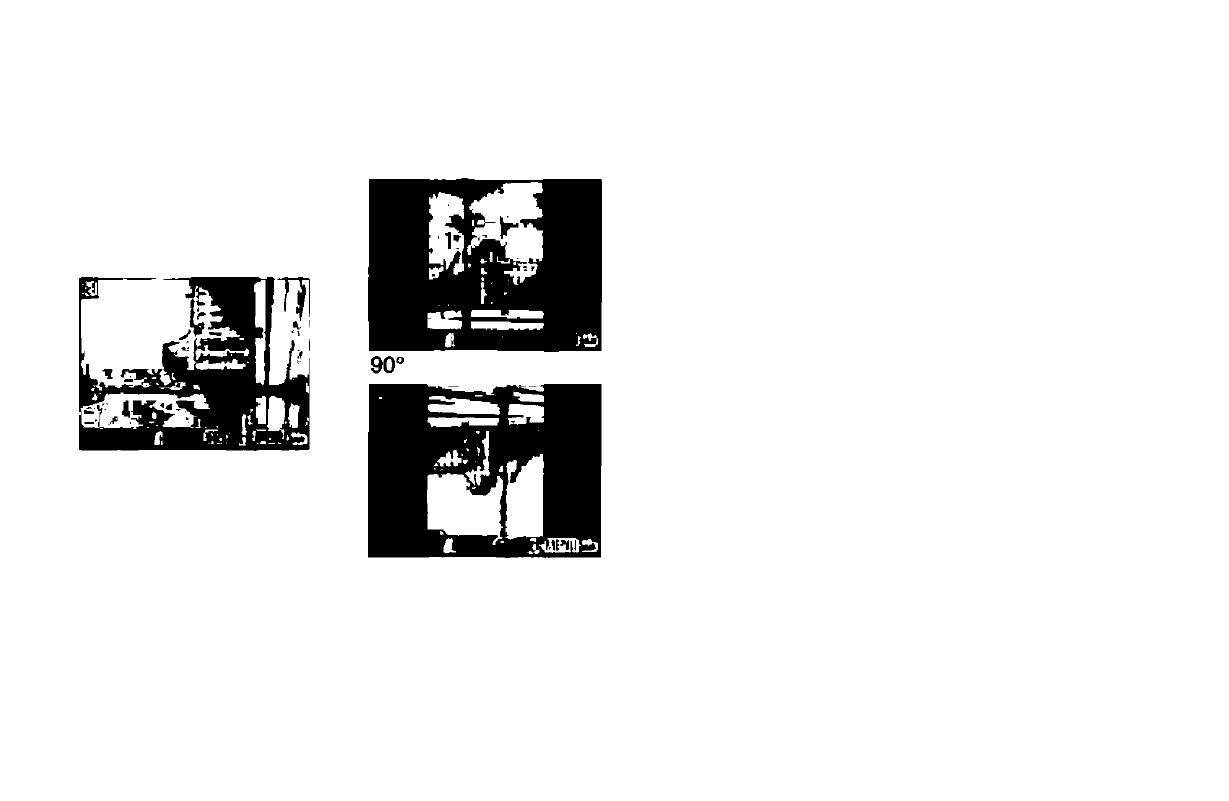
Rotating Images in the Display
You can rotate an image by 90° or 270°
clockwise in the LCD monitor.
0° (Original)
270°
1
In the [Play] Menu, select
D
(Ro
tate) and press the SET button.
See “Selecting Menus and Settings” (p. 36).
Press E) or O button to select the
Image to be rotated and press the
SET button.
Press the SET button to rotate the Image 90°,
270° and back to original orientation.
Press the MENU button.
O Movie Images cannot be rotated.
O
If an Image has been rotated In the camera
before being loaded onto a computer, the
particular software in use will determine
whether or not the rotation settings are re
tained.
62
