Image transfer settings (dpof transfer order), Setting the image transfer, Selecting images for transferring – Canon A100 User Manual
Page 116: Image transfer settings, Dpof transfer order)
Attention! The text in this document has been recognized automatically. To view the original document, you can use the "Original mode".
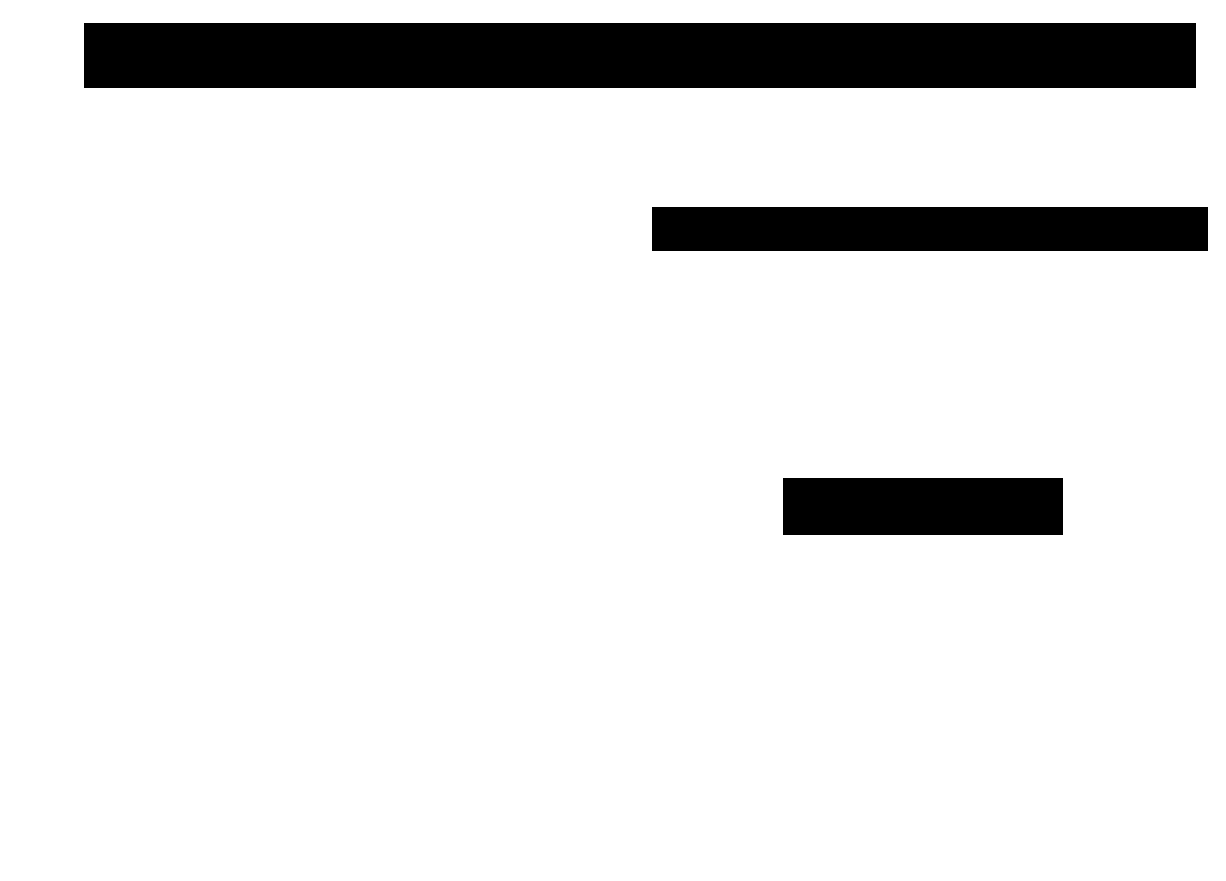
Image Transfer Settings (DPOF Transfer Order)
Setting the Image Transfer
Using the camera, you can specify images you
wish to transfer and attach to e-mails. (Please
use the supplied software for actually transfer
ring images.) These settings are compatible with
the Digital Print Order Format (DPOF) stan
dards.
(I
O The E3 mark will display on Images that have
had transfer marks set by another DPOF-
compliant camera. These settings will be over
written by any marks set by your camera.
Selecting Images for Transferring
1
In the [Play] menu, select m (Trans
fer Order) and press SET button.
See “Selecting Menus and Settings” (p. 36).
Press © or O button to select
[Order] and press the SET button.
j^rTrsrafer into iOftF)
Utv. tf liiepes 0
You can remove all the transfer marks at
once by selecting [Reset].
82
