Special features, Special features using game mode, Resfrichons on game mode (caution) – Samsung HL-$4676S User Manual
Page 88: If game mode is on
Attention! The text in this document has been recognized automatically. To view the original document, you can use the "Original mode".
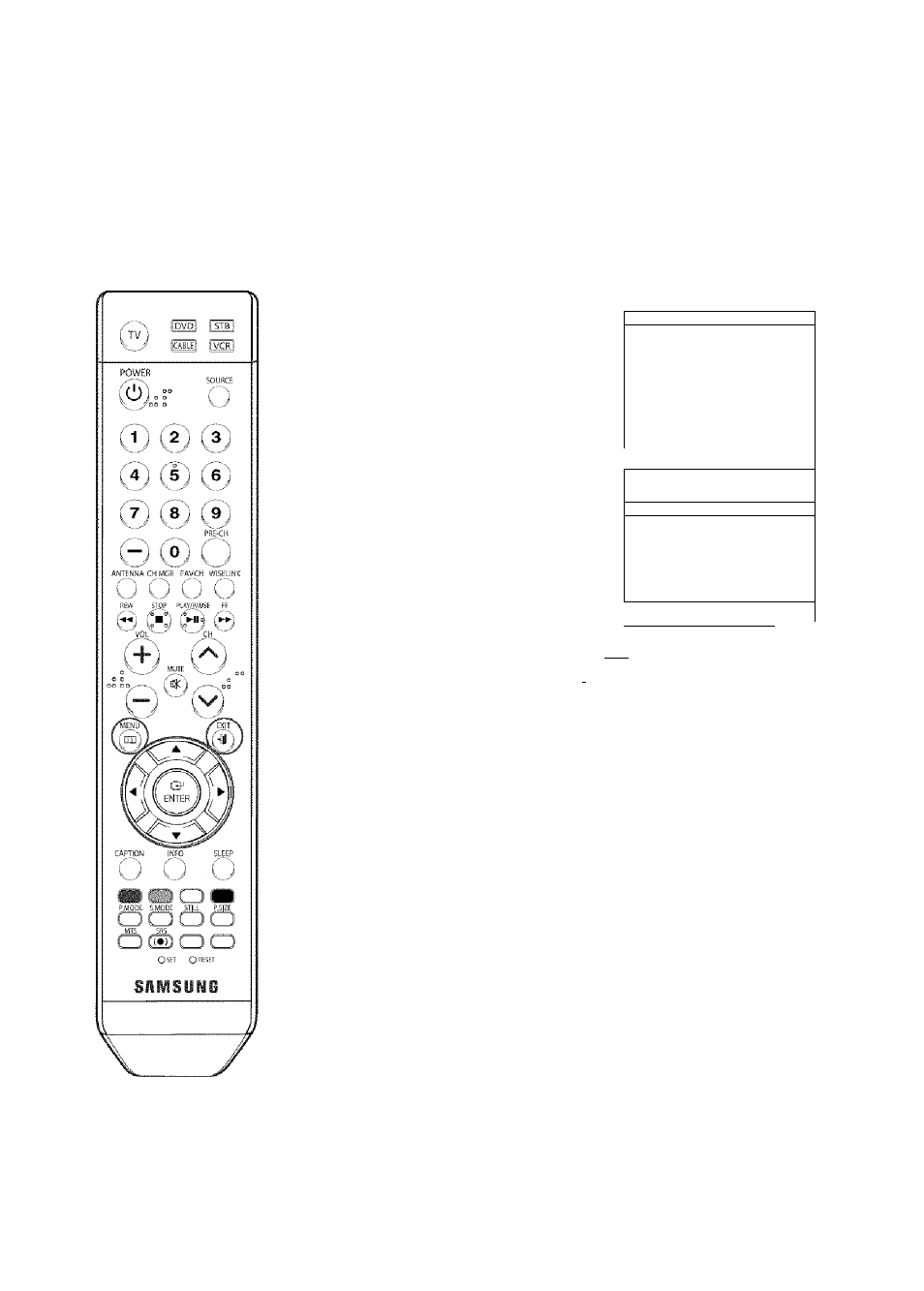
Special Features
Using Game Mode
When connecting to a game console such as PlayStation™ or Xbox™, you can enjoy a more
reolistic gaming experience by setting the game mode to on.
Press the MENU button.
Press the
A
or
T
button to
select "Setup", then press
the ENTER button.
t* 'ÎMt
Press the
A
or
T
button to
select "Game Mode", then
press the ENTER button.
... '•¡5'
** ïjiiij
■
Press the
A
or
T
button to
select "Off" or "On", then
press the ENTER button.
Press the EXIT button to exit.
i Lanpuaqe
: English
►
1
Time
►
Game Mode
: Off
►
V-Chip
k
Caption
Menu Transparency
: Medium
►
Blue Screen
: Off
►
T
More
Language
: English
►
Time
►
1 Game Mode
: Off
H
V-Chip
>
Caption
>
Menu Transparency
M diuiii
»
Blu-r
Olí
»
T
Ms'i
Il
j
M’
L.’iiii|iku|''
Tiivi.'-
Eivili.J'i
^ -rUjliiJij
'
Caption
Menu Transparency : Medium
Blue Screen : Off
T
More
ResfricHons on Game Mode (Caution)
To disconnect the gome console and connect another external
device, set Game Mode to Off in the setup menu.
If you display the TV menu in Game mode, the screen shakes slightly.
If Game Mode is On
• Picture Mode is automatically changed to Custom and cannot be
changed,
• Mode in the Sound menu [except Custom) is deactivated. If you
want to adjust the sound, you must use the equalizer,
• The Sound is automatically reset to an EQ setting optimized for
Game mode. If you want to change the settings, use the
equalizer.
NOTES
•
Game Mode is not available in TV mode.
•
If the picture is poor when an external device is connected to the TV,
check if the Game Mode is On. Set Game Mode to Off and connect
external devices.
English - 88
