Using the wiselink function, Using the wiselink function.116, Wiselink – Samsung HL-$4676S User Manual
Page 116
Attention! The text in this document has been recognized automatically. To view the original document, you can use the "Original mode".
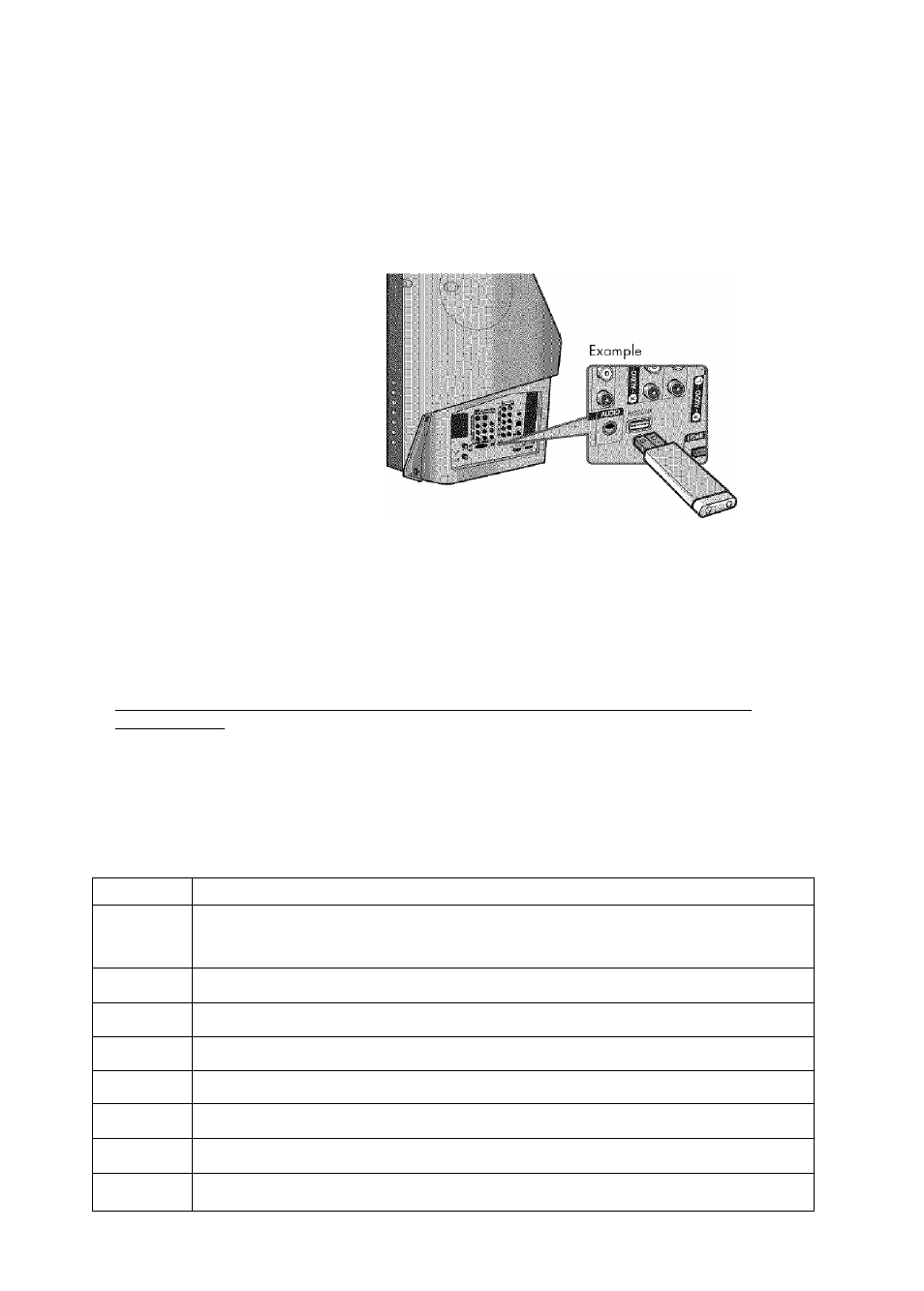
Using the WISELINK Function
WISELINK
This function enables you to view and listen to photo ¡JPEG) and audio files ¡MP3)saved on a USB
Moss Storage Class (MSC) device.
TV Side Panel
Press the power button on the
remote control or front panel.
Connect a USB device containing
JPEG and/or MP3 files to the
WISELINK jock ¡USB jack) on the
side of the TV.
NOTES
• If you enter the WISELINK mode with no USB device connected. "There is no device connected"
message will appear. In this case, Insert the USB device, exit the screen by pressing the W ISELINK
button on the remote control and enter the WISELINK screen again.
• Photo and audio files must be named In English, French, or Spanish. If not, the files can not be
played. Change the file names to English, French, or Spanish if necessary.
• Folder or file names can not exceed 128 characters. If exceeded, they won't function.
• The file system only supports the FAT 16/32.
• Cartain types of USB Digital camsra and audio devices may not be compatible
with this TV.
• Wiselink only supports the USB Mass Storage Class device ¡MSC).
MSC
is a Mass Storage Class
Bulk-Only Transport device. Examples of MSC are Thumb drives and Flash Card Readers.
• Before connecting your device to the TV, please back up your files to prevent them from damage or
loss of data. SAMSUNG Is not responsible for any data file damage or data loss.
Using the Remote Control Button in WISELINK Menu
Button
Operations
fit
Move the cursor and select an item
©
Select the currently selected item.
Play or pause the Slide Show or MP3 file.
©
Return to the previous menu.
@
Stop the current function and return to the previous high-level menu.
O
Run various functions from the Photo and Music menus.
Stop the current slide show or MP3 file.
©/© Page Up or Down (file list item)
English ' 1 1 6
