Changing the picture size, Press the, Use wide – Samsung HL-$4676S User Manual
Page 65
Attention! The text in this document has been recognized automatically. To view the original document, you can use the "Original mode".
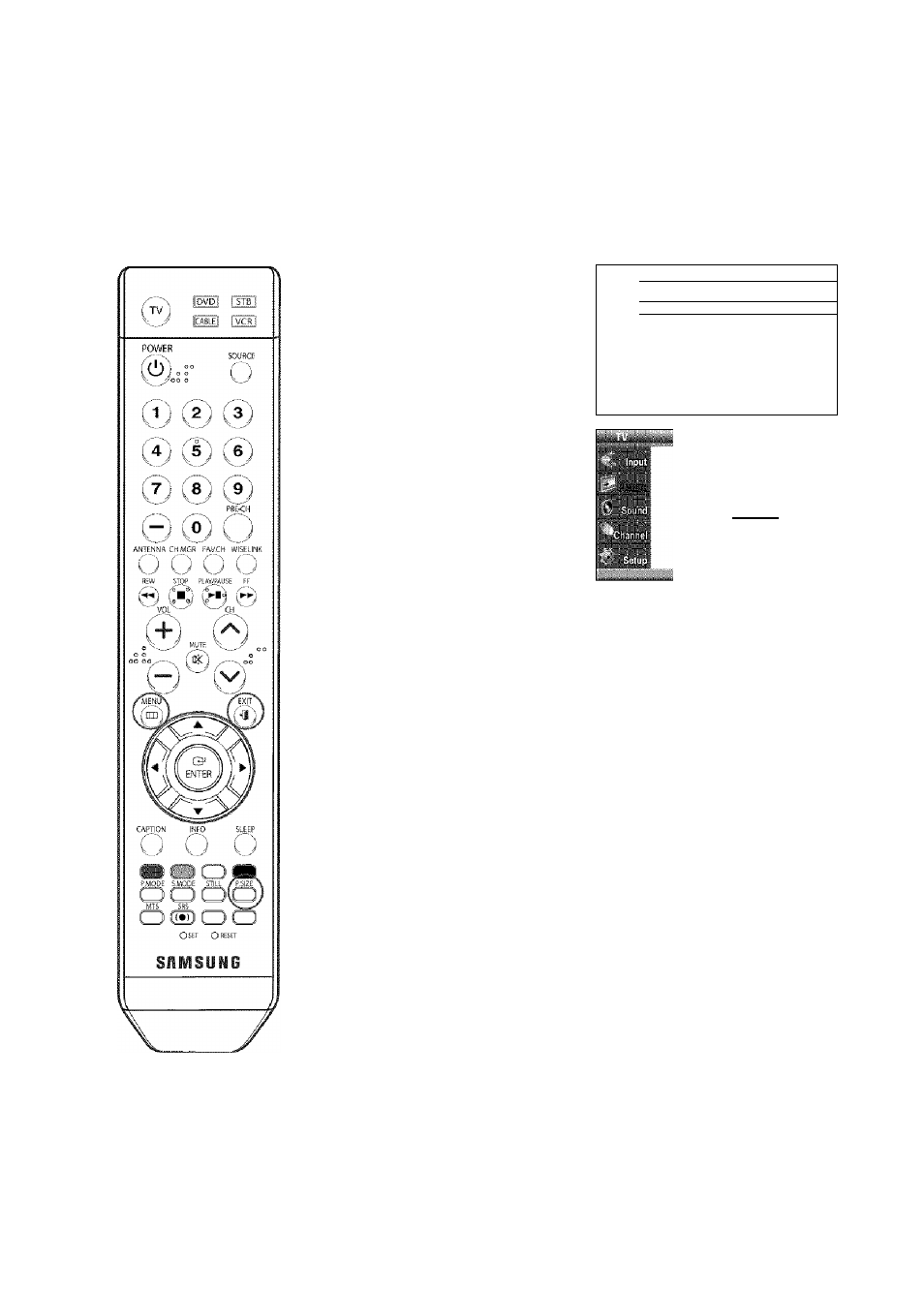
Changing the Picture Size
You can select the picture size which best corresponds to your viewing requirements.
Press the MENU button.
Press the
A
or
T
button to
select "Picture", then press
the ENTER button.
Press the
A
or
T
button to
select "Size", then press the
ENTER button.
Щ Mode
Dynamic
►
n ^
16:9
►
1- 0§1
Ш Diqital NR
On
►
1 DNIe
On
►
'В
S My Color Control
►
g Film Mod '
Off
p
Press the
A
or
T
button to
select the screen format you
want, then press the ENTER
button.
Press the EXIT button to exit.
Alternate method
gii
Press the P.SIZE button on the remote control repeatedly to select one
of the picture size settings.
• "16:9": Sets the picture to 16:9 wide mode.
• "Zoomi": Magnifies the size of the picture on screen,
• "Zoom2": Magnifies the size of the picture more than "Zoomi ".
• "Wide Fit": Enlarges the ospect ratio of the picture to fit the
entire screen.
• "4:3": Sets the picture to 4:3 normal mode.
NOTES
*
You can select only the 16:9 and 4:3 screen sizes in the DTV, Component (720p, lOSOij or
HDMI I720p, lOeOijmode.
*
For Zoom I and Zoom2, you can adjust the vertical position by using the A or У button after pressing
the P.SIZE button on the remote control,
*
When watching a DTV signal (only 720p, W80lj, you can
use Wide
Fit
Wide Fit will not operate with some external devices.
English - '■ '
