Wiselink – Samsung HL-$4676S User Manual
Page 122
Attention! The text in this document has been recognized automatically. To view the original document, you can use the "Original mode".
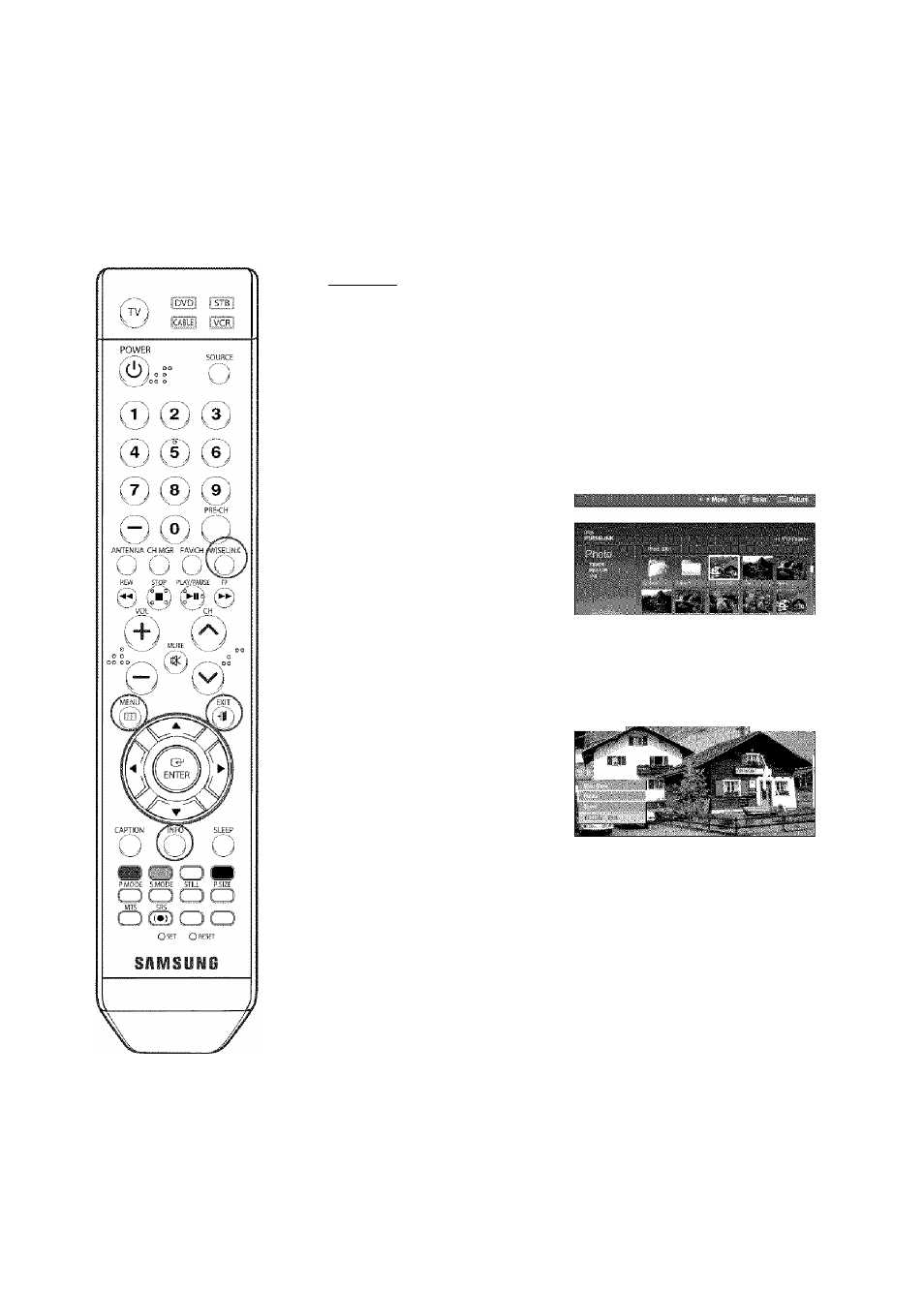
WISELINK
Rotating
Complete Steps 1 to 4 of Using the WISELINK Menu.
(Refer to page 1 1 7)
Press the ◄ or ► button to
move to "Photo", then press
the ENTER button.
The saved file information is
displayed as a folder or file.
Press the
A, T,
◄ and ►
buttons to select a file, then
press the ENTER button.
Pressing the button over a
photo thumbnail displays the
photo in full screen.
Press the INFO button to
display the optionjSlide
Show, Rotate, Zoom).
Press the
A
or
T
button to
select "Rotate", then press
the ENTER button.
• The INFO button, the Rotate option and Enter must be
pressed each time you want to rotate the picture.
For example, from 90 to 1 80 degrees.
To rotate a photo, press the INFO button to open the options
window, select the "Rotate" option and press the ENTER
button. Whenever you do this, the photo on the screen is
rotated. (90°, 1 80°, 270°, 0°)
To exit WISELINK mode,
press the WISELINK button
on the remote control.
NOTES
•
The rotated file is not saved.
•
Zoom/Slide Show option is disabled when the Rotate option is
selected.
English - 1 22
