Picture control, Setting the my color control mode, Setting the my color control mode.68 – Samsung HL-$4676S User Manual
Page 68: Picture control setting the my color control mode, Press the menu button. press the a or t button to, Id ► select "picture", then press, The enter button, Ill'i'i
Attention! The text in this document has been recognized automatically. To view the original document, you can use the "Original mode".
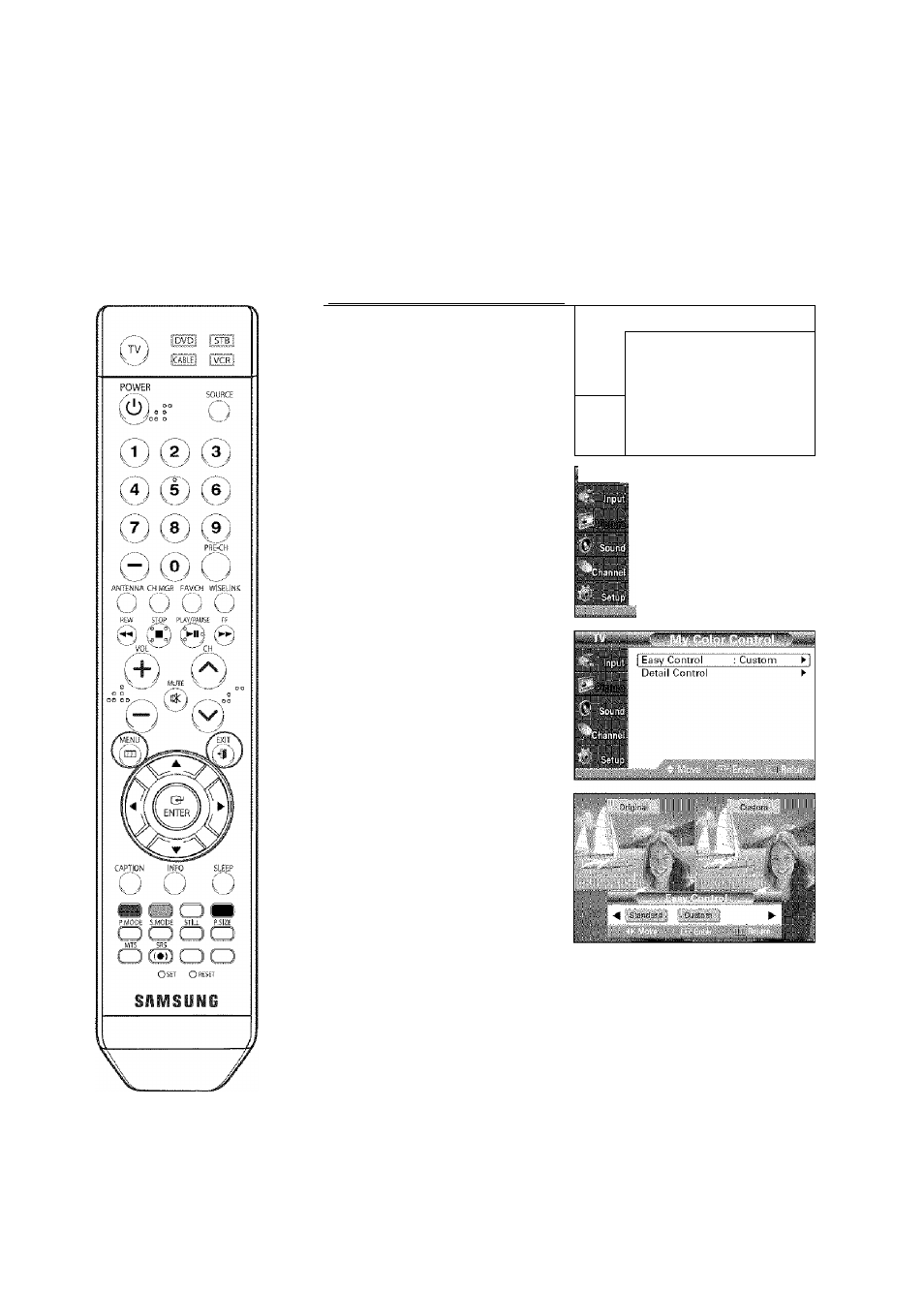
Picture Control
Setting the My Color Control Mode
My Color Control allows you to adjust colors according to your preference, by adjusting skin, sky,
and grass tones using the predefined settings ("Blue", "Green", "Pink", "Standard", and "Custom'"
without affecting other colors on the screen.
Using the Easy Control Menu
Press the MENU button.
Press the A or T button to
■
r.<\
. Mode
Dynamic
16:9
_id
►
select "Picture", then press
Digital NR
On
►
the ENTER button.
DNIe
On
►
t.
My Color Control
►
Film Mode
Off
►
■ ¡ill'I'i
_____________________
Press the A or T button to
select "My Color Control",
then press the ENTER button.
mMmm
Mi-I-
I)i{|ii.«l NR
DNI-
Mv’ i ^'nltl5l
Film NK'dc.
........
\C-
n
On
On
on
Press the ENTER button to
select "Easy Control".
Press the ◄ or ► button to
select one of the picture
settings you want.
The original picture [before
adjustment) is shown on the
left side, while the picture
after adjustment is shown
on the right side, and an
adjustment bar is shown on
the bottom of the screen.
Press the ENTER button to
accept the selected mode.
Press the EXIT button to exit.
English - 68
• "Blue": Emphasizes Clear Blues.
• "Green": Emphasizes Mild Greens.
• "Pink": Emphasizes Warm Skin Colors.
• "Standard": Standard Picture.
NOTES
•
Changing the settings in the "Detail Control" menu (see next page)
will automatically set the My Color Control mode to "Custom".
•
Pressing the ENTER button on the remote control for 3 seconds
when there is no OSD on the screen will display the hAy Color
Control menu.
