Sony PCV-130 User Manual
Page 64
Attention! The text in this document has been recognized automatically. To view the original document, you can use the "Original mode".
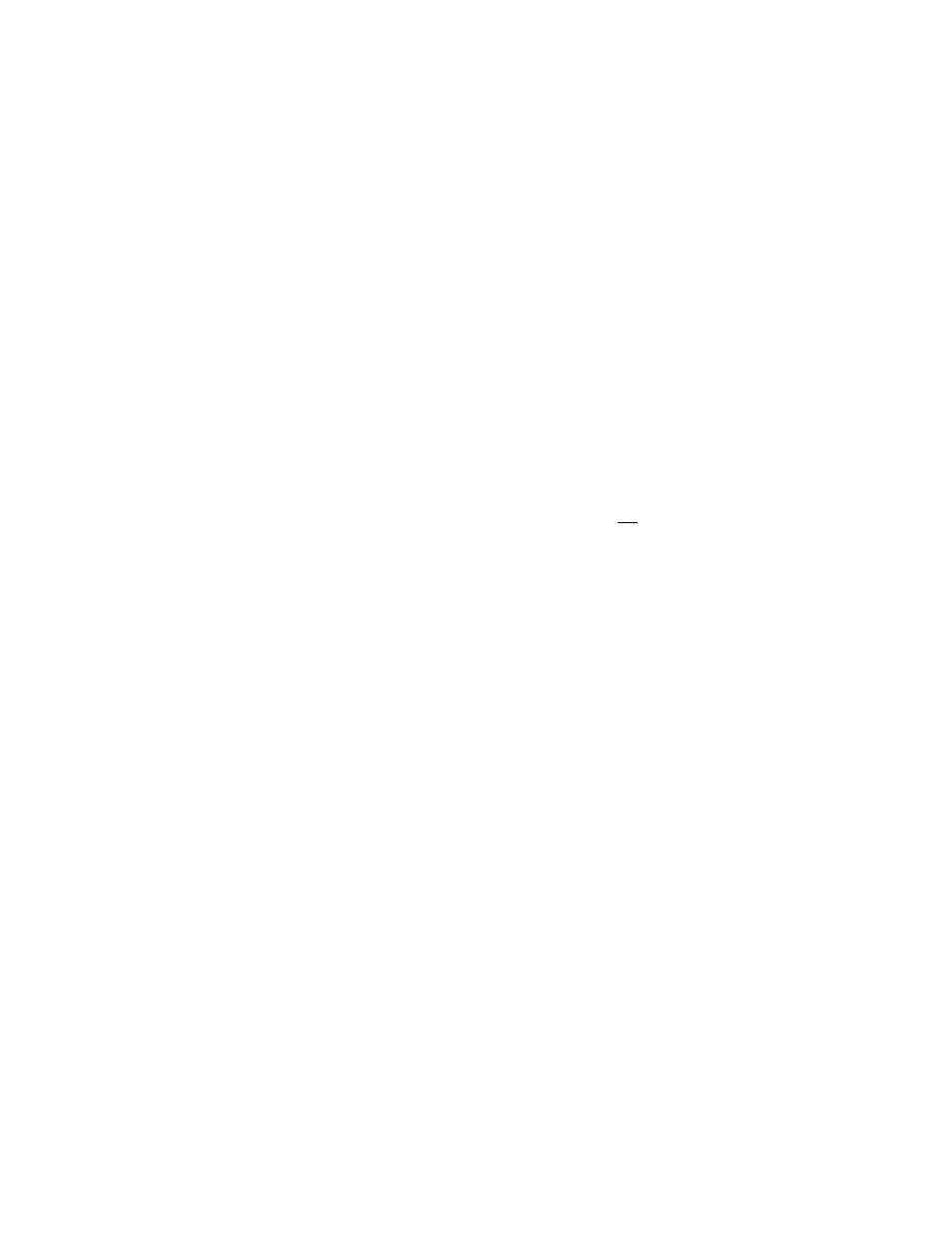
3
Select the WAV files you want to add to the playlist, changing drives
and folders as necessary:
Action
Procedure
Copy one file in the
Names list to the
playlist
Double-click the file, or select the file and then
click (Add Selection).
Copy all files in the
Names list to the
playlist
Copy a range of files
in the Names list to
the playlist
Copy selected files in
the Names list to the
playlist
Find all WAV files on
the selected drive
Click ilHi (Add All Files).
Press the SHIFT key on the keyboard while
clicking the first and last files in the range, and
then click (Add Selection).
Press the CTRL key on the keyboard while
clicking each file, and then click pjn
(Add Selection).
Click B (Search Selected Drive).
^ To play a sound file, select the file, and then click (Play). To play the files you
select automatically, click (Automatically Play Highlighted File),
4 Click
I (Save File), and then type a file name.
^ Change drives and folders, as necessary, to save the file to the correct location. The
sound playlist file extension defaults automatically to VSL
5
Click tire OK button to save the file.
^ You can add WAV files to a playlist by opening the playlist and selecting the files you
want to add. To remove files from a playlist, see" Removing Files from a WAV
Playlist" on page 62.
60
