Sony PCV-130 User Manual
Page 125
Attention! The text in this document has been recognized automatically. To view the original document, you can use the "Original mode".
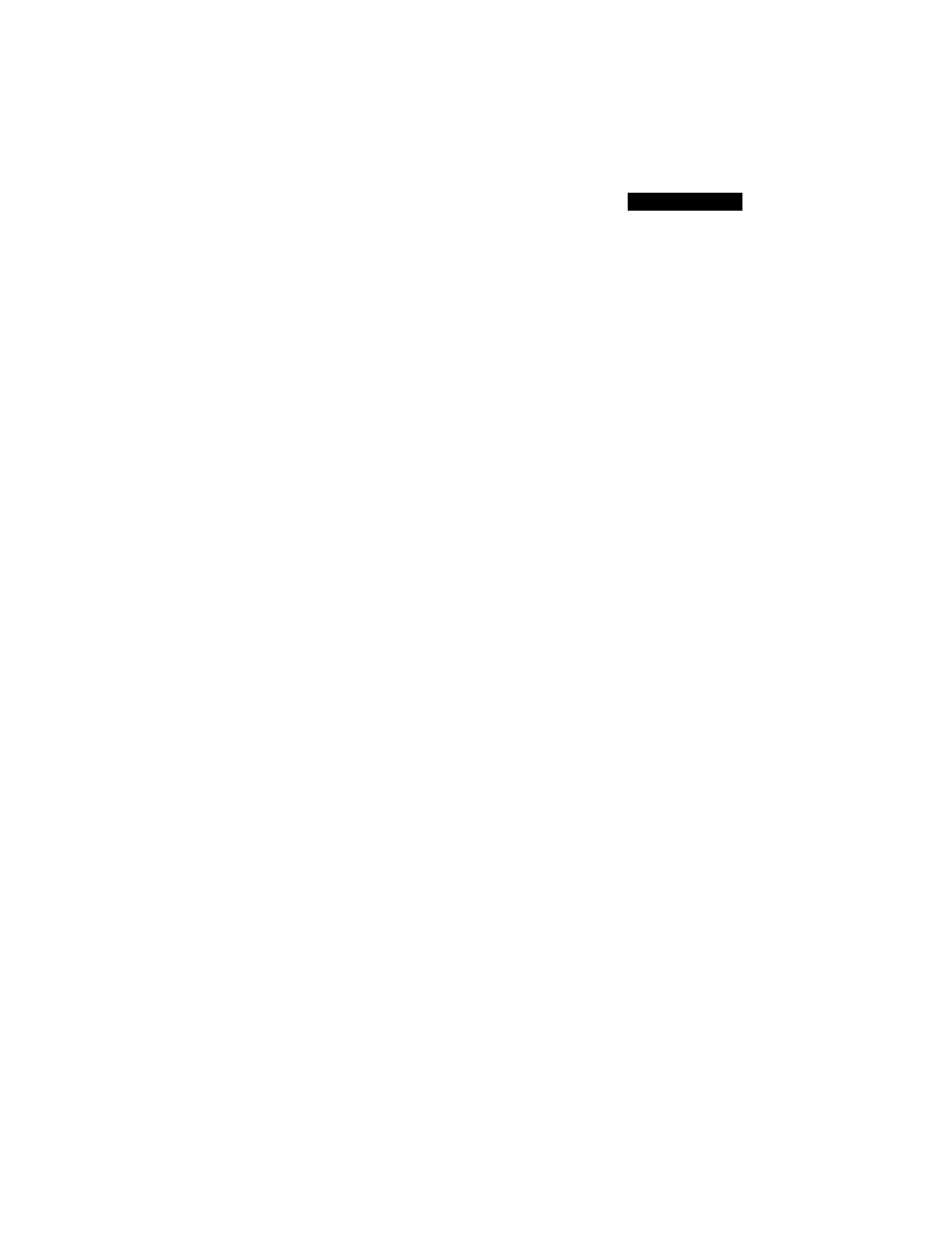
Using Messages
To Send a Quick Fax
The easiest way to send a fax is Quick Fax — a short, one page message.
You can attach a document to a Quick Fax.
1
Click the QUICK FAX button on the Main screen.
The Send Fax dialog is displayed.
2
Fill in the recipient information and type your message in the Note
field.
For more information about the Send Fax dialog, see "Filling in the
Send Fax Dialog” on page 122.
3
Click Send Fax Now.
The Communication Center begins sending the fax. To stop
transmission, click Cancel.
To Send a Fax from Another Application
You can fax a document from any Windows application that supports the
Print command (e.g,. your word processing or spreadsheet program).
1
Open the Windows program and create or open the document you
want to fax.
2
Select Print or the equivalent command from the program’s File
menu.
The program’s Print dialog is displayed.
3
Select Communication Center Fax as the current printer.
4
Click OK or the program’s equivalent command to print the
document.
The Send Fax dialog is displayed.
5
Fill in the Send Fax dialog.
For more information, see “Filling in the Send Fax Dialog” on
page 122.
6
Click Send Fax Now.
The Communication Center begins sending the fax. To stop transmission,
click Cancel.
^ Faxes'cannot exceed 100 pages.
121
