Receiving a snapshot – Sony PCV-130 User Manual
Page 147
Attention! The text in this document has been recognized automatically. To view the original document, you can use the "Original mode".
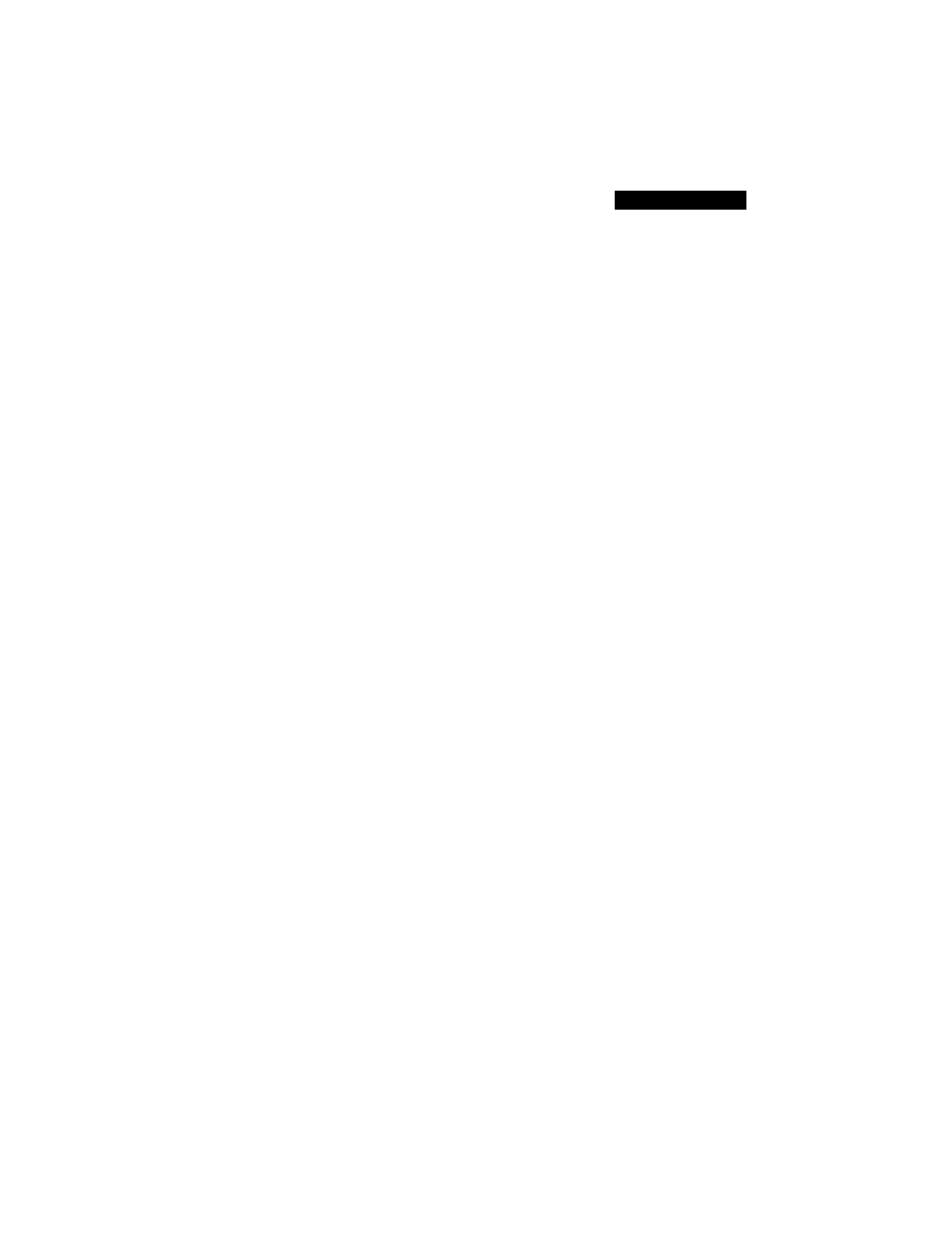
Using Video Phone
5
Click the Send button to send your snapshot to a connected party.
□
Click the Back and Next buttons to see other snapshots you’ve
taken.
□
Click the Save button to save the snapshot in .bmp (bitmap)
format. In the Save dialog box, name the file or use the name
provided, select a folder in which to save it and click Save.
□
Click Delete to remove the snapshot from the Snapshot window.
(If you’ve previously saved the snapshot, the copy you saved to
disk is not deleted.)
□
Click Load to open and view a saved snapshot.
Receiving a Snapshot
Before you can receive snapshots, you must be in a video call with
another party who is running a compatible (H.324-compliant) video
phone application.
Shortly after the sender of a snapshot clicks the Send button, you see a
dialog box.
1
Click the Yes button in the dialog box to receive the snapshot.
The Guest Snapshots tab opens, displaying the snapshot.
2
If you have received multiple snapshots, click the Back and Next
buttons to view them.
3
When you see a snapshot you want to save, click the Save button.
4 In the Save dialog box:
□
Name the file or use the name provided.
□
Select a select a folder in which to save it.
□
Click OK.
All snapshots are removed from Video Phone when you close the
program.
5
Click the Load button in the My Snapshots tab to open and view
snapshots that you saved.
143
