Sony PCV-130 User Manual
Page 131
Attention! The text in this document has been recognized automatically. To view the original document, you can use the "Original mode".
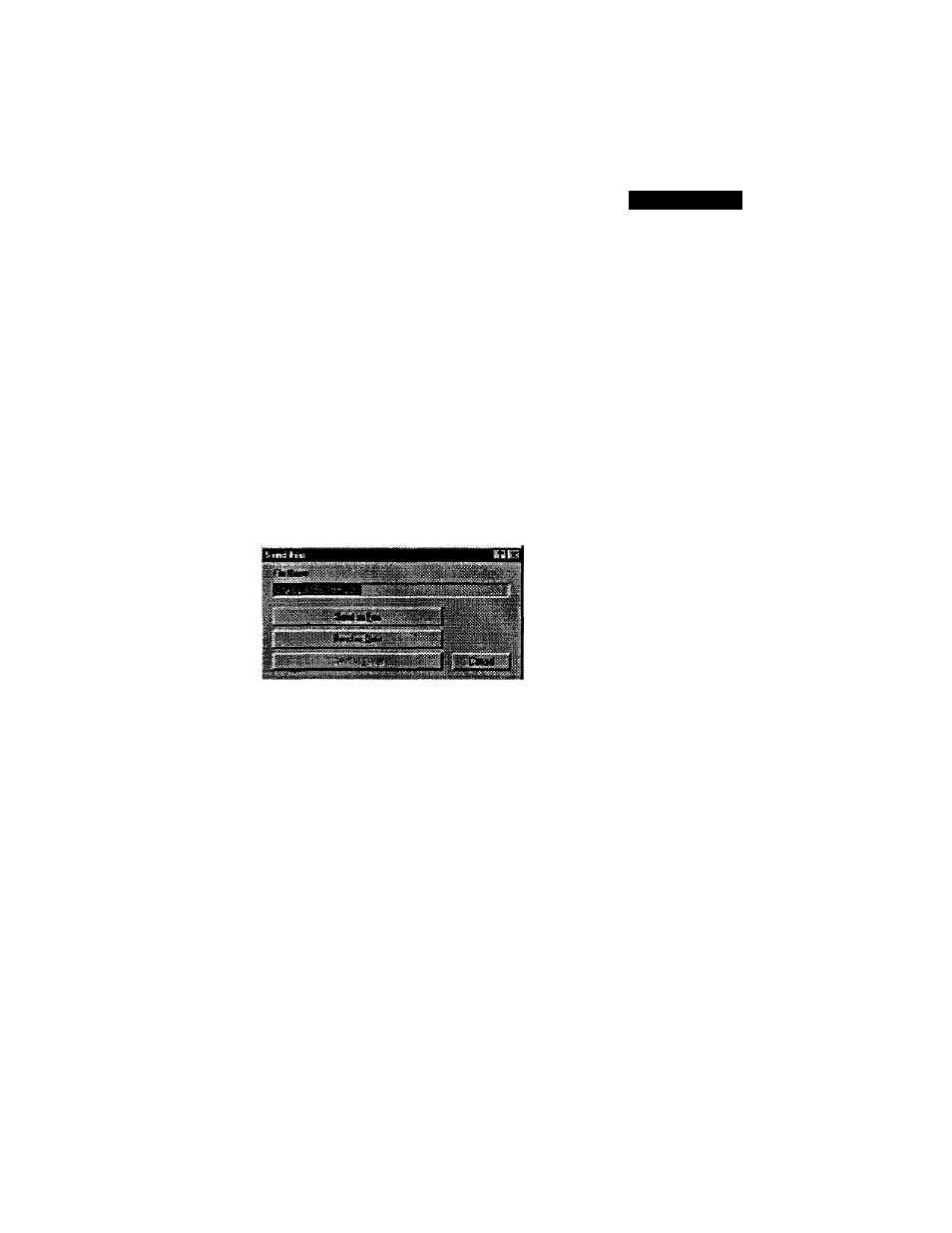
Using Messages
To Send a Data File
You can use drag-and-drop to send a file or a Communication Center
message to any computer that is capable of receiving a data file, such as
one running the Communication Center, a terminal program, or a BBS.
You can drag-and-drop directly from any application that supports object
linking and embedding (OLE), the Windows Explorer, the desktop, or
any Communication Center folder.
^
Before sending data files* make sure that the computer to which you are sending the file is
runnIrtg::an|||S:ieady:0te^^
1
Drag the icon of the file or the Communication Center message you
want to send onto the Main screen.
The Send File dialog is displayed.
2
Click Send as Data.
The Send Data dialog is displayed.
3
Fill in the Send Data dialog.
For more information, see “Filling in the Send Data Dialog” on
page 128.
4
Click Send Data Now.
The Communication Center begins sending the data file. To cancel
transmission, click the HANGUP button on the Main screen.
127
