Connecting the sony multimedia computer display – Sony PCV-130 User Manual
Page 18
Attention! The text in this document has been recognized automatically. To view the original document, you can use the "Original mode".
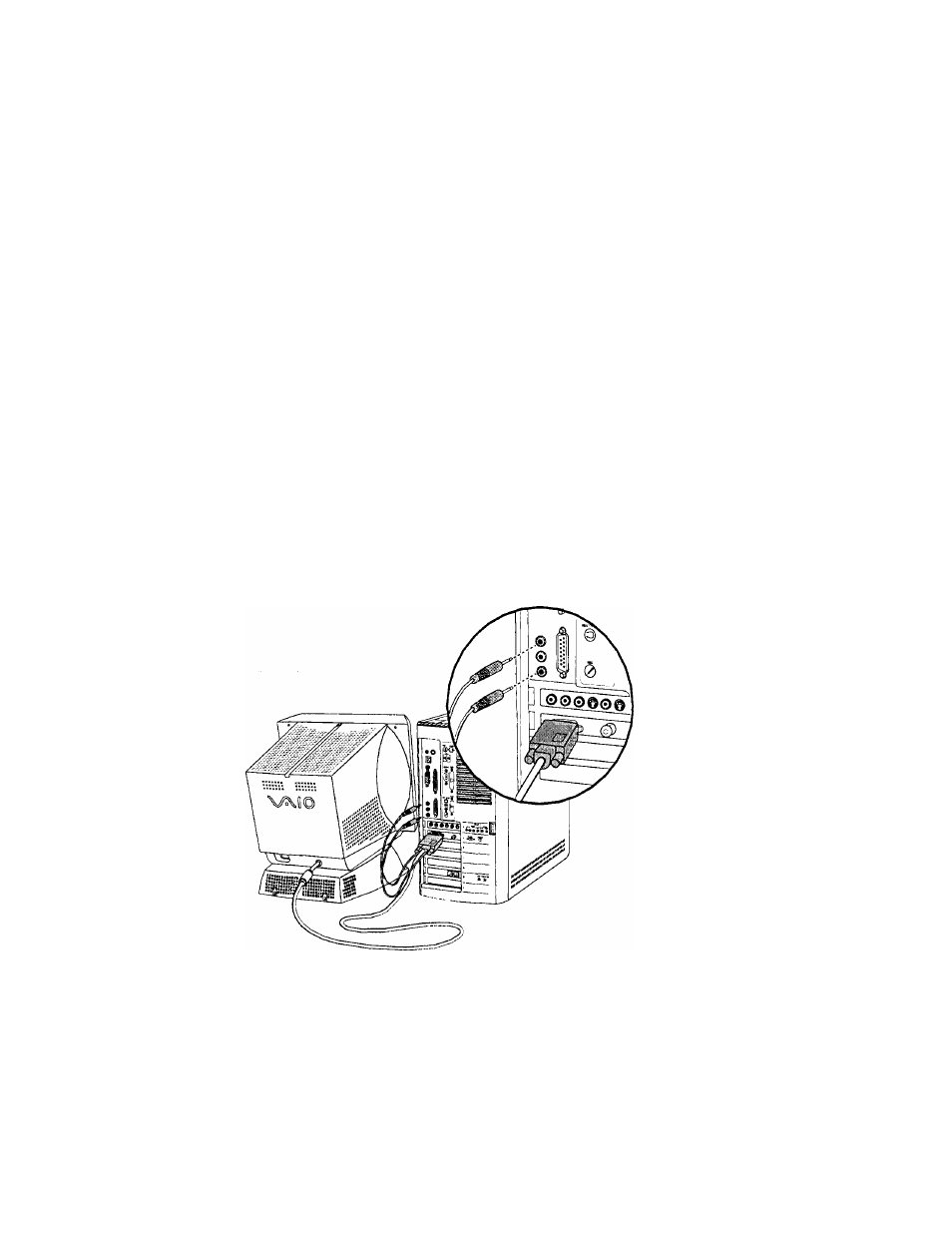
Connecting the Sony
Multimedia Computer Display
The Sony Multimedia Computer Display (sold separately) is an
integrated audio/video unit with built-in speakers and a microphone.
Follow these steps to connect it to your PC.
^ If you're connecting the Sony PC to a TV or other video component, see "Connecting a
Television (Audio/Video Out)" on page 17.
1 Use the blue (3 symbol to locate the
MONITOR
connector. Plug the
blue display cable into this connector, and then tighten the two
screws to secure the cable.
2 Use the green Q symbol to locate the
HEADPHONES
connector. Plug the
green speaker cable into this connector.
3 Use the red symbol to locate the
MIC
connector. Plug the red
microphone cable into this connector.
^
See the manual that came with your Sony Multimedia Computer Display for more information
on setting up and using the display.
8
