Sony PCV-130 User Manual
Page 158
Attention! The text in this document has been recognized automatically. To view the original document, you can use the "Original mode".
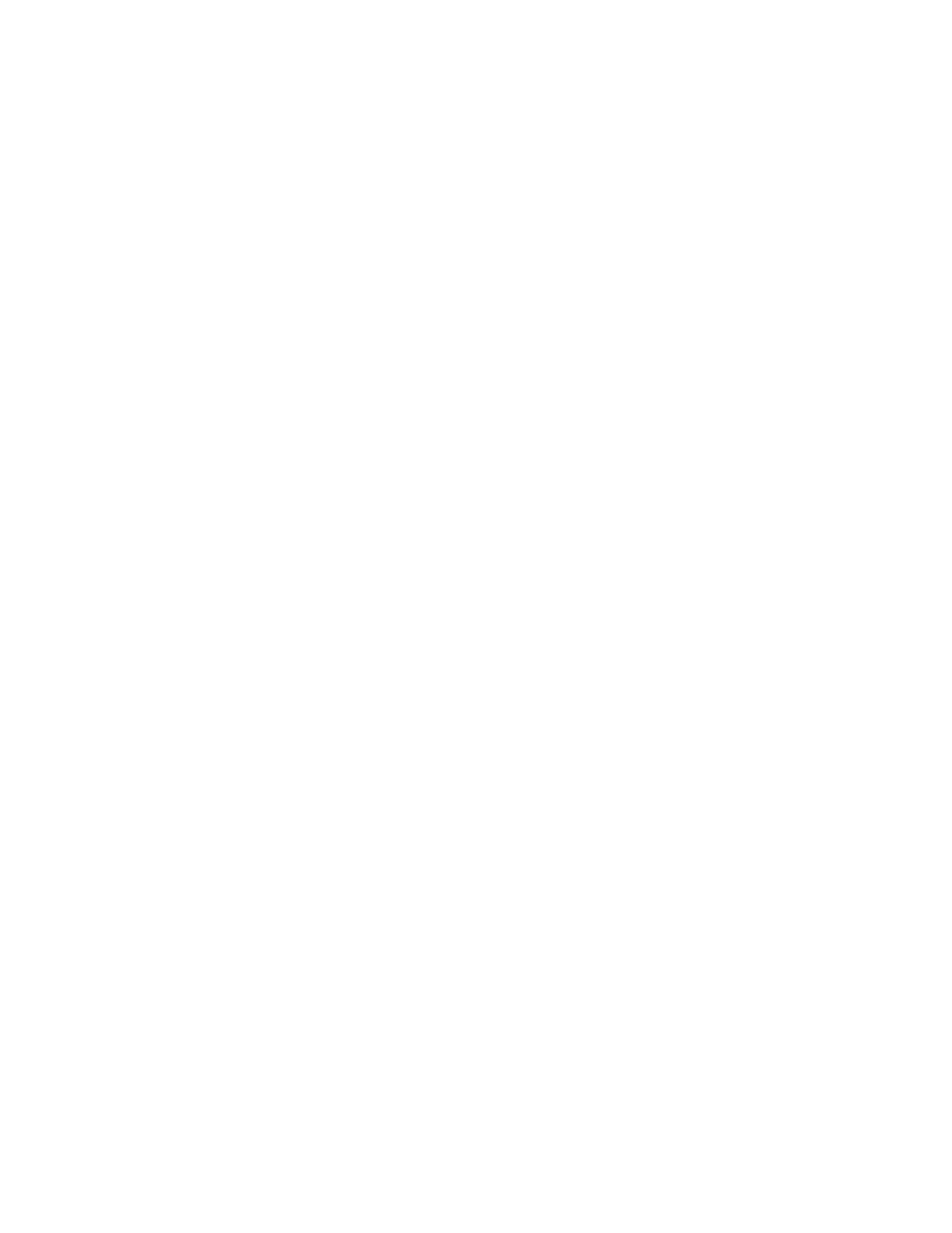
□
If the program you are using has its own volume control, check that
the volume is turned up.
□
Check the volume controls in the application, in the Sony A/V Suite
Mixer, and in Windows 95.
My modem doesn't work
□
Check that the phone line is plugged into the
LINE
jack. See
“Connecting the Phone Line and Phone” on page 12 for details.
□
Check that the phone line is working. You can check the line by
plugging in an ordinary phone and listening for a dial tone.
□
Check that the phone number the program is dialing is correct.
□
Check that the software you are using is compatible with the Sony PC
modem. (All preinstalled programs are compatible.) Call the software
publisher or Sony Online Support.
My microphone doesn't work
□
Check that the microphone is plugged into the
MIC
connector. See
“Connecting the Sony Multimedia Computer Display” on page 8
or “Connecting a Display, Speakers, and a Microphone” on page 9
for details.
My mouse doesn't work
□
Check that the mouse is plugged into the
MOUSE
connector. See
“Connecting the Keyboard and Mouse” on page 11 for details.
□
There may be dust or dirt inside the mouse mechanism. To clean the
mouse, follow these steps;
□ Turn off your PC. See “Shutting Down Your Sony PC” on page 43
for details.
□
Remove the mouse ball cover on the back side of the mouse.
□
Turn the mouse upright, and drop the mouse ball into your hand.
□
Using a piece of tape, remove any dust or dirt on the mouse ball
and inside the mouse ball socket.
□
Return the mouse ball to the socket, and replace the mouse ball
cover.
154
