Checking and managing fax documents in memory, Checking and canceling fax jobs, Printing received fax documents – Canon ImageCLASS MF4570DN User Manual
Page 99: Checking and managing fax documents in memory 6-15
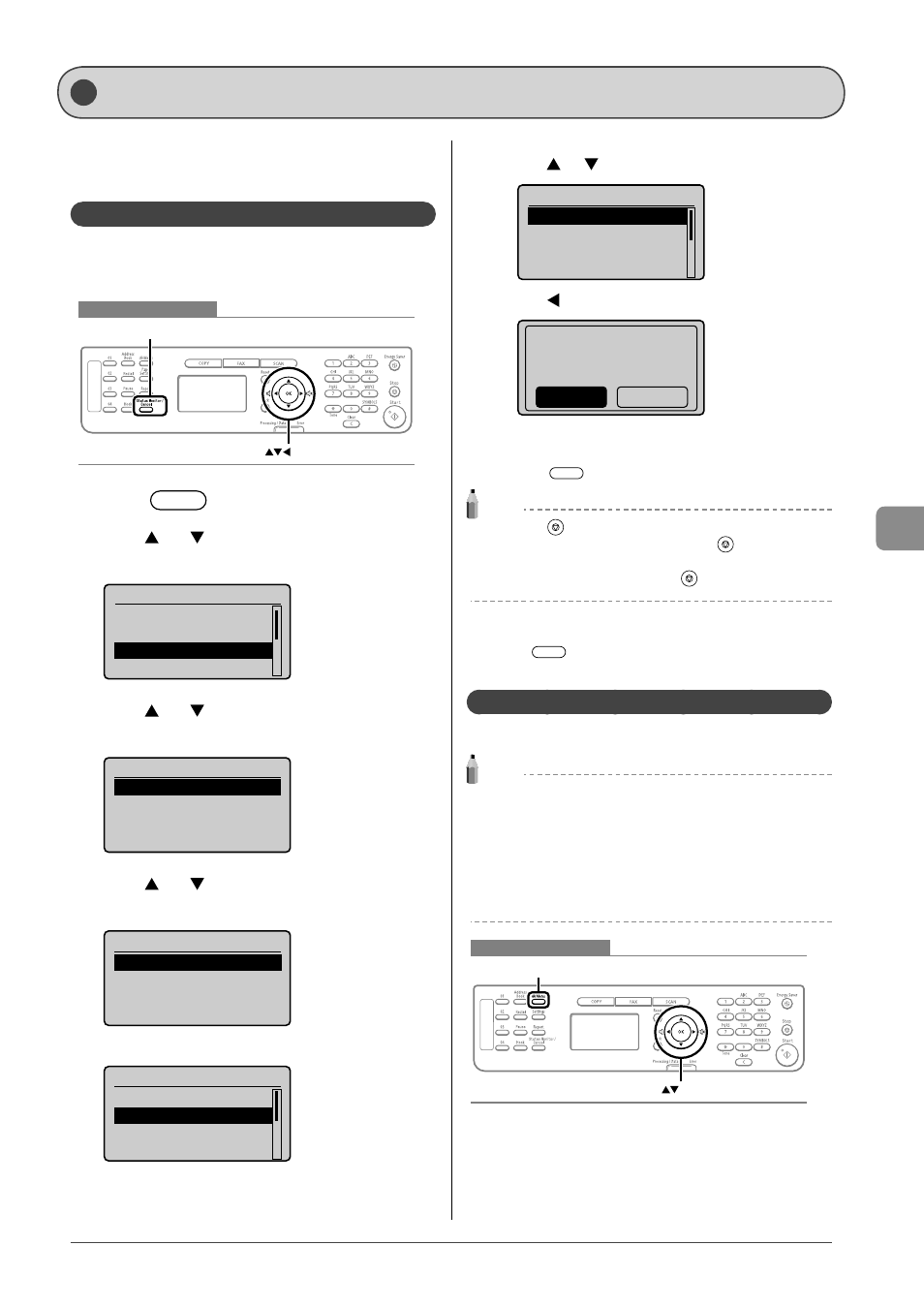
6-15
U
sing the F
ax F
unc
tions
You can check the status of or manage fax documents that are
in the machine’s memory.
Checking and Canceling Fax Jobs
You can check detailed information about fax jobs currently
being sent or received, or waiting to be sent or received. Also,
you can also cancel unnecessary jobs (documents).
Keys to be used for this operation
OK
Status Monitor/Cancel
1
Press
[
] (Status Monitor/Cancel).
2
Press
[
] or [
] to select
History>, and then press [OK].
Status Monitor/Cancel
Device Status
Copy Job Status
Fax Job Status/Histo
Print Job Status
3
Press
[
] or [
] to select
Job Status>, and then press [OK].
Fax Job Status/History
TX Job Status
RX Job Status
Job History
4
Press
[
] or [
] to select a job to be checked or
canceled, and then press [OK].
Fax TX Job Status
12:52AM Sending
12:54AM Waiting:Scan
The detailed information is displayed.
Details
Job Number: 0004
Status: Sending
Time: 01/01 12:52 AM
For canceling
(1) Press [
] or [
] to select
Details
Job Number: 0004
Status: Sending
Time: 01/01 12:52 AM
(2) Press [
] to select
Cancel?
No
Yes
The sending or receiving job is canceled. Fax transmission to all
the destinations will be canceled for sequential broadcast.
(3) Press [
] (Status Monitor/Cancel) to close the screen.
NOTE
Pressing [
] (Stop) can also cancel the fax jobs
You can cancel the fax job also by pressing [
] (Stop).
* If only one job is processing or waiting to be sent or received,
you can stop the job by pressing [
] (Stop) twice.
For checking only
Press [
] (Status Monitor/Cancel) to close the screen.
Printing Received Fax Documents
You can print fax documents saved in the memory.
NOTE
When printing received documents
• You cannot specify a particular document to print. All received
faxes that are stored in memory will be printed.
• No preview function is available for stored faxes.
If time is specified in
Fax documents are printed automatically at
Keys to be used for this operation
Menu
OK
Checking and Managing Fax Documents in Memory
