Incoming ring, Remote rx, Auto rx switch – Canon ImageCLASS MF4570DN User Manual
Page 107: System settings procedure
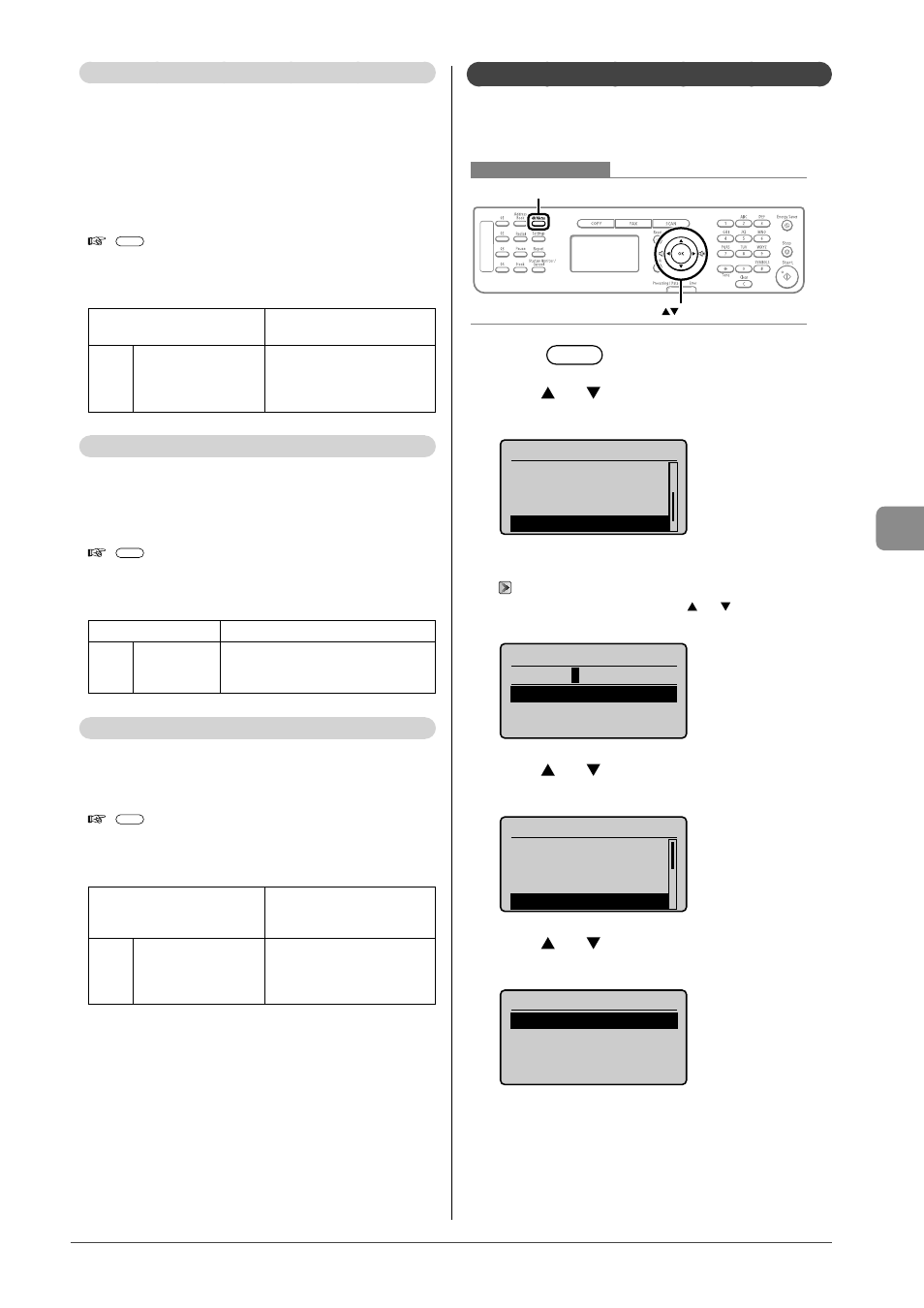
6-23
U
sing the F
ax F
unc
tions
Incoming Ring
Specify whether or not the external telephone will ring
during an incoming call if
You can also specify the number of ringing times.
After the external telephone rings for specified times, the
machine automatically starts receiving when receiving a
fax. When receiving a call, only when
How to display the settings
[
] (Menu)
Settings
(Boldface: Default settings)
Off
The telephone does not ring
during an incoming call.
On
Ring Times: 1 to 2 to 99
(times)
The telephone rings during an
incoming call.
You can specify the number of
ringing times in
Remote RX
If an external telephone is connected, you can switch to the
fax receiving mode immediately by dialing the ID number
for fax receiving using the dial buttons of the telephone
during a phone call.
How to display the settings
[
] (Menu)
Settings
(Boldface: Default settings)
Off
Remote receiving is disabled.
On
Remote RX ID:
00 to 25 to 99
Remote receiving is enabled.
You can specify an ID number for fax
receiving in
Auto RX Switch
Specify how long an incoming call should ring before the
machine automatically switches to fax mode. This option is
available when the
How to display the settings
[
] (Menu)
Settings
(Bold: Default settings)
Off
The machine will not
automatically switch to fax
mode.
On
Incoming Ring Time: 1
to 15 to 99 (seconds)
The machine will
automatically switch to fax
mode after the specified
period.
System Settings Procedure
Specify the system settings using the following procedure.
This section describes the procedure for changing the setting
for “TX Start Speed” as an example.
Keys to be used for this operation
Menu
OK
1
Press
[
] (Menu).
2
Press
[
] or [
] to select
Settings>, and then press [OK].
Menu
Fax TX Settings
Fax RX Settings
Adjustment/Maintena
...
System Management Se
When the system manager PIN is specified
Enter the system manager PIN.
When you are finished entering, press[ ] or [ ] to select
and then press [OK].
System Manager PIN
*******
1 2 3 4 5 6 7 8 9 0
3
Press
[
] or [
] to select
Management Settings>, and then press [OK].
System Settings
System Manager Info
...
Device Information
...
Network Settings
Communication Manage
4
Press
[
] or [
] to select
then press [OK].
Communication Mgt. Set
Fax Settings
Memory Lock Settings
