Copy settings, Adjusting the density, Selecting image quality (copy) – Canon ImageCLASS MF4570DN User Manual
Page 58
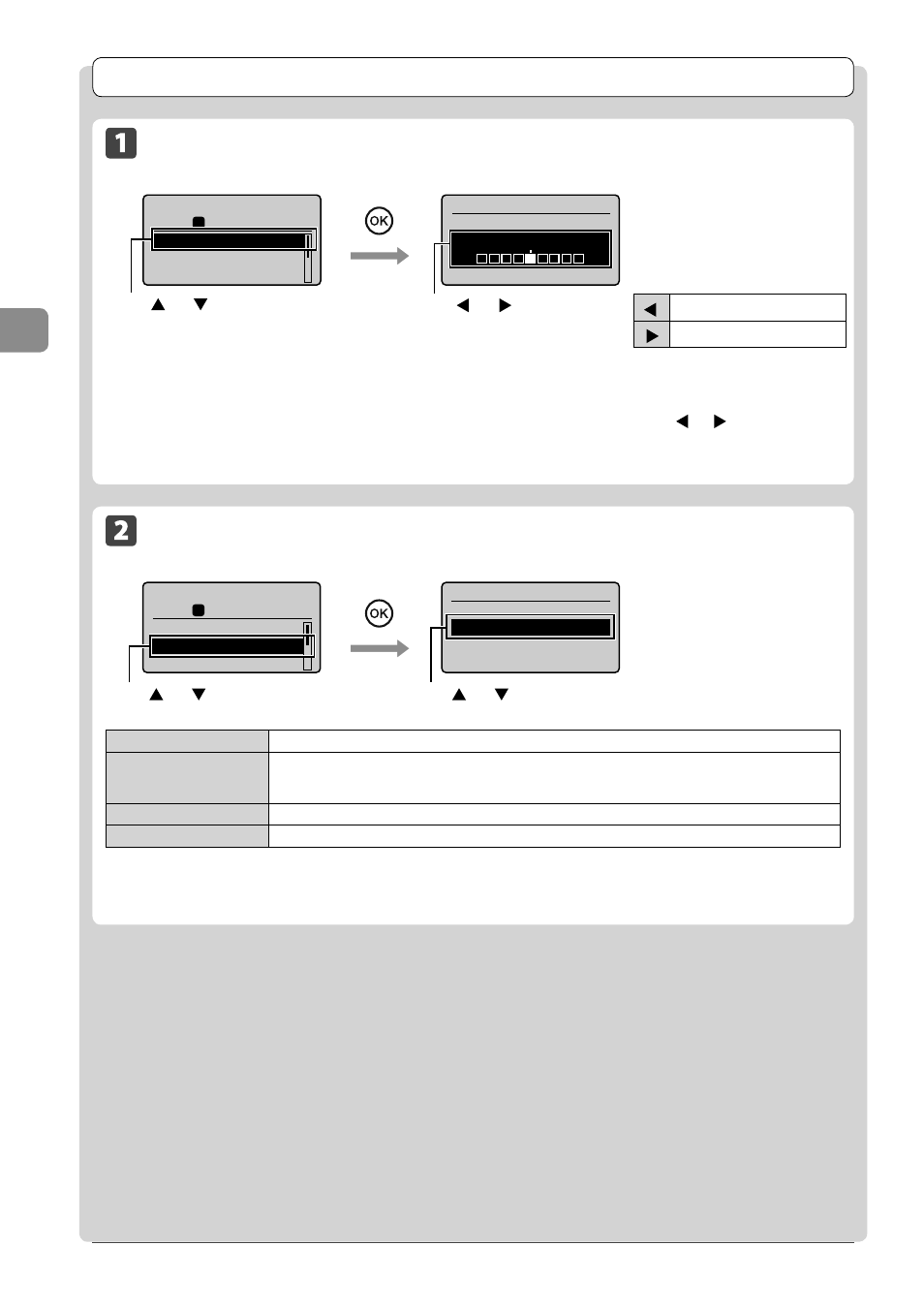
3-4
C
op
ying
Copy Settings
Adjusting the Density
Copy
mode
screen
Setting
screen
Copy: Press Start
100% LTR
Density: 0
Original Type: Text
...
2-Sided: Off
1
+
-
01
Density
Auto Density
Manual Density
- +
Press [
] or [
] to adjust the
density [OK]
* Select
document. If other than
be changed to
* You can adjust
] or [
], when either of
[
]
Makes the copy density lighter.
[
]
Makes the copy density darker.
Press [
] or [
] to select
Selecting Image Quality (Copy)
Copy
mode
screen
Setting
screen
Copy: Press Start
100% LTR
Density: 0
Original Type: Text/
2-Sided: Off
1
+
-
01
Original Type
Text
Text/Photo (High Spee
Text/Photo
Photo
This setting is suitable for documents that contain text without photos or illustrations.
This setting is suitable for documents that contain text and photos. This setting scans the document at a low
resolution.
This setting scans the document at a low resolution.
This setting is suitable for documents that contain text and photos.
This setting is suitable for the documents that contain photos printed in a magazine.
Press [
] or [
] to select the appropriate settings
for the document [OK]
Press [
] or [
] to select
Type>
* If
