Registering and editing coded dial codes, Registering and editing via the operation panel – Canon ImageCLASS MF4570DN User Manual
Page 76
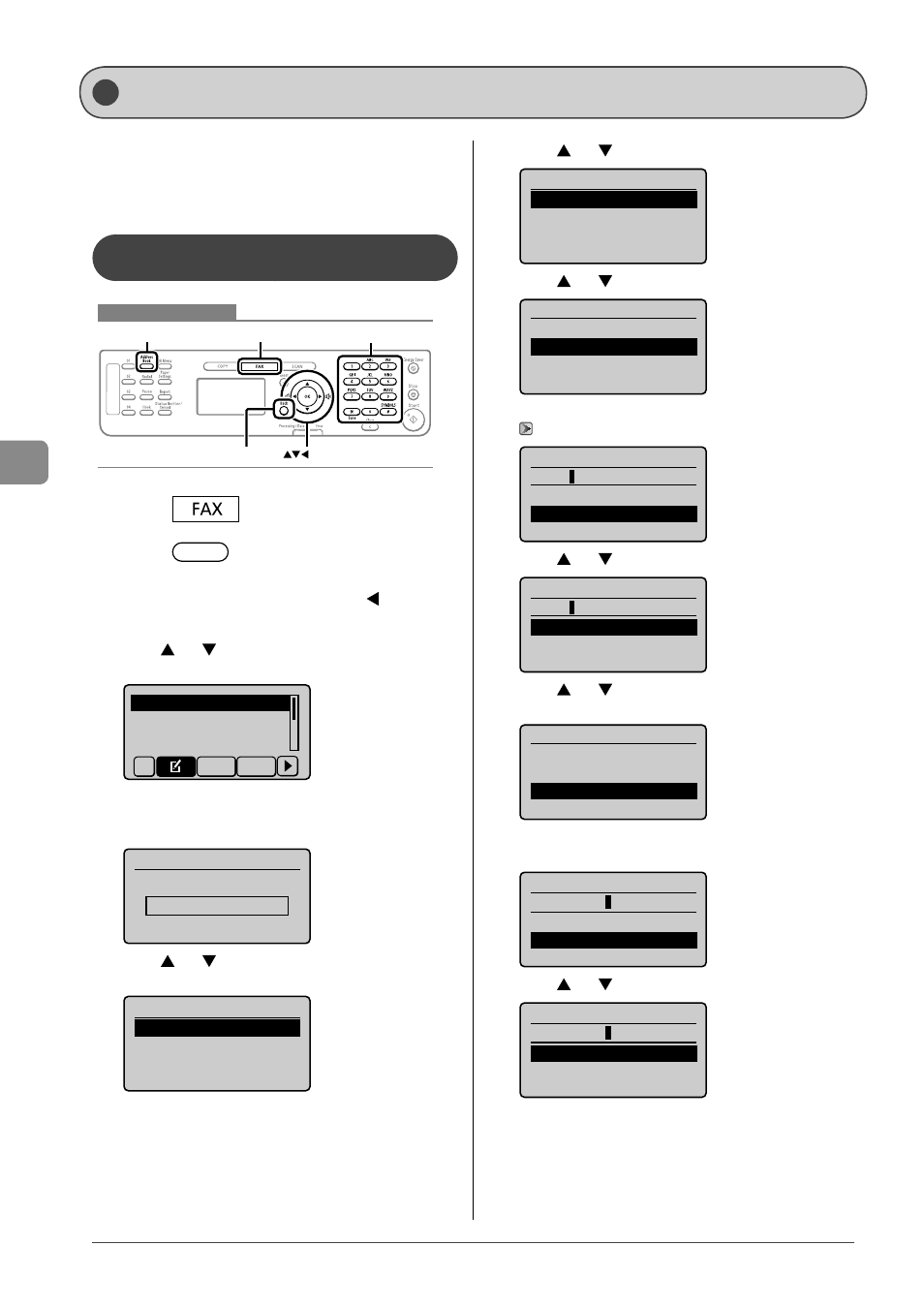
5-6
Reg
ist
ering Destinations in the A
ddr
ess Book
This section describes the following procedure.
• Storing coded dial codes
• Editing coded dial codes
• Deleting coded dial codes
Registering and Editing via the
Operation Panel
Keys to be used for this operation
OK
FAX
Address Book
Back
Tone, Numeric keys
1
Press
[
].
2
Press
[
] (Address Book).
Storing a coded dial code newly
(1) If there are destinations registered, press [
].
If you are registering a destination for the first time,
proceed to step (2).
(2)
Press [
] or [
] to select Address Book>, and then press [OK]. Register New Destina Edit Address Book All A-Z When the address book PIN is specified Address Book PIN (Apply: Press OK) ******* (3) Press [ ] or [ ] to select [OK]. Register Location Coded Dial One-Touch (4) Press [ ] or [ ] to select Destination Type Fax Group (5) Press [ ] or [ ] to select Fax Name: Destination: (6) Use the numeric keys to specify Name (Max 16 char.) Entry Mode: A (7) Press [ ] or [ ] to select Name (Max 16 char.) Entry Mode: A (8) Press [ ] or [ ] to select [OK]. Fax Name: CANON Destination: Coded Dial: 001 (9) Use the numeric keys to specify Press [OK] to specify Destination (Max 40) Settings (10) Press [ ] or [ ] to select Destination (Max 40) Settings Registering and Editing Coded Dial Codes
Address Book Details
Use the numeric keys to enter the PIN, and then press
[OK].
Coded Dial: 001
CANON
CANON
0123456789
0123456789
